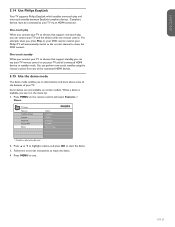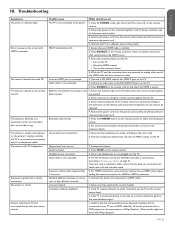Philips 42PFL7603D Support and Manuals
Get Help and Manuals for this Phillips item

View All Support Options Below
Free Philips 42PFL7603D manuals!
Problems with Philips 42PFL7603D?
Ask a Question
Free Philips 42PFL7603D manuals!
Problems with Philips 42PFL7603D?
Ask a Question
Most Recent Philips 42PFL7603D Questions
Has This Tv Got A Usb Media Player
(Posted by georgequinn7 11 years ago)
On The Left Side Of Screen Colors Are Pre Exposed
(Posted by amset4mk 11 years ago)
On The Left Side Of Screen Colors Are Pre Exposed.
(Posted by amset4mk 11 years ago)
Philips 42PFL7603D Videos
Popular Philips 42PFL7603D Manual Pages
Philips 42PFL7603D Reviews
We have not received any reviews for Philips yet.