Panasonic UF-5950 - Panafax - Fax Support and Manuals
Get Help and Manuals for this Panasonic item
This item is in your list!

View All Support Options Below
Free Panasonic UF-5950 manuals!
Problems with Panasonic UF-5950?
Ask a Question
Free Panasonic UF-5950 manuals!
Problems with Panasonic UF-5950?
Ask a Question
Popular Panasonic UF-5950 Manual Pages
Industrial Facsimile - Page 51
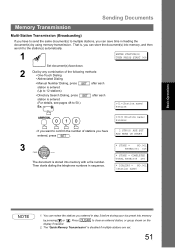
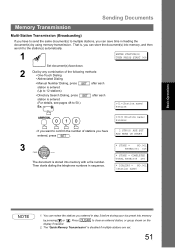
...• Abbreviated Dialing
• Manual Number Dialing, press SET after each station is entered (Up to 12 stations)
• Directory Search Dialing, press SET station is entered (For details...document into memory with a file number. Press CLEAR to the station(s) automatically.
1
ENTER STATION(S) THEN PRESS START 00%
Set document(s) face down.
2
Dial by using memory transmission. Then...
Industrial Facsimile - Page 58


...; Manual Number Dialing, press SET after each station is entered (Up to 10 different files) • Reserve a priority transmission. Sending Documents
Transmission Reservation
You can reserve a transmission by any combination of stations you can do the following while sending a document from memory, receiving, or printing received documents, you have entered, press SET .
4
Your machine...
Industrial Facsimile - Page 69
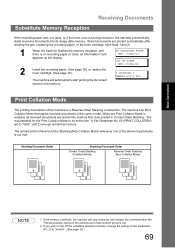
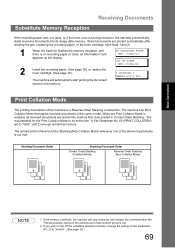
.... CODE=041
2
Install the recording paper (See page 18), or replace the toner cartridge (See page 16). Stored documents are printed automatically after clearing the jam, replacing the recording paper, or the toner cartridge. (See Note 1 and 2)
1
When the machine finishes the memory reception, and there is enabled, all received documents are : 1) Fax Parameter No. 65 (PRINT COLLATION) set to...
Industrial Facsimile - Page 70
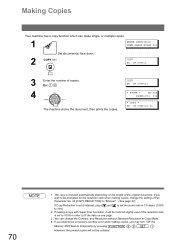
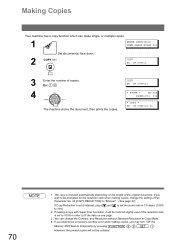
...
* COPY * NO. The copy is set the zoom ratio in Copy Mode. 4. If you experience a memory overflow error while making copies, you wish to be ...machine stores the document, then prints the copies. Making Copies
Your machine has a copy function which can change the setting of Fax Parameter No. 32 (COPY REDUCTION) to "Manual". (See page 37)
If Copy Reduction is set to Manual, press and to set...
Industrial Facsimile - Page 71


... to 50.) Ex:
after pressing START in the last step. When reserving a deferred transmission without storing a document into memory, the following methods: • One-Touch Dialing
• Abbreviated Dialing
• Manual Number Dialing, press SET after each
ENTER STATION(S) THEN PRESS START
(Station name) 5551234
6
* STORE *
NO.002
PAGES=001 05%
to store...
Industrial Facsimile - Page 72
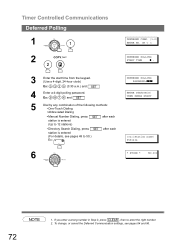
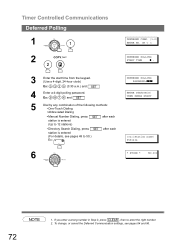
... by any combination of the following methods: • One-Touch Dialing
• Abbreviated Dialing
• Manual Number Dialing, press SET after each station is entered (Up to 50.) Ex:
after each
DEFERRED POLLING PASSWORD
ENTER STATION(S) THEN PRESS START
(Station name) 5551234
6
* STORE *
NO.001
72
NOTE
1. If you enter a wrong number in...
Industrial Facsimile - Page 75
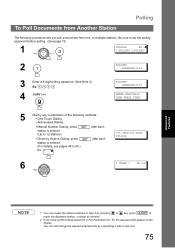
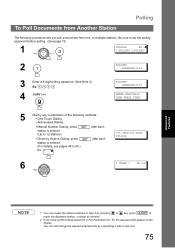
...; Manual Number Dialing, press SET after each station is entered (Up to 12 stations)
• Directory Search Dialing, press SET station...Fax Parameter No. 26, the password will appear on the
display. Be sure to
erase the displayed station, or group as needed. 2. You can still change the password temporarily by any combination of the following procedure lets you have set the polling password...
Industrial Facsimile - Page 93
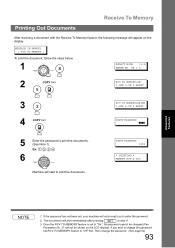
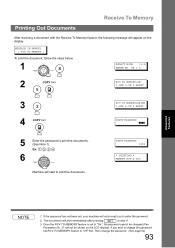
... the display. Once the RCV TO MEMORY feature is set RCV TO MEMORY feature to "Off" first. Then change the password, set to change the password. (See page 92)
93
INPUT PASSWORD 1234
* PRINTING * MEMORY RCV'D DOC
Advanced Features
NOTE
1. If you to enter the password.
2. If the password has not been set, your machine will appear on the LCD display). The...
Industrial Facsimile - Page 97
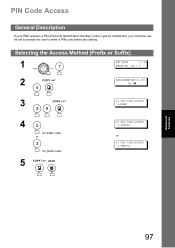
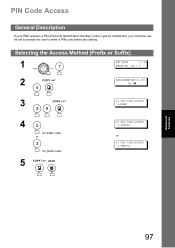
... prefix code.
5
39 PIN CODE ACCESS 2:SUFFIX
or 39 PIN CODE ACCESS
3:PREFIX
Advanced Features
97 or
3
for suffix code. Selecting the Access Method (Prefix or Suffix)
1
7
SET MODE
(1-8)
ENTER NO. PIN Code Access
General Description
If your PBX requires a PIN (Personal Identification Number) code to get an outside line, your machine can be set to prompt the user to...
Industrial Facsimile - Page 98


...following methods: • One-Touch Dialing
• Abbreviated Dialing
• Manual Number Dialing, press SET after each
ENTER STATION(S) THEN PRESS START 00%
(Station name) 5551234
010... entered, press SET .
2 STN(S) ARE SET ADD MORE OR START
3
ENTER PIN CODE ❚
4
Ex: 9 8 7 6 (up to 36 digits)
5
Your machine stores the document, and starts dialing the PIN code, and telephone...
Industrial Facsimile - Page 104
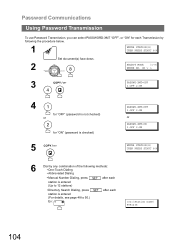
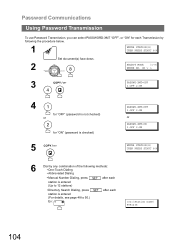
Password Communications
Using Password Transmission
To use Password Transmission, you can select PASSWORD-XMT "OFF", or "ON" for "ON" (password is checked)
PASSWD-XMT=OFF 1:OFF 2:ON
or
PASSWD-XMT=ON 1:OFF 2:ON
5
ENTER STATION(S) THEN PRESS START 00%
6
Dial by following methods: • One-Touch Dialing
• Abbreviated Dialing
• Manual Number Dialing, press SET after each...
Industrial Facsimile - Page 106
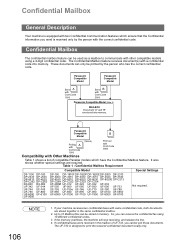
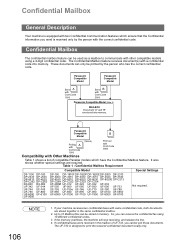
...will stop receiving, and release the line. 4. Panasonic Compatible
Model
Panasonic Compatible
Model
Send A
with Conf.Code 1000
Send B
with Other Machines
Table 1 shows a list of UF-733, you can only be used as a mailbox to communicate with a confidential code into memory.
NOTE
106
1. If confidential faxes were received in memory. The UF-733 is designed to 10 Mailbox files can be...
Industrial Facsimile - Page 113
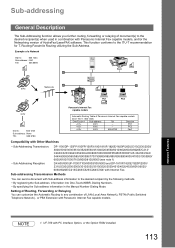
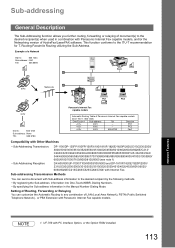
... the Sub-address information into One-Touch/ABBR. UF-788 with Internet Fax. Setting of LAN (Local Area Network), PSTN (Public Switched Telephone Network), or PBX Extension with Panasonic Internet Fax capable models. Routing-Facsimile Routing utilizing the Sub-Address.
PC2
0003
555 6789
Fax1
Compatibility with Other Machines
• Sub-Addressing Transmission:
DF-1100/DP-135FP...
Industrial Facsimile - Page 132
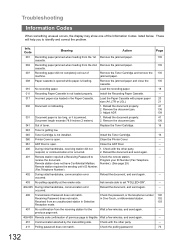
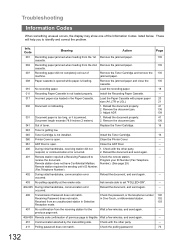
... again.
401 Remote station required a Receiving Password to set "POLLED=ON".
--
404/405 During initial handshake, communication error
Reload the document, and send again.
--
Check the polling password.
73
132 Install the Recording Paper Cassette.
--
017 Incorrect paper size loaded in Selective Reception mode.
Install the Toner Cartridge.
16
060 Printer Cover is illegible...
Industrial Facsimile - Page 139
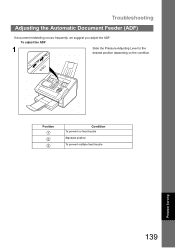
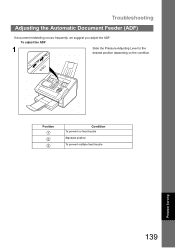
Position 1 2 3
Condition To prevent no feed trouble Standard position To prevent multiple feed trouble
Problem Solving
139
To adjust the ADF
1
Slide the Pressure Adjusting Lever to the
desired position depending on the condition. Troubleshooting
Adjusting the Automatic Document Feeder (ADF)
If document misfeeding occurs frequently, we suggest you adjust the ADF.
Panasonic UF-5950 Reviews
Do you have an experience with the Panasonic UF-5950 that you would like to share?
Earn 750 points for your review!
We have not received any reviews for Panasonic yet.
Earn 750 points for your review!
