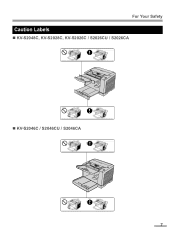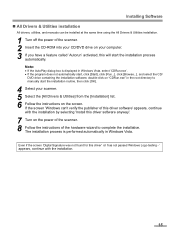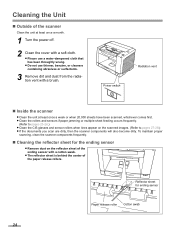Panasonic KV-S2048C Support and Manuals
Get Help and Manuals for this Panasonic item

View All Support Options Below
Free Panasonic KV-S2048C manuals!
Problems with Panasonic KV-S2048C?
Ask a Question
Free Panasonic KV-S2048C manuals!
Problems with Panasonic KV-S2048C?
Ask a Question
Most Recent Panasonic KV-S2048C Questions
Cannot Clear The Red Light After Power Outage
We had a power outage in our office and now the scanner is a steady red indicating that document is ...
We had a power outage in our office and now the scanner is a steady red indicating that document is ...
(Posted by peggy78973 2 years ago)
Panasonic Kv-s2048c Service Manual
(Posted by avitalmoty 10 years ago)
Panasonic KV-S2048C Videos
Popular Panasonic KV-S2048C Manual Pages
Panasonic KV-S2048C Reviews
We have not received any reviews for Panasonic yet.