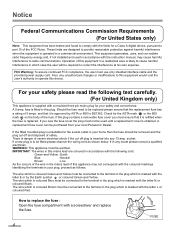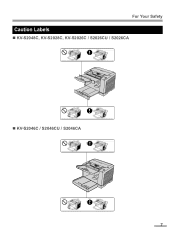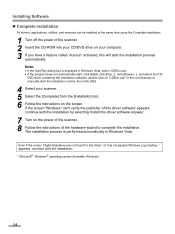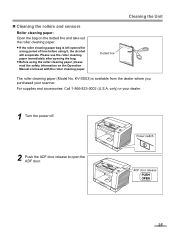Panasonic KV-S2048C Support Question
Find answers below for this question about Panasonic KV-S2048C.Need a Panasonic KV-S2048C manual? We have 1 online manual for this item!
Question posted by peggy78973 on August 12th, 2021
Cannot Clear The Red Light After Power Outage
Current Answers
Answer #1: Posted by SonuKumar on August 13th, 2021 12:37 AM
https://panasonic.net/cns/pcc/support/scanner/download.html
1-There will be a little square sesor at the place where paper is taken feed.
mostly that sensor is filled with dust or else faulty.
try cleaning it gently and with care. else you will have to change it
2-LOADS UP MORE PAPER AS THE UNIT CAN HOLD..THIS ERROR COULD BE ON THE LOADING SENSOR..
https://www.justanswer.com/electronics/20at1-working-panasonic-kv-s2026c-unit-solid-red-light.html
Be sure you are using the most current driver: http://panasonic.co.jp/pcc/products/en/scanner/downl_e.htm
Also, from the same page, download the User Utility. The utility may give a better indication as to what is causing the red Error light.
This scanner has a paper detection sensor at the eject rollers where the paper comes out. Its a reflective device that can be fooled by paper dust buildup. Look in the gap where the paper is fed out, in the center you will find a little reflective patch facing up. Use a blower bulb or GENTLE puff of canned air, followed by a damp q-tip. There are similar sensors in the vertical transport that can give the same error. Don't overdo the canned air. It doesn't remove dust so much as just re-arrange it, usually to somewhere harder to reach.
for any problem of rettaching the sensor just see manual page no 32..
if you dont have just download it....
Please respond to my effort to provide you with the best possible solution by using the "Acceptable Solution" and/or the "Helpful" buttons when the answer has proven to be helpful.
Regards,
Sonu
Your search handyman for all e-support needs!!
Related Panasonic KV-S2048C Manual Pages
Similar Questions
when you turn the scanner on it is amber for a secont then turns red, nothing except the fan moves o...
have nothing but blinking light, put on new usb same problem, what else can be done.