Optoma TX776 & TX782 Support and Manuals
Get Help and Manuals for this Optoma item
This item is in your list!

View All Support Options Below
Free Optoma TX776 & TX782 manuals!
Problems with Optoma TX776 & TX782?
Ask a Question
Free Optoma TX776 & TX782 manuals!
Problems with Optoma TX776 & TX782?
Ask a Question
Popular Optoma TX776 & TX782 Manual Pages
User's Manual - Page 1
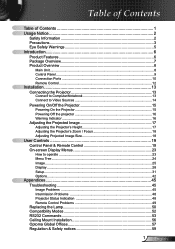
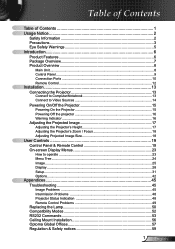
... Menus 23
How to operate ...23 Menu Tree...24 Image...25 Display...28 Setup...31 Options...42
Appendices 45 Troubleshooting 45
Image Problems 45 Intermission Problems 48 Projector Status Indication 48 Remote Control Problems 49 Replacing the Lamp 50 Compatibility Modes 52 RS232 Commands 53 Ceiling Mount Installation 56 Optoma Global Offices 57 Regulation & Safety notices 59
English
User's Manual - Page 2


... voltage points or short-out parts that may expose you . 8. Follow all servicing to dangerous voltages or other apparatus (including amplifiers) that will not interfere with its ventilation openings. B. Do not install near water or moisture. Please call Optoma to be referred to the presence of import operating and maintenance (servicing) instructions in the literature accompanying...
User's Manual - Page 6


...: NTSC, PAL, SDTV compatible, HDTV compatible Auto source detection with user definable settings Full function IR remote control with laser pointer and mouse control User friendly...; Macintosh and PC compatible HDMI and DVI-D support (HDCP compliant) Support Network function (LAN/RS232)
English Introduction
Product Features
This product is a XGA ...
User's Manual - Page 21
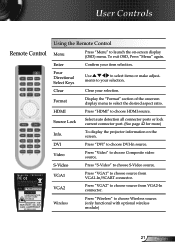
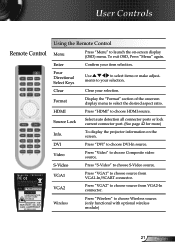
... (only functional with part 15 of the onscreen display menu to choose source from VGA1-In/SCART connector.
Format
Display the "Format" section of the FCC Rules See instruction manual. To display the projector...Press "VGA1" to launch the on the screen. User Controls
Remote Control
Model No.: TSFN-IR01
The device complies with optional wireless module)
21 English
Enter
Confirm your...
User's Manual - Page 32


... screen.
Front-Ceiling
When you select this function, the projector turns the image upside down at same time.
User Controls
Setup
Projection
Front-Desktop
The factory default setting.
Rear-Desktop
When you select this function, the projector reverses the image so you select this function, the projector reverses and...
User's Manual - Page 34


... unstable or flickering image, use this function to move the image left. Press the to correct it. English 34 User Controls
Setup | Signal
"Signal" menu is only supported in Analog VGA (RGB) signal. H.
Position Press the to move the image up. Position Press the to move the image...
User's Manual - Page 35


RS232
RS232: Allow RS232 control of an individual projector. Network: Allow projector control via web browser (Internet Ex-
Wireless
Choose "On" to turn on the wireless mode.
35 English
plorer) using the network (Default setting).
User Controls
Setup
"Wireless" is only functional with optional wireless module.
User's Manual - Page 36
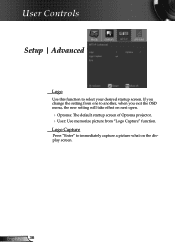
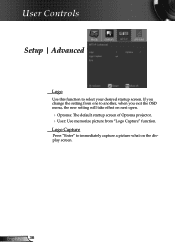
... exit the OSD menu, the new setting will take effect on the display screen.
Logo Capture
Press "Enter" to select your desired startup screen. User Controls
Setup | Advanced
Logo
Use this function to immediately capture a picture what on next open.
Optoma: The default startup screen of Optoma projector. User: Use memorize picture...
User's Manual - Page 37
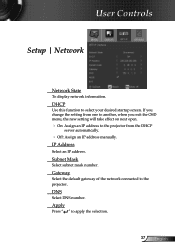
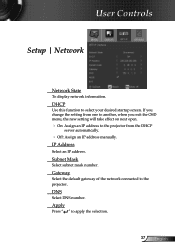
... IP address. DNS
Select DNS number.
If you change the setting from one to another, when you exit the OSD menu, the new setting will take effect on next open.
On: Assign... an IP address to apply the selection.
37 English
User Controls
Setup | Network
Network State
To display network information...
User's Manual - Page 40


... (Month/Day/Hour) function to set the number of hours the projector can be able to switch on the projector.
Off: Choose "Off" to be used. User Controls
Setup | Security
Security On: Choose "On" to use security verification when the turning
on the projector without
password verification. English 40 Once this...
User's Manual - Page 45


... to the "Replacing the lamp" section...setting is lower than or equal to change the monitor display you are using a PC:
For Windows 95, 98, 2000, XP:
1. Appendices
Troubleshooting
If you experience a problem...Installation" section.
Ensure all the pins of connectors are not bent or broken. Check if the projection lamp has been securely installed. Verify the resolution setting...
User's Manual - Page 46


Click on your computer. Verify that the resolution setting of your computer's manual for If you are using a Notebook:
computer signal.
1. ...Mirror display
If you experience difficulty changing resolutions or your presentation
If you need under the "Models" box.
(*) The resolution XGA (1024 x 768) is not displaying your monitor
freezes, restart ...
User's Manual - Page 47


... and adjust the projection direction.
47 English If the image is reversed not recommended. Select "Setup Projection" from the screen. Press [Menu] button on the projector panel, until ...projector. Move the projector closer to "Display Format" and try the different settings. Image is too small or too large Adjust the Zoom Ring on the top of...
User's Manual - Page 55


... 30 30 38 32 20 31 0D
Logo
Optoma
~XX82 2
7E 30 30 38 32 20... S-l-e--e-p--T--i-m--e-r--(-m---in--)---------n---=--0--(-a--=-3--0-)--~--9--9-9---(-a-=--3-9--3--9--3--9
~XX108 1
7E 30 30 31 30 38 20 31 0D Lamp Setting
Lamp Hours
~XX109 1
7E 30 30 31 30 39 20 31 0D
Lamp Reminder...Model name
OKn
Movie/sRGB/User1/User2 n : 0/1 = EP776/EP782
55 English
User's Manual - Page 57


Appendices
Optoma Global Offices
For service or support please contact your local office.
USA
715 Sycamore Drive
Milpitas, CA 95035, USA
www.optomausa.com
Tel : 408-383-3700 Fax : 408-383-3702 Service : services@optoma.com
Canada
5630 Kennedy Road, Mississauga,
ON, L4Z 2A9, Canada
www.optoma.ca
Tel : 905-361-2582 Fax : 905-361-2581
Europe
42...
Optoma TX776 & TX782 Reviews
Do you have an experience with the Optoma TX776 & TX782 that you would like to share?
Earn 750 points for your review!
We have not received any reviews for Optoma yet.
Earn 750 points for your review!
