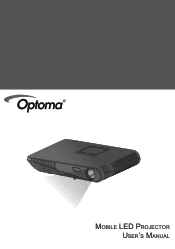Optoma ML1000CA Support and Manuals
Get Help and Manuals for this Optoma item
This item is in your list!

View All Support Options Below
Free Optoma ML1000CA manuals!
Problems with Optoma ML1000CA?
Ask a Question
Free Optoma ML1000CA manuals!
Problems with Optoma ML1000CA?
Ask a Question
Popular Optoma ML1000CA Manual Pages
User's Manual - Page 2
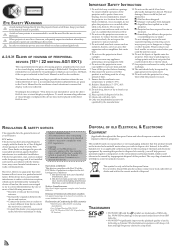
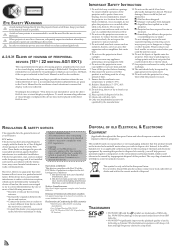
... are given in the User's Manual for use within 5- 35°C. 10.
If you send the unit for a Class B digital device pursuant to Part 15 of such situations to ensure... Important Safety Instruction
CLASS 1 LED PRODUCT
Eye Safety Warnings
Avoid staring/facing directly into an outlet on a circuit different from that to which the receiver is recommended to install the projector in a location...
User's Manual - Page 5
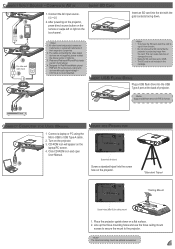
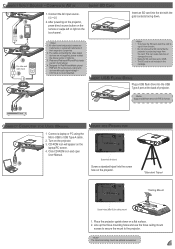
... can cause data loss or damage the card. •• Supports SD card size up the three mounting holes and use the three ceiling mount
screws to secure the mount to
eject it from the card.
Screw hole for User Manual
Mount the Projector
1 Connect a laptop or PC using the
Micro USB to...
User's Manual - Page 6
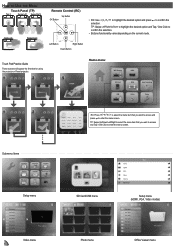
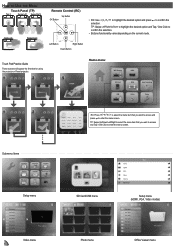
...Pad Practice Guide
These screens will appear the first time for using the projector or Reset projector. Home menu
WiFi Display
HDMI
RIGHT
LEFT
ENTER
SD Card
VGA
Auto Searching
USB
Video
Setup
RIGHT
... Submenu Items
Information
Sleep Timer
Projection
Keystone
Language
Direct Power On
WiFi Channel
Reset
Setup menu
File name File name File name File name File name File name File ...
User's Manual - Page 12


...directory
+
Photo menu
+
Video menu
+
Document menu
12
WiFi Display
HDMI
SD Card
VGA
Auto Searching
USB
Video
Setup
2. Select Document File
File name File name File name File name File name File name File name File name
File...
1. Select Data Source
The screen, the source icon on the button guide, and the sequence in which screens appear vary depending on the previous step.
User's Manual - Page 13
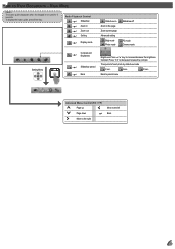
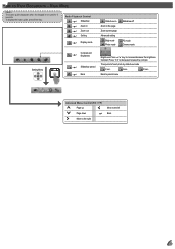
...
Zoom in
+
Zoom out
+
Setting
+
Display mode
Slideshow on Zoom in the page Zoom out the page Advanced setting
Brigt mode Photo mode
Slideshow off
PC mode Cinema mode
Setting Menu
Contrast and
+
Brightness
Brightness: ...Move to decrease/increase the contrast.
View Mode
The button guide disappears when the keypad is not used for 5 seconds.
Contrast: Press / to the left ...
User's Manual - Page 14
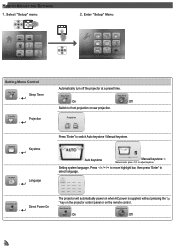
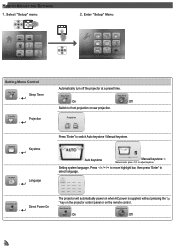
...
+
Direct Power On
Press "Enter" to front projection or rear projection.
Enter "Setup" Menu
Information
Sleep Timer
Projection
Keystone
Language
Direct Power On
WiFi Channel
Reset
Setting Menu Control
Sleep Timer
+
Sleep Timer
Projection
+
Projection
Automatically turn off the projector at a preset time.
Direct Power On
Direct Power On
On
Off
14 How...
User's Manual - Page 15
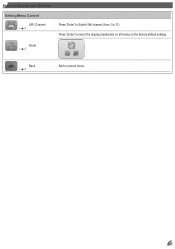
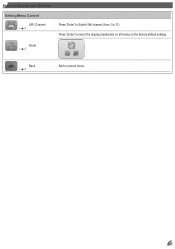
Back +
Back to the factory default settings.
How to Adjust the Setting
Setting Menu Control
WiFi Channel
+
WiFi Channel
Reset
+
Reset
Press "Enter" to Switch Wifi channel (from 1 to 11) Press "Enter" to return the display parameters on all menus to parent menu.
15
User's Manual - Page 16
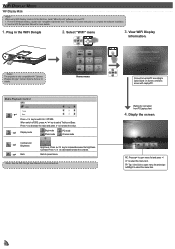
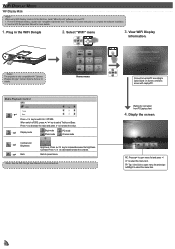
...
2. Contact Optoma Service for the first time, install "MirrorOp Lite" software into your PC: 1.
RC: Press to open menu list and swipe Left/Right to select the menu item. TP: Tap / One Click to open menu list and press
/ to select the menu item.
16 See the WiFi Dongle User Manual for more instructions.
D isply...
User's Manual - Page 18
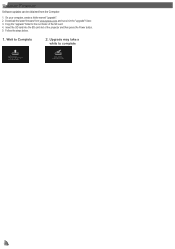
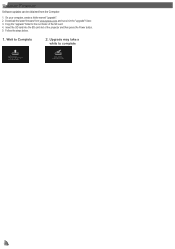
... of the SD card. 4. Wait to Complete
2. Upgrade may take a
while to the root folder of the projector and then press the Power button. 5. Copy the "upgrade" folder to complete
18 Follow the steps below.
1. Upgrade Firmware
Software updates can be obtained from www.optoma.com and save it in the "upgrade" folder. 3. On your computer, create a folder...
User's Manual - Page 19
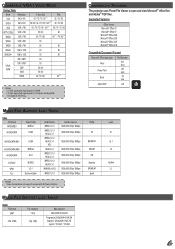
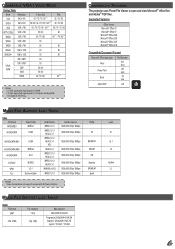
...
576i / 576P
50
YPbPr, HDMI
720P
50 / 60
1080i
50 / 60
1080P
24 / 50 / 60
60 (*2)
(*1) Not supported input signal for HDMI. (*2) Not supported input signal for Computer analog RGB. (*3) Support 3D timing.
Compatibility: Document
The projector uses Picsel File Viewer to open and view Microsoft® office files and Adobe® PDF files...
User's Manual - Page 20
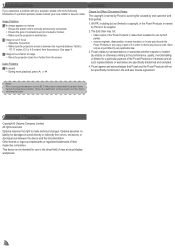
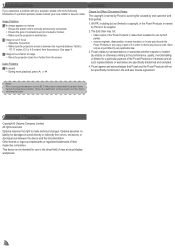
... sure the projector is owned by any source code. All IPR, including but not limited to 4.5 meters) from errors, omissions, or discrepancies between the required distance 19.69 to
177.17 inches (0.5 to copyright, in the end user license agreement.
Troubleshooting
If you experience a problem with your local retailer or service center. Image Problems
No image appears...
User's Manual - Page 21


...+2+34430005
[email protected] www.os-worldwide.com
+886-2-8911-8600 +886-2-8911-6550 services@optoma.com.tw asia.optoma.com
+852-2396-8968 +852-2370-1222 www.optoma.com.hk
+86-21-62947376 +86-21-62947375 www.optoma.com.cn
21 USA 3178 Laurelview Ct. Optoma Global Offices
For service or support please contact your local office.
Datasheet - Page 1


...COMPUTERS
SMART PHONES
TA B L E T S
BLU-RAY/DVD PLAYERS SET TOP BOXES
CAMCORDERS
GAME CONSOLES
D I G I TA L CAMERAS
Apple... optional accessories)
The Optoma ML1000CA is designed for mobile professionals seeking a light, compact, fully-featured ultra portable LED projector that allows you to use it with all of your existing gear. The ML1000CA provides full comprehensive connectivity...
Optoma ML1000CA Reviews
Do you have an experience with the Optoma ML1000CA that you would like to share?
Earn 750 points for your review!
We have not received any reviews for Optoma yet.
Earn 750 points for your review!