Nikon 26174 Support and Manuals
Popular Nikon 26174 Manual Pages
S70 User's Manual - Page 9
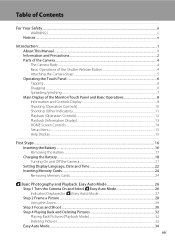
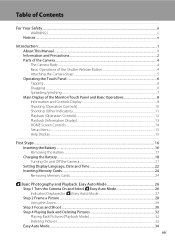
...
Notices ...v
Introduction ...1 About This Manual ...1 Information and Precautions...2 Parts of the Camera...4 The Camera Body... Controls)...12 Playback (Information Display)...13 HOME Screen Controls...14 Setup Menu...15 Help Display ...15
First Steps ...16 Inserting the... the Battery ...18 Turning On and Off the Camera...21 Setting Display Language, Date and Time 22 Inserting Memory Cards ...24...
S70 User's Manual - Page 12


... Mode ...151 Charge by Computer...152 Blink Warning ...153 Reset All ...154 Copy...156 Firmware Version ...157
Technical Notes...158 Optional Accessories ...158 Approved Memory Cards ...158 Image/Sound File and Folder Names 159 Caring for the Camera ...160 Cleaning ...162 Storage ...162 Error Messages...163 Troubleshooting...167 Specifications ...173 Supported Standards ...176 Index ...177
x
S70 User's Manual - Page 86


...recorded, allowing the information to be adjusted from printers that do not support date printing (A 103). M Date
Date is
automatically set to On (hybrid), Date imprint is imprinted on pictures taken. ... Imprint
• Imprinted dates form a permanent part of image data and cannot be added to existing pictures using the format selected in the setup menu's Date item (A 22, 143).
•...
S70 User's Manual - Page 115


...is enabled with Shooting Date and Photo Information
When the Date and Info settings are enabled in the setup menu after a picture has been taken, the printed date will be cropped...print marking from printers that has been set option, shooting date and photo information are printed on pictures when a DPOF-compatible (A 176) printer which supports printing of shooting date and photo ...
S70 User's Manual - Page 139


... Power Source
• When connecting the camera to a computer to transfer pictures, use another make or model of power to the camera, causing damage to a computer with Auto (default setting) selected for creating panorama images, must be installed from an electrical
power outlet.
B Notes on operating system compatibility. Do not, under any circumstances...
S70 User's Manual - Page 143
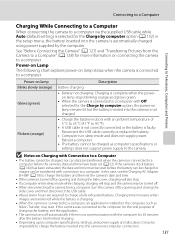
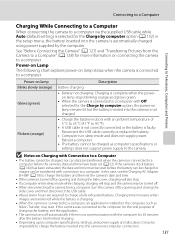
...installed on connecting the camera to a computer. Charging time increases when images are required to charge a fully exhausted battery.
Reconnect the USB cable correctly or replace the battery.
• Computer is in the setup...computer's specifications or settings does not support power ...Nikon Transfer, may be transferred, when the camera is connected to charge the battery and then set...
S70 User's Manual - Page 158


... the information to shooting mode. Image review
On (default setting): Picture is automatically displayed in shooting mode. Brightness Choose from printers that do not support date printing (A 103). C Auto ...in the monitor immediately after it is set to 4 or less). Date
Date is 3. The default setting is imprinted on pictures. Date Imprint
Tap B M Setup menu (A 140) M Date imprint
The...
S70 User's Manual - Page 167


Basic Camera Setup: The Setup Menu
Setup Menu
Option Choose HOME display (A 141) Welcome screen (A 142) Image review (A 146) Brightness (A 146) Date imprint (A 146) ...clears the current file number (A 159) from the lowest number available. Shooting settings: Preset manual data (A 72) acquired for White balance Setup menu: Pictures selected for HOME display (A 141) and Welcome screen (A 142),...
S70 User's Manual - Page 178


... paper is not loaded in printer. Cannot focus. If error persists, contact retailer or Nikonauthorized service representative.
Load the specified paper,
and tap Resume to resume
- printing.*
Replace ink, and tap
Resume to
-
Solution
Turn camera off and then on . If error persists, contact retailer or Nikon-authorized service representative.
16, 26
Technical Notes
PR Printer...
S70 User's Manual - Page 179


... or Nikon-authorized service representative. Allow the camera and memory card to cool and turn on . • Camera and computer are not correct
No indicators displayed in the setup menu.
• Check camera clock regularly against more accurate timepieces and reset as expected, check the list of common problems below before clock has been set...
S70 User's Manual - Page 180
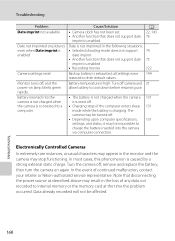
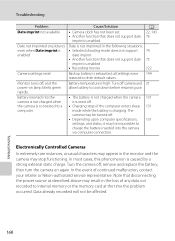
... camera off, remove and replace the battery, then turn the camera on lamp blinks green rapidly. Troubleshooting
Problem Date imprint not available
Date not imprinted on pictures even when Date imprint is enabled
Camera settings reset
Monitor turns off, and the power-on again. Turn off .
• Depending upon computer specifications, settings, and status, it may...
S70 User's Manual - Page 181
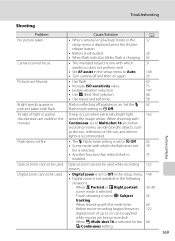
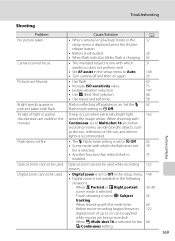
... W Off.
62
• Scene mode with the smile timer
60
- Troubleshooting
Shooting
Problem
Cause/Solution
A
No picture taken.
• When camera is in playback mode or the
32
setup menu is set to Q Subject
56
tracking.
- release button.
• Battery is exhausted.
26
• When flash indicator blinks, flash is charging. 63
Camera cannot...
S70 User's Manual - Page 182


...
170 Randomly spaced bright pixels ("noise") appear in the setup menu.
• C Continuous, W Multi-shot 16 or D BSS is selected for the C Continuous setting.
• d Sports or l Museum scene mode is selected.
• D mode is selected. • The speaker is backlit.
Adjust exposure compensation. Troubleshooting
Problem A Image mode not available. Pictures are unnatural.
Lens...
S70 User's Manual - Page 183
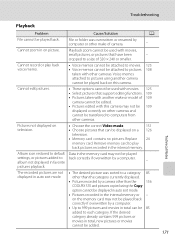
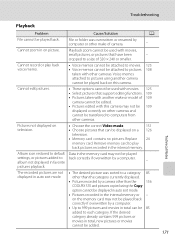
...movies cannot be played back. Replace 24
memory card. Album icon... model of 320 × 240 or smaller. pictures playback.
Troubleshooting
Playback
Problem
...settings, or pictures added to computers from other cameras and cannot be displayed on other cameras.
Pictures not displayed on television.
• Choose the correct Video mode.
151
• Choose pictures that support...
S70 User's Manual - Page 184


...sure that the printer supports printing at an aspect ratio of 16:9.
• Take pictures at an A Image mode setting of f 16:9 (3968) (default setting), the edges of pictures may be printed are not displayed. Set the Charge by the computer. • Computer is connected.
Troubleshooting
Problem Nikon Transfer does not start Nikon Transfer
automatically.
Replace the memory card...
Nikon 26174 Reviews
Do you have an experience with the Nikon 26174 that you would like to share?
Earn 750 points for your review!
We have not received any reviews for Nikon yet.
Earn 750 points for your review!

