Nikon 26151 Support and Manuals
Popular Nikon 26151 Manual Pages
S220/225 User's Manual - Page 12
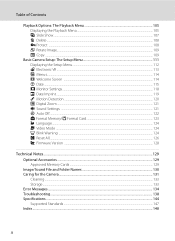
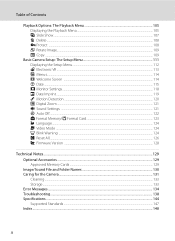
... Card 123 n Language ...124 o Video Mode ...124 d Blink Warning ...124 p Reset All...126 r Firmware Version ...128
Technical Notes...129 Optional Accessories ...129 Approved Memory Cards ...129 Image/Sound File and Folder Names 130 Caring for the Camera ...131 Cleaning ...133 Storage ...133 Error Messages...134 Troubleshooting...138 Specifications ...144 Supported Standards ...147 Index ...148
x
S220/225 User's Manual - Page 13
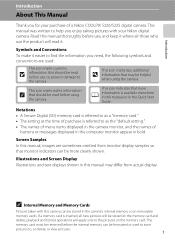
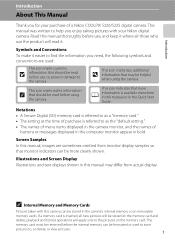
...computer monitor appear in the camera monitor, and the names of a Nikon COOLPIX S220/S225 digital camera. Read this manual thoroughly before use the product will read it where all new pictures will... memory can be stored in the Quick Start
Guide.
Screen Samples In this manual, images are used to store pictures to as the "default setting." • The names of menu items displayed...
S220/225 User's Manual - Page 14
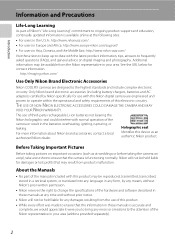
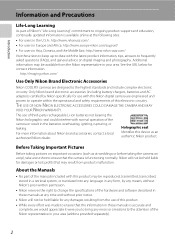
...Nikon's prior written permission.
• Nikon reserves the right to change the specifications of the hardware and software described in these manuals at any errors...part of Nikon's "Life-Long Learning" commitment to ongoing product support and education, continually updated information is functioning normally.
For more information about Nikon brand accessories, contact a local authorized Nikon...
S220/225 User's Manual - Page 22


...the left to display the setup menu. • Press the d button again to select the
tab, and press either the k button or K
Set up Electronic VR Menus Welcome screen Date Monitor settings Exit
The selected menu ...mode Distortion control
AF area mode Face priority Auto Manual Center
Exit
Press the k button or the multi selector K to proceed to the next set of options
Exit
Press the k button or ...
S220/225 User's Manual - Page 107


... with the color of the light source.
Refer to "Preset Manual" for direct sunlight.
This is able to adapt to changes in the monitor.
B Flash Mode
At white-balance settings other than Auto or Flash, turn the flash off (W) (A 28).
95 Shooting, Playback and Setup Menus
Shooting Options: The Shooting Menu
B White Balance...
S220/225 User's Manual - Page 108
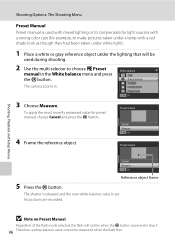
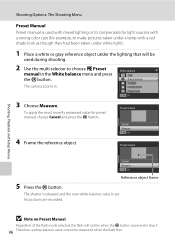
... step 5.
96 Therefore, a white-balance value cannot be
used during shooting.
2 Use the multi selector to choose b Preset
manual in .
The shutter is released and the new white-balance value is set. Preset manual
Shooting, Playback and Setup Menus
Cancel Measure
Exit
Reference object frame
5 Press the k button.
Shooting Options: The Shooting Menu
Preset...
S220/225 User's Manual - Page 112
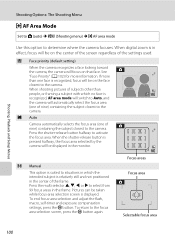
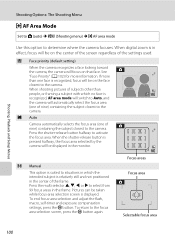
...area selected by the camera will be displayed in the monitor.
18
Focus areas
x Manual
This option is suited to the camera. Pictures can be taken while focus-area selection...the shutter-release button halfway to determine where the camera focuses. Shooting, Playback and Setup Menus
Shooting Options: The Shooting Menu
G AF Area Mode
Set to A (auto) M d (Shooting menu) M G AF area mode
Use ...
S220/225 User's Manual - Page 115
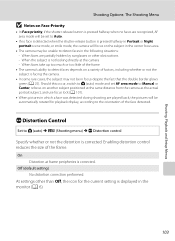
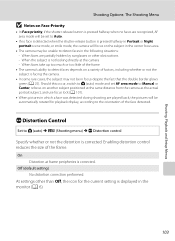
..., switch to A (auto) mode and set to Auto.
• If no faces are recognized, AF area mode will be set AF area mode to Manual or Center, refocus on another subject positioned ... played back, the pictures will be automatically rotated for the current setting is displayed in the monitor (A 6).
103 Shooting, Playback and Setup Menus
Shooting Options: The Shooting Menu
B Notes on Face-Priority
...
S220/225 User's Manual - Page 129


... Delhi
+6 Colombo, Dhaka
+7 Bangkok, Jakarta
+8
Beijing, Hong Kong, Singapore
+9 Tokyo, Seoul
+10 Sydney, Guam
+11 New Caledonia
+12 Auckland, Fiji
Shooting, Playback and Setup Menus
117 Basic Camera Setup: The Setup Menu
D Time Zones
The camera supports the time zones listed below , set the camera clock to local time. For time differences not listed below .
S220/225 User's Manual - Page 140


... camera firmware version.
Numbering will remain unaffected when menus are reset with
Reset all. Shooting, Playback and Setup Menus
Basic Camera Setup: The Setup Menu
Others
Option
Default value
Paper size (A 86, 87)
Default
Slide show (A 107)
3 s
• Choosing Reset all also clears the current file number (A 130) from the lowest number available. COOLPIX S220
COOLPIX S220...
S220/225 User's Manual - Page 150


...or Nikon-authorized service representative. Set
the correct time and date from the Date option in
the setup menu.
• Check camera clock regularly against more information. Display, Settings and Power Supply
Problem
Cause... 00:00"; Troubleshooting
If the camera fails to the page numbers in the right-most column for Photo info.
118
in monitor.
"Date not set" indicator blinks during...
S220/225 User's Manual - Page 151
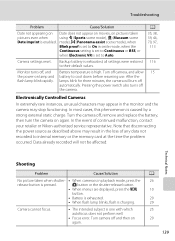
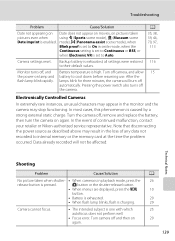
...Camera settings reset. Monitor turns off , remove and replace the...error.
mode), p (Panorama assist scene mode), when
Blink proof is set...setting is set to On in the loss of continued malfunction, contact your retailer or Nikon-authorized service representative. Data already recorded will turn the camera on again. Turn camera off automatically. Troubleshooting
Problem...
S220/225 User's Manual - Page 154
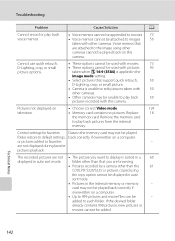
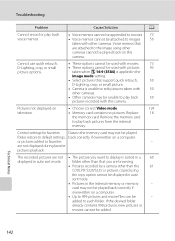
...support quick retouch,
50
D-Lighting, crop, or small picture.
• Camera is unable to edit pictures taken with this camera.
Voice memos that are attached to the image using
the copy option cannot be
-
Control settings... to favorites
-
Troubleshooting
Problem
Cause/Solution
A
Cannot ... cannot be added. Replace
18
the memory card...than the
61
COOLPIX S220/S225 or pictures...
S220/225 User's Manual - Page 156
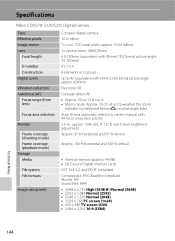
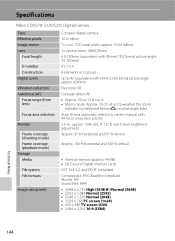
Specifications
Nikon COOLPIX S220/S225 Digital Camera
Type Effective pixels Image sensor Lens
Focal length
f/-number Construction Digital zoom
Vibration reduction Autofocus (AF)
Focus range (from...: Approx. 10 cm (4 in.) to ∞(when the zoom
indicator is positioned below G on wide-angle side)
Auto (9-area automatic selection), center, manual with 99 focus areas, face priority
2.5-in . CCD;
Brochure - Page 2


... Slim compact stylish the COOLPIX S220 wants to be detected ... shutter speed and the ISO setting to compensate for camera shake...Nikon-UX
CDP-S220-01-02/09 / 08-478
Key Features
• 1 0.0 megapixels for stunning prints as large as Scene Auto Selector, that automatically focuses on the part of camera shake by improving brightness and detail where needed
Digital Camera Specifications...
Nikon 26151 Reviews
Do you have an experience with the Nikon 26151 that you would like to share?
Earn 750 points for your review!
We have not received any reviews for Nikon yet.
Earn 750 points for your review!

