Netgear WAC720-Business Support and Manuals
Get Help and Manuals for this Netgear item
This item is in your list!

View All Support Options Below
Free Netgear WAC720-Business manuals!
Problems with Netgear WAC720-Business?
Ask a Question
Free Netgear WAC720-Business manuals!
Problems with Netgear WAC720-Business?
Ask a Question
Popular Netgear WAC720-Business Manual Pages
User Manual - Page 21
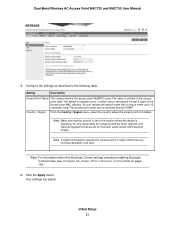
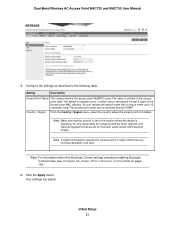
... long. The access point name can replace the default name with the local, regional, and national regulations that the country is printed on page 143.
6. You are saved. Dual-Band Wireless AC Access Point WAC720 and WAC730 User Manual
5. Note For information about the Business Central settings and about enabling Business Central mode, see Configure the...
User Manual - Page 23
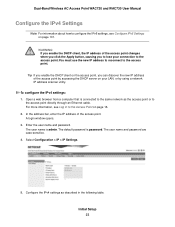
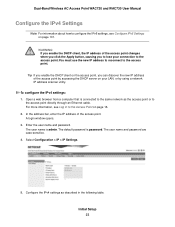
... password are case-sensitive. 4. WARNING: If you enable the DHCP client, the IP address of the access point changes when you click the Apply button, causing you can discover the new IP address of the access point. Initial Setup 23 Dual-Band Wireless AC Access Point WAC720 and WAC730 User Manual
Configure the IPv4 Settings...
User Manual - Page 36
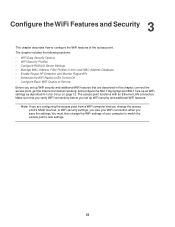
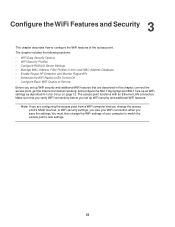
... features of Service Before you set up WiFi security and additional WiFi features that you verify WiFi connectivity before you are described in this chapter, connect the access point, get the Internet connection working, and configure the 802.11bg/ng/bgn and 802.11a/a-na-ac WiFi settings as described in Initial Setup on...
User Manual - Page 49
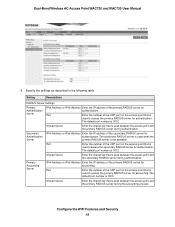
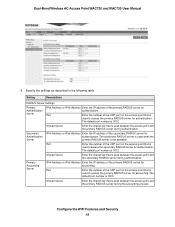
...authentication. The
default port number is 1812. Dual-Band Wireless AC Access Point WAC720 and WAC730 User Manual
5. Port
Enter the number of the UDP port on the access point ... available. Port
Enter the number of the secondary RADIUS server for accounting.
Setting
Descriptions
RADIUS Server Settings
Primary Authentication Server
IPv4 Address or IPv6 Address Enter the IP address of ...
User Manual - Page 66
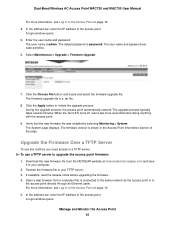
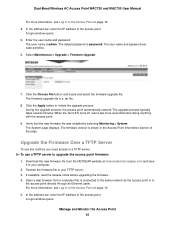
... 66 The user name and password are case-sensitive. 6. The System page displays.
During the upgrade process, the access point automatically restarts.
Transfer the firmware file to your computer. 2. In the address bar, enter the IP address of the page. Dual-Band Wireless AC Access Point WAC720 and WAC730 User Manual
For more information, see...
User Manual - Page 67
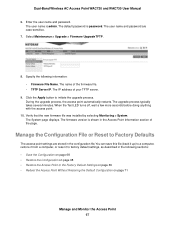
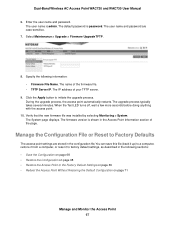
... Defaults
The access point settings are case-sensitive.
7. The user name is password. Select Maintenance > Upgrade > Firmware Upgrade TFTP.
8. The IP address of the firmware file. • TFTP Server IP. During the upgrade process, the access point automatically restarts. The name of your TFTP server.
9. Verify that the new firmware file was installed by selecting Monitoring > System...
User Manual - Page 68
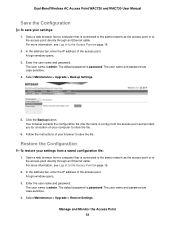
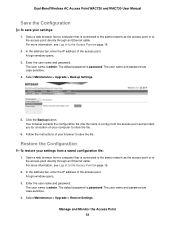
... to the Access Point on page 16. 2. Restore the Configuration
To restore your settings: 1. Select Maintenance > Upgrade > Restore Settings. Manage and Monitor the Access Point 68 The default password is admin. Dual-Band Wireless AC Access Point WAC720 and WAC730 User Manual
Save the Configuration
To save the file. For more information, see Log In to...
User Manual - Page 73
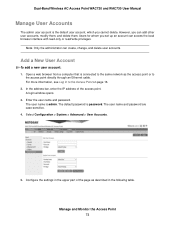
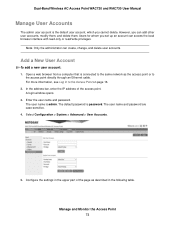
...-Band Wireless AC Access Point WAC720 and WAC730 User Manual
Manage User Accounts
The admin user account is password. Note Only the administrator can add other user accounts, modify them, and delete them. Open a web browser from a computer that is admin. Select Configuration > System > Advanced > User Accounts.
5.
Configure the settings in the following table...
User Manual - Page 76
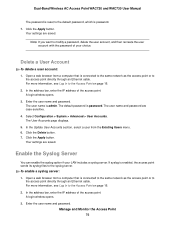
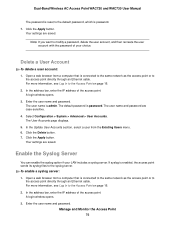
... Point WAC720 and WAC730 User Manual
The password is ...password. In the Update User Accounts section, select a user from a computer that is password. 7. To enable a syslog server: 1. A login window opens. 3. Enter the user name and password...password is admin. Click the Apply button. Note If you want to the Access Point on page 16. 2.
Click the Delete button. 7. Your settings...
User Manual - Page 90
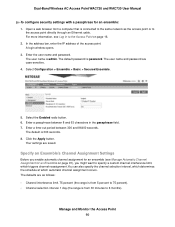
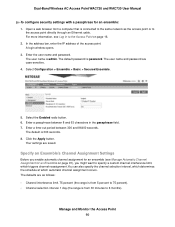
... bar, enter the IP address of the access point. Enter the user name and password. Select Configuration > Ensemble > Basic > Secured Ensemble.
5. Click the Apply button.
Dual-Band Wireless AC Access Point WAC720 and WAC730 User Manual
To configure security settings with a passphrase for an Ensemble on page 91), you might want to the Access...
User Manual - Page 94
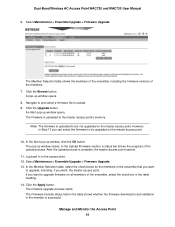
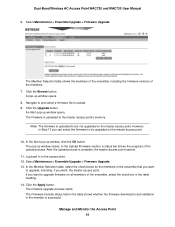
... Wireless AC Access Point WAC720 and WAC730 User Manual
6.
However, in to the access point. 12. If you want to be upgraded on the master access point.
The firmware is successful. After the upload process is uploaded to and validation in the table heading. 14. Select Maintenance > Ensemble Upgrade > Firmware Upgrade. 13. The firmware upgrade process starts. A pop-up...
User Manual - Page 95
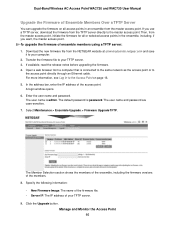
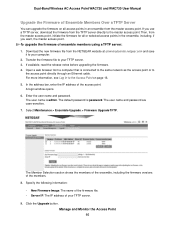
.... Then, from the master access point. The user name is password. Select Maintenance > Ensemble Upgrade > Firmware Upgrade TFTP. Dual-Band Wireless AC Access Point WAC720 and WAC730 User Manual
Upgrade the Firmware of Ensemble Members Over a TFTP Server
You can upgrade the firmware on page 16. 5. Download the new firmware file from a computer that is connected to the same network as...
User Manual - Page 109
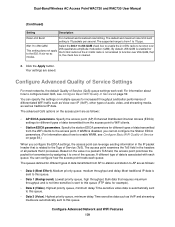
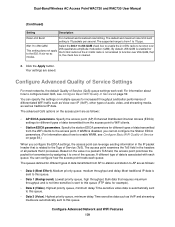
The supported range is from the WiFi clients to the access point. By default, 256-QAM is enabled for
This setting does not apply the 5 GHz radio...Configure Basic WiFi Quality of Service on multiple queues for example).
• Data 2 (Video). Click the Apply button. Dual-Band Wireless AC Access Point WAC720 and WAC730 User Manual
(Continued)
Setting
Description
Rate Limit Burst
...
User Manual - Page 136
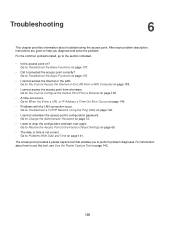
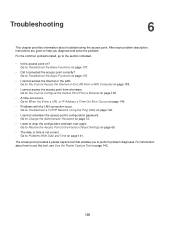
... Factory Default Settings on page 69.
• The date or time is not correct. Troubleshooting
6
This chapter provides information about how to use this tool, see Use the Packet Capture Tool on page 142.
136 After each problem description, instructions are given to When You Enter a URL or IP Address a Time-Out Error Occurs on...
User Manual - Page 148
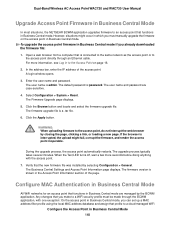
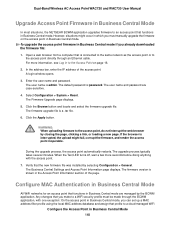
... the Apply button. Dual-Band Wireless AC Access Point WAC720 and WAC730 User Manual
Upgrade Access Point Firmware in Business Central Mode
In most situations, the NETGEAR BCWM application upgrades firmware to a cloud-managed WiFi
Configure the Access Point in Business Central Mode 148
The Business Central Settings and Access Point Information page displays. For more seconds before...
Netgear WAC720-Business Reviews
Do you have an experience with the Netgear WAC720-Business that you would like to share?
Earn 750 points for your review!
We have not received any reviews for Netgear yet.
Earn 750 points for your review!
