NEC ITL-24D-1 - DT730 - 24 Button Display IP Phone Support and Manuals
Get Help and Manuals for this NEC item
This item is in your list!

View All Support Options Below
Free NEC ITL-24D-1 manuals!
Problems with NEC ITL-24D-1?
Ask a Question
Free NEC ITL-24D-1 manuals!
Problems with NEC ITL-24D-1?
Ask a Question
Most Recent NEC ITL-24D-1 Questions
How To Turn Of The Dnd On Nec Dterm80 Phone
How to turn of the DND on NEC Dterm80 phone
How to turn of the DND on NEC Dterm80 phone
(Posted by eleanorhenderson 7 years ago)
Popular NEC ITL-24D-1 Manual Pages
User Guide - Page 50


...-in 2 types (Wide/Narrow).
LCD
For DT730 Series/ITL-8LDE-1 with the MIC Display or press Feature and 1 key.
• TO CHANGE HANDSET RECEIVER VOLUME DT330/310
Handset receiver volume can be changed. The type of configuration setting, please contact the system administrator. Wide Setting
LCD
Narrow Setting
SETUP WITH FEATURE KEY
• MICROPHONE ON/OFF...
User Guide - Page 54


....
[Setting] 1 User Setting 2 Download 3 Data Backup/Restore
↓ Menu OK
Note: For the firmware version ...Password 5 Security 6 Peripherals 7 Usability
↓ Back OK
STEP 4: Select 2 Offhook Ring (DT730) / 1 Offhook Ring (DT710)
Select an item by either of Menu.
STEP 1: Display the Menu screen, and select Setting. STEP 2: Select 1 User Setting. STEP 3: Select 1 Incoming Call.
SETUP...
User Guide - Page 56
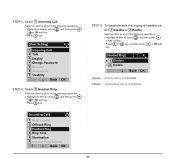
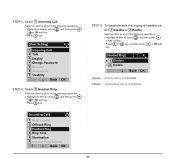
...press
or OK soft
key.
[Headset Ring] 1 Disable 2 Enable
↓ Back OK
Note: Default setting is highlighted.
[Incoming Call]
1 Ring Volume 2 Offhook Ring 3 Headset Ring 4 Ring Tone 5 Illumination..., and then press ,
or OK soft key.
• Press 1 key.
[User Setting]
1 Incoming Call 2 Talk 3 Display 4 Change Password 5 Security 6 Peripherals 7 Usability
↓ Back OK
STEP 4: Select 3 Headset...
User Guide - Page 57
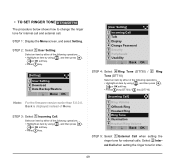
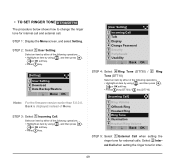
... 4 Change Password 5 Security 6 Peripherals 7 Usability
↓ Back OK
STEP 4: Select 4 Ring Tone (DT730) / 2 Ring Tone (DT710)
Select an item by either of the following operations. • Highlight an item by using , and then press ,
or OK soft key.
• Press 1 key.
[Setting] 1 User Setting 2 Download 3 Data Backup/Restore
↓ Menu OK
Note: For the firmware version...
User Guide - Page 60
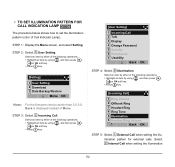
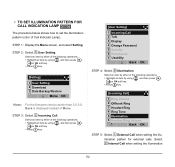
... LAMP DT730
The procedure below shows how to set the ...Password 5 Security 6 Peripherals 7 Usability
↓ Back OK
STEP 4: Select 5 Illumination.
Select an item by either of the following operations. • Highlight an item by using , and then press ,
or OK soft key.
• Press 1 key.
[Setting] 1 User Setting 2 Download 3 Data Backup/Restore
↓ Menu OK
Note: For the firmware...
User Guide - Page 63
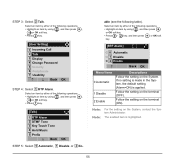
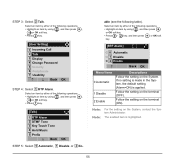
... then press ,
or OK soft key.
• Press 2 key.
[User Setting] 1 Incoming Call 2 Talk 3 Display 4 Change Password 5 Security 6 Peripherals 7 Usability
↓ Back OK
STEP 4: Select 1 RTP Alarm. If no setting is made in the System, the default setting (Alarm=ON) is highlighted.
55
Follow the setting on the terminal (ON).
Select an item by either of...
User Guide - Page 64
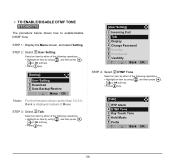
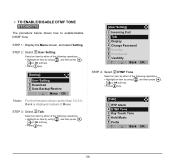
... using , and then press ,
or OK soft key.
• Press 2 key.
↓ ↓
[User Setting] 1 Incoming Call 2 Talk 3 Display 4 Change Password 5 Security 6 Peripherals 7 Usability
↓ Back OK
STEP 4: Select 2 DTMF Tone.
STEP 3: Select 2 Talk. • TO ENABLE/DISABLE DTMF TONE
DT730/DT710
The procedure below shows how to enable/disable DTMF Tone. Select an...
User Guide - Page 66


[User Setting]
1 Incoming Call 2 Talk 3 Display 4 Change Password 5 Security 6 Peripherals 7 Usability
↓ Back OK
STEP 4: Select 3...
or OK soft
[Key Touch Tone]
0 Automatic 1 No Tone 2 Tone 3 Voice
↓ Back OK
Note: Note:
When 0 Automatic is set, the default setting (Tone) is highlighted.
↓ ↓
[Talk]
1 RTP Alarm 2 DTMF Tone 3 Key Touch Tone 4 Hold Music 5 Prefix
↓...
User Guide - Page 69
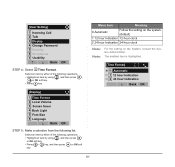
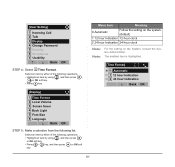
... the system. (default)
1 12 hour Indication 12-hour clock
2 24 hour Indication 24-hour clock
Note: Note:
For the setting on the System, contact the System Administrator.
[User Setting]
1 Incoming Call 2 Talk 3 Display 4 Change Password 5 Security 6 Peripherals 7 Usability
↓ Back OK
STEP 4: Select 1 Time Format. Select an item by either of the following list...
User Guide - Page 70


...]
1 Incoming Call 2 Talk 3 Display 4 Change Password 5 Security 6 Peripherals 7 Usability
↓ Back OK
STEP 4: Select 2 Local Volume. Select an item by using , and press ,
or OK.
• Press 1 key.
[Setting]
1 User Setting 2 Download 3 Data Backup/Restore
↓ Menu OK
Note: For the firmware version earlier than 5.0.0.0, Back is displayed instead of the following volume levels: handset...
User Guide - Page 72


... soft key.
• Press 3 key.
[User Setting]
1 Incoming Call 2 Talk 3 Display 4 Change Password 5 Security 6 Peripherals 7 Usability
↓ Back OK
64 If the latest contents can not be displayed.
Note: For details on the XML service, contact the Sys- • TO SET SCREEN SAVER DT730/DT710
Screen Saver works after the telephone is displayed instead of Menu.
↓...
User Guide - Page 74


.../DISABLE BACKLIGHT
DT730
The following explains how to enable/disable the backlights of Menu. Select an item by either of the following operations. • Highlight an item by using , and then press ,
or OK soft key.
• Press 1 key.
[Setting] 1 User Setting 2 Download 3 Data Backup/Restore
↓ Menu OK
Note: For the firmware version earlier...
User Guide - Page 76
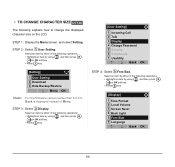
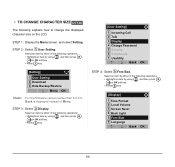
...CHANGE CHARACTER SIZE DT730
The following operations....OK soft key.
• Press 3 key.
↓ ↓
[User Setting]
1 Incoming Call 2 Talk 3 Display 4 Change Password 5 Security 6 Peripherals 7 Usability
↓ Back OK
STEP 4: Select...
• Press 1 key.
[Setting] 1 User Setting 2 Download 3 Data Backup/Restore
↓ Menu OK
Note: For the firmware version earlier than 5.0.0.0, Back is ...
User Guide - Page 78
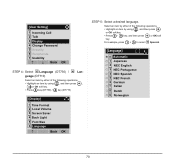
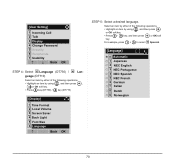
..., press 1 + 5 to select 15 Spanish.
[Language]
0 Automatic 1 Japanese 2 NEC English 3 NEC Portuguese 4 NEC Spanish 5 NEC French 6 German 7 Italian 8 Dutch 9 Norwegian
70 ↓ ↓
[User Setting]
1 Incoming Call 2 Talk 3 Display 4 Change Password 5 Security 6 Peripherals 7 Usability
↓ Back OK
STEP 4: Select 6 Language (DT730) / 4 Language (DT710)
Select an item by either of the...
User Guide - Page 82


... 4 Change Password 5 Security 6 Peripherals 7 Usability
↓ Back OK
74
Note: This feature is displayed. STEP 1: Display the Menu screen, and select Setting.
STEP 2: Select 1 User Setting. STEP 3: Select 7 Usability. • TO SET USABILITY
The procedure below shows how to set the operation of Help key while pop-up window is supported from Terminal Firmware Version 5.0.0.0.
NEC ITL-24D-1 Reviews
Do you have an experience with the NEC ITL-24D-1 that you would like to share?
Earn 750 points for your review!
We have not received any reviews for NEC yet.
Earn 750 points for your review!
