NEC ITL-8LD-1 - DT730 - 8 Button DESI Less Display IP Phone Support and Manuals
Get Help and Manuals for this NEC item
This item is in your list!

View All Support Options Below
Free NEC ITL-8LD-1 manuals!
Problems with NEC ITL-8LD-1?
Ask a Question
Free NEC ITL-8LD-1 manuals!
Problems with NEC ITL-8LD-1?
Ask a Question
Most Recent NEC ITL-8LD-1 Questions
What Are The Physical Dimensions Of The Itl-8ld Phone
(Posted by josezepeda41062 11 years ago)
Popular NEC ITL-8LD-1 Manual Pages
User Guide - Page 50


... / ) key in the on the configuration setting. STEP 1: Press soft key associated with firmware version 5.0.0.0 or later, an adjustment range of adjustment range depends on -hook status.
STEP 1: Press Feature and 2 key. STEP 2: Press Feature and 2 key to alternate between Large and Small volume. Wide Setting
LCD
Narrow Setting
SETUP WITH FEATURE KEY
• MICROPHONE...
User Guide - Page 54


...firmware version earlier than 5.0.0.0, Back is displayed instead of the following operations. • Highlight an item by using , and then press ,
or OK soft key.
• Press 1 key.
[User Setting]
1 Incoming Call 2 Talk 3 Display 4 Change Password... OK
46
STEP 2: Select 1 User Setting.
STEP 3: Select 1 Incoming Call.
SETUP WITH MENU KEY FOR DT700 SERIES
• TO ENABLE/DISABLE OFF...
User Guide - Page 56
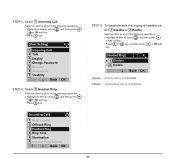
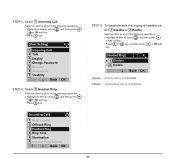
... press
or OK soft
key.
[Headset Ring] 1 Disable 2 Enable
↓ Back OK
Note: Default setting is highlighted.
[Incoming Call]
1 Ring Volume 2 Offhook Ring 3 Headset Ring 4 Ring Tone 5 Illumination...and then press ,
or OK soft key.
• Press 1 key.
[User Setting]
1 Incoming Call 2 Talk 3 Display 4 Change Password 5 Security 6 Peripherals 7 Usability
↓ Back OK
STEP 4: Select 3 Headset...
User Guide - Page 57
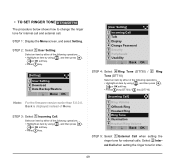
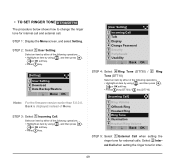
...OK soft key.
• Press 1 key.
[Setting] 1 User Setting 2 Download 3 Data Backup/Restore
↓ Menu OK
Note: For the firmware version earlier than 5.0.0.0, Back is displayed instead of ...and then press ,
or OK soft key.
• Press 1 key.
↓
[User Setting]
1 Incoming Call 2 Talk 3 Display 4 Change Password 5 Security 6 Peripherals 7 Usability
↓ Back OK
STEP 4: Select 4 Ring Tone...
User Guide - Page 60
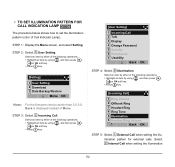
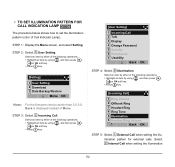
...OK soft key.
• Press 1 key.
[Setting] 1 User Setting 2 Download 3 Data Backup/Restore
↓ Menu OK
Note: For the firmware version earlier than 5.0.0.0, Back is displayed instead of ...then press ,
or OK soft key.
• Press 1 key.
↓
[User Setting]
1 Incoming Call 2 Talk 3 Display 4 Change Password 5 Security 6 Peripherals 7 Usability
↓ Back OK
STEP 4: Select 5 Illumination...
User Guide - Page 63
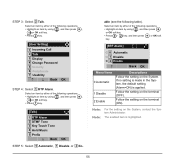
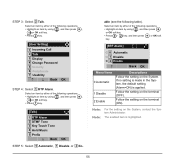
...- Select an item by either of the following operations. • Highlight an item by using , and then press ,
or OK soft key.
• Press 2 key.
[User Setting] 1 Incoming Call 2 Talk 3 Display 4 Change Password 5 Security 6 Peripherals 7 Usability
↓ Back OK
STEP 4: Select 1 RTP Alarm. The enabled item is applied.
User Guide - Page 64
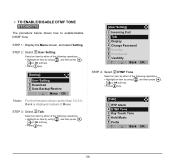
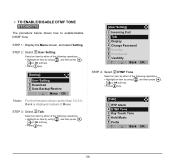
...OK soft key.
• Press 1 key.
[Setting]
1 User Setting 2 Download 3 Data Backup/Restore
↓ Menu OK
Note: For the firmware version earlier than 5.0.0.0, Back is displayed instead of ...press ,
or OK soft key.
• Press 2 key.
↓ ↓
[User Setting] 1 Incoming Call 2 Talk 3 Display 4 Change Password 5 Security 6 Peripherals 7 Usability
↓ Back OK
STEP 4: Select 2 DTMF Tone....
User Guide - Page 66


... Press 3 key.
• Press 0 - 3 key, and then press
key. [User Setting]
1 Incoming Call 2 Talk 3 Display 4 Change Password 5 Security 6 Peripherals 7 Usability
↓ Back OK
STEP 4: Select 3 Key Touch... Automatic 1 No Tone 2 Tone 3 Voice
↓ Back OK
Note: Note:
When 0 Automatic is set, the default setting (Tone) is highlighted.
↓ ↓
[Talk]
1 RTP Alarm 2 DTMF Tone 3 Key Touch...
User Guide - Page 70


... Backup/Restore
↓ Menu OK
Note: For the firmware version earlier than 5.0.0.0, Back is displayed instead of the following operations. • Highlight an item by using , and then press ,
or OK soft key.
• Press 3 key.
↓ ↓
[User Setting]
1 Incoming Call 2 Talk 3 Display 4 Change Password 5 Security 6 Peripherals 7 Usability
↓ Back OK
STEP 4: Select...
User Guide - Page 72


...
or OK soft key.
• Press 1 key.
[Setting]
1 User Setting 2 Download 3 Data Backup/Restore
↓ Menu OK
Note: For the firmware version earlier than 5.0.0.0, Back is displayed instead of Menu....; Press 3 key.
[User Setting]
1 Incoming Call 2 Talk 3 Display 4 Change Password 5 Security 6 Peripherals 7 Usability
↓ Back OK
64 Note: For details on the XML service, contact the Sys- The...
User Guide - Page 74


...OK soft key.
• Press 1 key.
[Setting] 1 User Setting 2 Download 3 Data Backup/Restore
↓ Menu OK
Note: For the firmware version earlier than 5.0.0.0, Back is displayed instead of Menu... ,
or OK soft key.
• Press 3 key.
↓ ↓
[User Setting]
1 Incoming Call 2 Talk 3 Display 4 Change Password 5 Security 6 Peripherals 7 Usability
↓ Back OK
STEP 4: Select 4 Back Light...
User Guide - Page 76
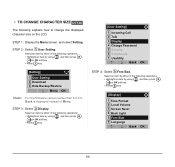
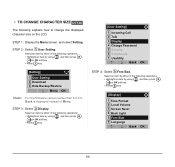
...1 User Setting.
STEP 3: Select 3 Display.
Select an item by using , and then press ,
or OK soft key.
• Press 3 key.
↓ ↓
[User Setting]
1 Incoming Call 2 Talk 3 Display 4 Change Password ...soft key.
• Press 1 key.
[Setting] 1 User Setting 2 Download 3 Data Backup/Restore
↓ Menu OK
Note: For the firmware version earlier than 5.0.0.0, Back is displayed instead of...
User Guide - Page 78
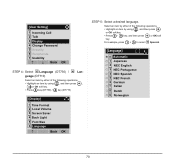
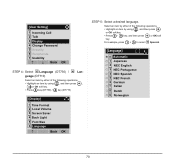
↓ ↓
[User Setting]
1 Incoming Call 2 Talk 3 Display 4 Change Password 5 Security 6 Peripherals 7 Usability
↓ Back OK
STEP 4: Select 6 Language (DT730) / 4 Language ... 5: Select a desired language. For example, press 1 + 5 to select 15 Spanish.
[Language]
0 Automatic 1 Japanese 2 NEC English 3 NEC Portuguese 4 NEC Spanish 5 NEC French 6 German 7 Italian 8 Dutch 9 Norwegian
70
User Guide - Page 80
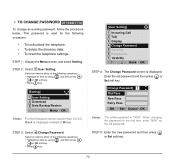
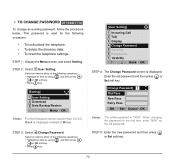
...
BK Set Cancel OK
Note: The initial password is displayed. When changing the password for the following operations. • Highlight an item by either of the following operations. • Highlight an item by using , and then press ,
or OK soft key.
• Press 1 key.
[Setting] 1 User Setting 2 Download 3 Data Backup/Restore
↓ Menu OK
Note: For the firmware...
User Guide - Page 82


... of Help key while pop-up window is supported from Terminal Firmware Version 5.0.0.0. Select an item by one of the following operations. • Touch panel operation. • Highlight an item by using , and press ,
or OK.
• Press 7 .
↓
[User Setting]
1 Incoming Call 2 Talk 3 Display 4 Change Password 5 Security 6 Peripherals 7 Usability
↓ Back OK
74 STEP...
NEC ITL-8LD-1 Reviews
Do you have an experience with the NEC ITL-8LD-1 that you would like to share?
Earn 750 points for your review!
We have not received any reviews for NEC yet.
Earn 750 points for your review!
