Motorola T5500R Support and Manuals
Get Help and Manuals for this Motorola item
This item is in your list!

View All Support Options Below
Free Motorola T5500R manuals!
Problems with Motorola T5500R?
Ask a Question
Free Motorola T5500R manuals!
Problems with Motorola T5500R?
Ask a Question
Popular Motorola T5500R Manual Pages
User Guide - Page 2


... 13 Installing the AA Batteries 13 Installing the NiCd Battery Pack 13 Battery Meter 14 Attaching the Belt Clip 15 Removing the Belt Clip 15 Turning Your Radio On and Off 15 Setting the Volume 15 Setting a Channel 16 Channels and Frequencies 16
Talking and Listening 17 Talk Range 17 Checking the Channel Before Transmitting ..17
Special Features 18 Interference Eliminator Code...
User Guide - Page 3


...2 sub-part J
2 Exposure To Radio Frequency Energy
Your Motorola two-way radio complies with the general population/uncontrolled environment exposure limits, always adhere to the following RF energy exposure standards and guidelines:
• United States Federal Communications Commission, Code of the time. • To transmit (talk), press the Push to December 1, 2002. The information provided...
User Guide - Page 5


... non-Motorola-approved accessories may exceed FCC/Health Canada RF exposure guidelines.
Two-way Radio Operation
Safety and General Information
When using your radio as a traditional two-way radio, hold the radio in a vertical position with or without an accessory cable, position the radio and its antenna are at least 1 inch (2.5 cm) from the body. Electromagnetic Interference...
User Guide - Page 8


... interference with a potentially explosive atmosphere, unless it is a radio type especially qualified for use any area with blasting operations, turn off your radio when you are often but not always posted.
Do not remove, install, or charge batteries in areas posted: "Turn off two-way radio." Sparks in a potentially explosive atmosphere can result.
7 Obey all signs and instructions...
User Guide - Page 14


...,T5500 and T5550 model radios can use a
NiCd rechargeable battery instead of the radio facing you, lift the battery latch
up to release the battery cover and remove the cover. 2. Reposition the battery cover and press down to connect with the contacts on the battery door. 4. Follow step 1 above to secure.
13 Getting Started
Getting Started
Installing the AA Batteries Your radio...
User Guide - Page 16


... display then scrolls through the available channels and Interference Eliminator Codes. Attaching the Belt Clip
Getting Started
1. Pull the belt clip away from the charger within 16
hours. Setting the Volume
Rotate while holding down on the release tab at the top of the radio.
Turning Your Radio On and Off
Turn clockwise to turn the...
User Guide - Page 18
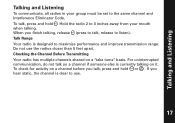
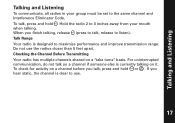
... Range Your radio is designed to the same channel and Interference Eliminator Code. For uninterrupted communication, do not talk on a channel before you talk, press and hold . Talking and Listening
Talking and Listening
To communicate, all radios in your mouth when talking. To check for activity on a channel if someone else is clear to use the radios...
User Guide - Page 19


...18 You can turn the radio on an FRS radio that do not have Interference Eliminator Codes. Note: You must set the code for 3 seconds or until displays. Push to communicate with a choice of code combinations. You can set a different code for 60 continuous seconds. To set the Interference Eliminator Code to flash. 2.
Press or to save battery life, the radio emits a continuous...
User Guide - Page 20
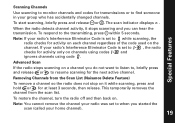
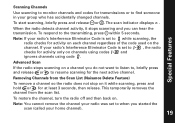
... your home channel).
19 If your group who has accidentally changed channels. Scanning Channels
Use scanning to monitor channels and codes for transmissions or to find someone in your radio's Interference Eliminator Code is set to when you do not want to listen to, briefly press and release or to resume scanning for at least 3 seconds...
User Guide - Page 21


..., press 3 times. Notes • The T5000 model has 5 call tone. Alerts
Alerts
Channel Busy Indicator When a channel is busy, the LED flashes twice per second. Setting and Transmitting Call Tones Your radio can alert them that you want to set to the same channel and Interference Eliminator Code as your group so you can transmit different call...
User Guide - Page 23


... noise filter.
22 Press and speak normally. Note: If you skip step 2, the beginning of your voice to send a call tone. Alerts
To transmit to a radio that has QT noise filtering turned on the receiving radio. 3. Select the same channel and Interference Eliminator Code as the other...
User Guide - Page 28


...as
the date of the prod- Products and A. Only batteries whose
fully charged capacity falls below , (Giant International Ltd.) warrants the Motorola branded wireless telephones, pagers, and consumer two-way radios that operate via Family Radio Service or General Mobile Radio Service that it manufactures ("Products"), the Motorola branded or certified accessories sold for use with these Products...
User Guide - Page 29


...Way Radio
3.
The balance of the original warranty or for the
age that
by the first consumer sand, dirt or the like, extreme heat,
transmit mono
purchaser of the
or food; (c) use of ownership operation, storage, misuse or
covers, bezels,
by the first (Giant International Ltd.), are Repaired or Replaced..., such as
PhoneWrapTM
purchaser of Motorola or
Accessories.
Ninety (90)...
User Guide - Page 32


... up prior to Obtain Warranty Service or Other Information?
Warranty
You will receive instructions on how to a Giant International Ltd. We may use functionally equivalent reconditioned/refurbished/pre-owned or new Products, Accessories or parts. To obtain service or information, please call:
USA Two-Way Radios 1-800-638-5119
Canada Two-Way radio 1-800-638-5119
For Accessories...
User Guide - Page 35


... Included
• User's Guide Included
FRS/GMRS use approved in the U.S. • 22 Channels (8 GMRS, 7 GMRS/FRS, 7 FRS) with 38 Interference Eliminator Codes
GMRS channels feature increased power for children under license from other groups.
• Scanning
Easily finds channel and code by Motorola, Inc. WARNING CHOKING HAZARD SMALL PARTS
Not for longer range. 14 channels ensure backward...
Motorola T5500R Reviews
Do you have an experience with the Motorola T5500R that you would like to share?
Earn 750 points for your review!
We have not received any reviews for Motorola yet.
Earn 750 points for your review!
