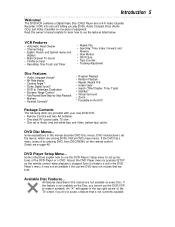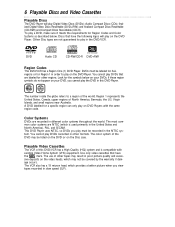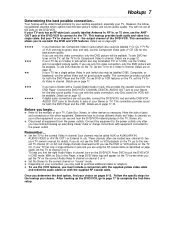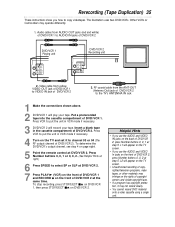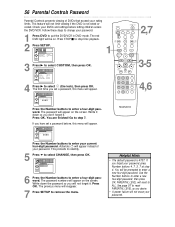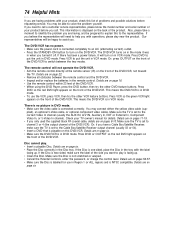Magnavox MDV530VR - Dvd-video Player Support and Manuals
Get Help and Manuals for this Magnavox item

View All Support Options Below
Free Magnavox MDV530VR manuals!
Problems with Magnavox MDV530VR?
Ask a Question
Free Magnavox MDV530VR manuals!
Problems with Magnavox MDV530VR?
Ask a Question
Most Recent Magnavox MDV530VR Questions
What Is The Rca Universal Remote Code For Magnavox Combo Dvd Vhs Model Mdv530vr
please answer the question above in title. Thanks
please answer the question above in title. Thanks
(Posted by Palampore 5 years ago)
Will Not Rewind Error Code 1
(Posted by Rsuidinski 11 years ago)
How Do You Change Output For Unit
(Posted by kkienitz 12 years ago)
Programming Universal Remote For Mdv530vr
My VCR DVD combo machine requires a remote. There are no channel selection buttons on machine itself...
My VCR DVD combo machine requires a remote. There are no channel selection buttons on machine itself...
(Posted by mathroolz 12 years ago)
Popular Magnavox MDV530VR Manual Pages
Magnavox MDV530VR Reviews
We have not received any reviews for Magnavox yet.