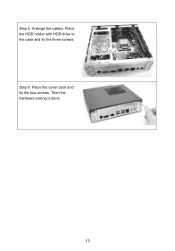MSI ProBox23 Support and Manuals
Get Help and Manuals for this MSI item
This item is in your list!

View All Support Options Below
Free MSI ProBox23 manuals!
Problems with MSI ProBox23?
Ask a Question
Free MSI ProBox23 manuals!
Problems with MSI ProBox23?
Ask a Question
Popular MSI ProBox23 Manual Pages
User Guide - Page 2


...can be used to do most of the installation.
hence you purchased.
1 Choose one with each other; Getting Started
How to Use this Service Manual
This Service Manual is subject to change without prior notice. ..., can be used to pick up tiny screws or set up the jumpers. Each topic may vary depending on the model you are provided for MSI-authorized dealer or service center.
User Guide - Page 3
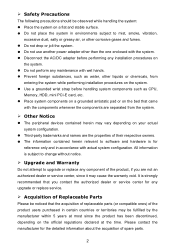
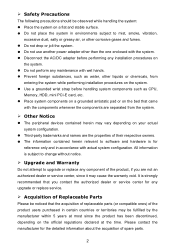
... discontinued, depending on the official regulations declared at the time. Please contact the manufacturer for any upgrade or replace service.
Acquisition of Replaceable Parts
Please be noticed that the acquisition of replaceable parts (or compatible ones) of spare parts.
2 Safety Precautions
The following precautions should be fulfilled by the manufacturer within 5 years at...
User Guide - Page 4
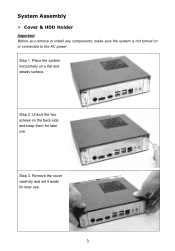
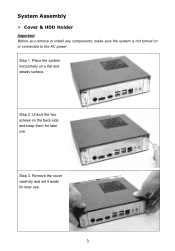
Unlock the two screws on the back side and keep them for later use . Remove the cover carefully and set it aside for later use .
3 Step 2. Step 1. Step 3. Place the system horizontally on or connected to the AC power. System Assembly
Cover & HDD Holder
Important Before you remove or install any components, make sure the system is not turned on a flat and steady surface.
User Guide - Page 5
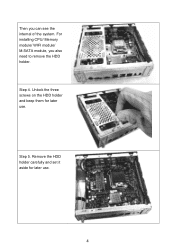
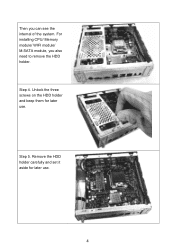
Step 5. Unlock the three screws on the HDD holder and keep them for later use . Remove the HDD holder carefully and set it aside for later use .
4
Step 4. For installing CPU/ Memory module/ WIFI module/ M-SATA module, you can see the internal of the system. Then you also need to remove the HDD holder.
User Guide - Page 6
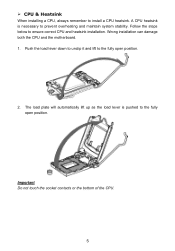
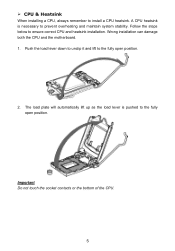
... lever is necessary to prevent overheating and maintain system stability.
Follow the steps below to install a CPU heatsink. Wrong installation can damage both the CPU and the motherboard. 1. Important Do not touch the socket contacts or the bottom of the CPU.
5 A CPU heatsink is pushed to the fully open position. Push the load lever down to...
User Guide - Page 7
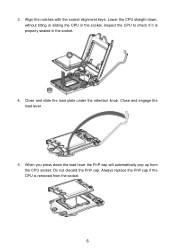
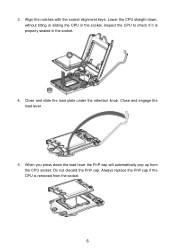
Always replace the PnP cap if the CPU is properly seated in the socket. Close and slide the load plate under the retention knob. Close and engage the load lever.
5. Align the notches with the socket alignment keys. Inspect the CPU to check if it is removed from the CPU socket. When you press down...
User Guide - Page 8


Locate the CPU fan connector on the top of thermal paste (or thermal tape) on the motherboard. 8. Evenly spread a thin layer of the CPU. Press the four fasteners down the heatsink until the four fasteners get wedged into position a click should be heard.
10. 6. As each fastener locks into ...
User Guide - Page 9


... details about installation.
8 Important Confirm that the CPU heatsink has formed a tight seal with the CPU before
booting your system. Whenever the CPU is not installed, always protect the CPU socket pins by
covering the socket with the plastic cap. If you purchased a separate CPU and heatsink/ cooler, Please refer to the CPU fan connector on...
User Guide - Page 10
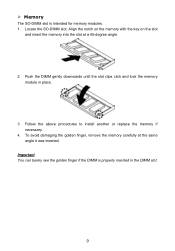
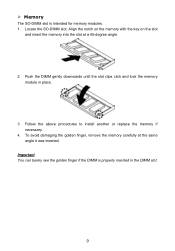
.... Push the DIMM gently downwards until the slot clips click and lock the memory module in the DIMM slot.
9 Follow the above procedures to install another or replace the memory if necessary.
4. To avoid damaging the golden finger, remove the memory carefully at a 45-degree angle.
2.
Important You can barely see the...
User Guide - Page 12
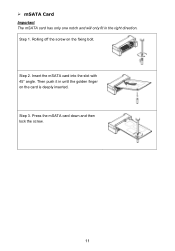
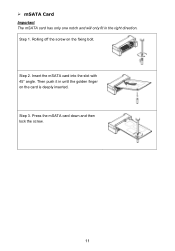
Then push it in the right direction. Press the mSATA card down and then lock the screw.
11 Step 1. Insert the mSATA card into the slot with 45° angle. Step 2. mSATA Card
Important The mSATA card has only one notch and will only fit in until the golden finger on the fixing bolt. Rolling off the screw on the card is deeply inserted.
Step 3.
User Guide - Page 13
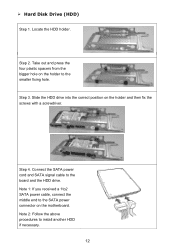
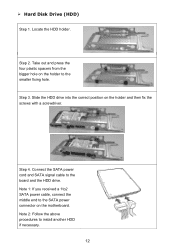
... on the motherboard. Note 2: Follow the above procedures to the board and the HDD drive. Connect the SATA power cord and SATA signal cable to install another HDD if necessary.
12 Step 3. Note 1: If you received a 1to2 SATA power cable, connect the middle end to the smaller fixing hole. Hard...
MSI ProBox23 Reviews
Do you have an experience with the MSI ProBox23 that you would like to share?
Earn 750 points for your review!
We have not received any reviews for MSI yet.
Earn 750 points for your review!