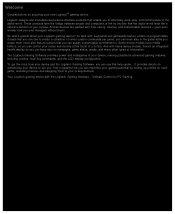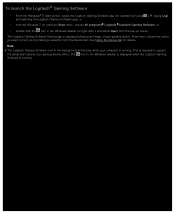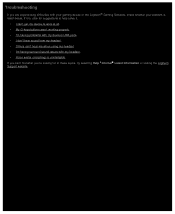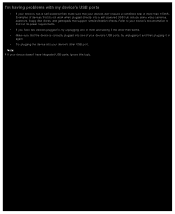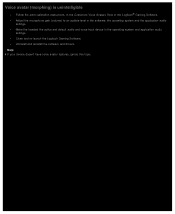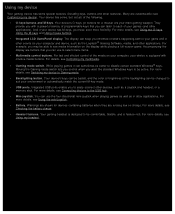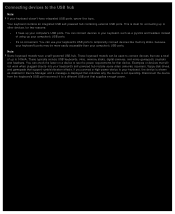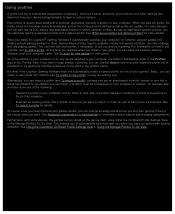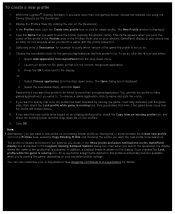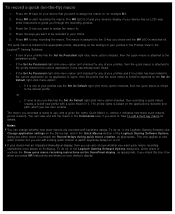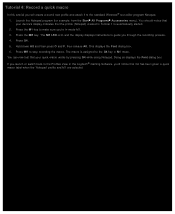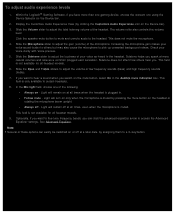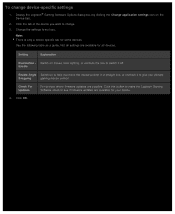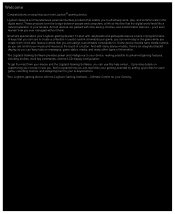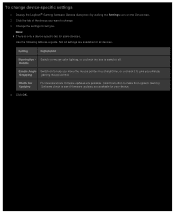Logitech G510s Support and Manuals
Get Help and Manuals for this Logitech item

View All Support Options Below
Free Logitech G510s manuals!
Problems with Logitech G510s?
Ask a Question
Free Logitech G510s manuals!
Problems with Logitech G510s?
Ask a Question
Logitech G510s Videos
Popular Logitech G510s Manual Pages
Logitech G510s Reviews
We have not received any reviews for Logitech yet.