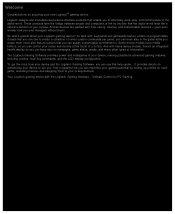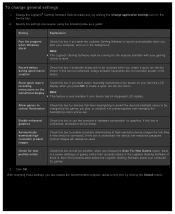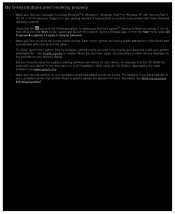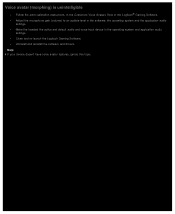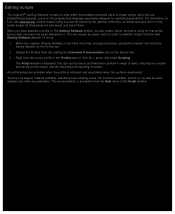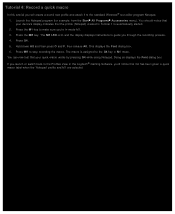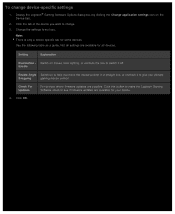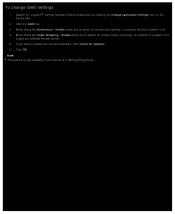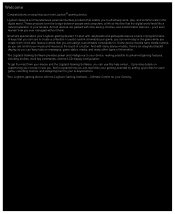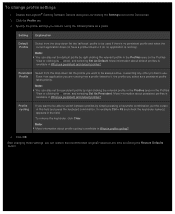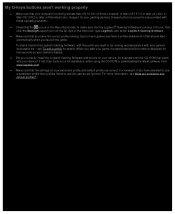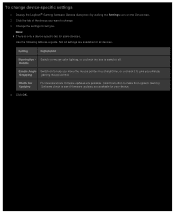Logitech G19s Support and Manuals
Get Help and Manuals for this Logitech item

View All Support Options Below
Free Logitech G19s manuals!
Problems with Logitech G19s?
Ask a Question
Free Logitech G19s manuals!
Problems with Logitech G19s?
Ask a Question
Logitech G19s Videos
Popular Logitech G19s Manual Pages
Logitech G19s Reviews
We have not received any reviews for Logitech yet.