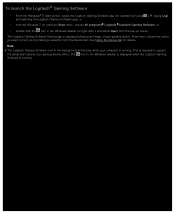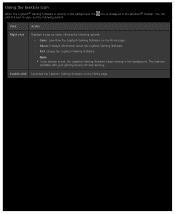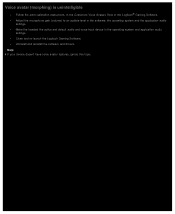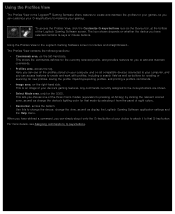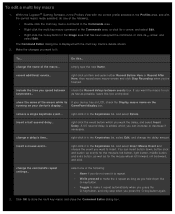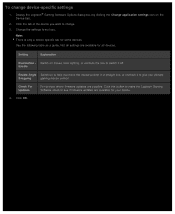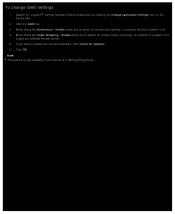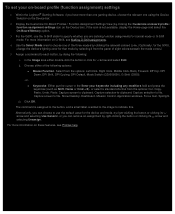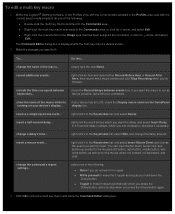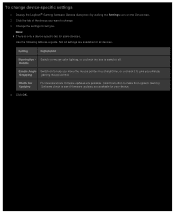Logitech G500s Support and Manuals
Get Help and Manuals for this Logitech item

View All Support Options Below
Free Logitech G500s manuals!
Problems with Logitech G500s?
Ask a Question
Free Logitech G500s manuals!
Problems with Logitech G500s?
Ask a Question
Logitech G500s Videos
Popular Logitech G500s Manual Pages
Logitech G500s Reviews
We have not received any reviews for Logitech yet.