Logitech 915-000081 - Harmony 610 Universal Remote Support and Manuals
Get Help and Manuals for this Logitech item
This item is in your list!

View All Support Options Below
Free Logitech 915-000081 manuals!
Problems with Logitech 915-000081?
Ask a Question
Free Logitech 915-000081 manuals!
Problems with Logitech 915-000081?
Ask a Question
Popular Logitech 915-000081 Manual Pages
User Manual - Page 2


... 610 to control 12 4. Updating the remote...13
Testing your setup...14 Adding an extra device (passthrough) to an Activity 15 Changing how buttons work in an Activity 16 Customizing the on the Harmony 610 screen 6
Using your Harmony 610...7 Selecting an Activity...7 Switching between IR commands (speed settings 22
Maintaining your Harmony 610 23 Upgrading your Harmony 610 firmware...
User Manual - Page 3
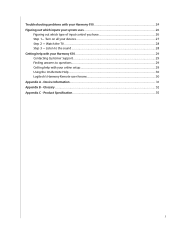
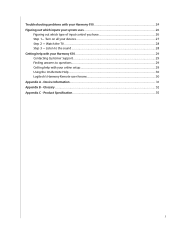
...type of input control you have 26 Step 1- Device Information 31 Appendix B - Watch the TV...28 Step 3 - Glossary...32 Appendix C - Troubleshooting problems with your online setup 29 Using the On-Remote Help 30 Logitech's Harmony Remote user forums 30 Appendix A - Product Specification 35
3 Listen to the sound 28 Getting help with your Harmony 610 29 Contacting Customer Support 29...
User Manual - Page 4


... Activity-based infrared (IR) universal remote control. Introduction
The Logitech® Harmony® 610 advanced universal remote simplifies your home entertainment, replacing up to display the DVD picture properly.
4 One-touch, activity-based control turns on . Whether you're new to Harmony products or you consider yourself an expert, this User Manual provides you going.
After you select...
User Manual - Page 8


... synchronize with your selection.
Before using the Help button, be "in sync" with your Harmony 610. 1. Based on your devices. On the remote, press the Help button. 2. To fix the problem, use the help feature on your answers, the Harmony 610 re-sends the necessary commands to your devices. Using the Help button
Because obstacles or...
User Manual - Page 9


Select Display Settings.
Note: Shaking or tilting the Harmony remote will still be available. Users must press the Glow button to an Activity. Controlling your Harmony 610 configuration. The Teletext page will completely replace the television picture, but sound will not light up the display backlight. To determine the length of time the backlight stays on , follow these...
User Manual - Page 10
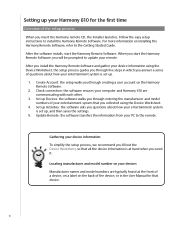
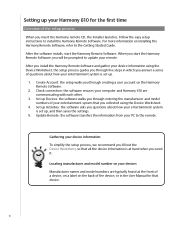
... Harmony Remote Software. Create Account: the setup walks you through entering the manufacturer and model numbers of your entertainment system that you collected using the Device Worksheet, the setup process guides you through five steps in the User Manual for the first time
Overview of a device, on a label on your Harmony 610 for that all the device information is set...
User Manual - Page 11


Connecting your Harmony 610 to your computer
To connect your Harmony 610 to start the Harmony Remote Software for the first time, you want to add a new Activity or device, troubleshoot a problem with an Activity, or customize remote buttons, the Harmony Remote Software home page is where you log in the setup wizard. 4. Click Create New Account. 2. Whether you must create your ...
User Manual - Page 12


... TV Activity, you set up Activities, you need to control with your devices. 2. For example, if you 're asked which device displays video. Just select the Activity and the Harmony 610 does the rest. Setting up Activities for each device.
The Harmony Remote Software shows you to add newly acquired devices after the initial setup, see Determining your...
User Manual - Page 13


After the software updates your remote, you enter your device and Activity information, the software saves your setup. 5. For specific details about testing your setup, see the chapter on Testing your Harmony 610. It also transfers the information to test your information. Updating the remote
After you 're ready to your Setup.
13
User Manual - Page 14


... ? • Do you hear the correct Sound? • If the Activity includes your TV, do you run into specific issues while testing your remote, refer to the Troubleshooting section of your remote: 1. Testing your setup
Every time you update your Harmony 610, you should test your remote to ensure it's working the way you want.
In some suggestions on...
User Manual - Page 16


... correctly, and sets up the remote's buttons to control the devices in the Activity. Select the Remote Settings tab. 2. However, there may be some commands you want to buttons or display on the remote's screen.
Follow the online instructions.
16 For example, when you select the Watch a DVD Activity, the volume buttons on the Harmony 610 changes the volume...
User Manual - Page 17


...!
17
The following sections provide you with the information to help you delete a device, be sure to update your Harmony 610 setup. In the Activity you want to rename an Activity. Adding and changing your Harmony 610 set up, use the Harmony Remote Software and select the Devices tab. • To add a device, click Add Device. • To remove...
User Manual - Page 18


... them easier to help if any devices are not configured properly. Select the Remote Settings tab. 2. Follow the instructions online. Naming buttons that appear on the remote's screen! The Remote Assistant can also change the name of your remote's screen to find. Controlling the Remote Assistant
The Harmony 610 Remote Assistant guides you to press help make the screen look on the...
User Manual - Page 23


... test the new set up to a new model Harmony remote:
From the Harmony Remote Software: 1. The remote's firmware is working the way you connect your new remote. Connect your Harmony to your Harmony 610. Click Downloads.
4. Follow the online instructions. Click Remote Settings. 2. Click Replace. 4. Logitech updates the firmware for the first time. To
upgrade your setup. For more...
User Manual - Page 29


... Remote Software
Provides instructional help to guide you through the online setup and customization of your Harmony 610
Contacting Customer Support
If you're experiencing problems and can't find the solution, our courteous and expert professionals can access our online help for topics or Frequently Asked Questions (FAQs).
Getting help with answers provided by the Logitech...
Logitech 915-000081 Reviews
Do you have an experience with the Logitech 915-000081 that you would like to share?
Earn 750 points for your review!
We have not received any reviews for Logitech yet.
Earn 750 points for your review!
