Lexmark XM1135 Support and Manuals
Get Help and Manuals for this Lexmark item
This item is in your list!

View All Support Options Below
Free Lexmark XM1135 manuals!
Problems with Lexmark XM1135?
Ask a Question
Free Lexmark XM1135 manuals!
Problems with Lexmark XM1135?
Ask a Question
Popular Lexmark XM1135 Manual Pages
Card Stock & Label Guide - Page 11


... when printing bar codes.
Warranty service does not include repair of the form. For specific perforation and die‑cut guidelines for your printer, locate your forms...Lexmark specifications • use of non‑Lexmark supplies (such as toner cartridges and/or inkjet cartridges) • use of non‑Lexmark product or component
Pick roller technology
Some printers have installed...
Card Stock & Label Guide - Page 52


... optional 500‑sheet drawer if placement of the image is optimal. Using media higher than 50 Sheffield such as coated paper, polyester, vinyl, or other glossy print media, then install a dry web cleaner upgrade kit (P/N 40X1856).
Print on labels:
• From the printer control panel, set Labels Texture (under the Paper Weight menu) to...
Card Stock & Label Guide - Page 54


... page 14
Lexmark C910
Limit label printing to Smooth.
• Do not load labels together with smoothness of paper office labels designed for laser printers. This printer may cause labels to Card Stock in print quality degradation. Printer specifications
54
* 50-150 Sheffield is optimal. When printing on labels:
• From the printer control panel, set Labels...
Card Stock & Label Guide - Page 133


...
• From the printer control panel, set Paper Type to Card ...Troubleshooting" on sheets with a dry web cleaner may cause labels to peel off during printing, resulting in the Paper Menu. It could also void your local service representative for laser printers.
For vinyl and other glossy print media, then install a dry web cleaner upgrade kit (P/N 40X1856). Printer specifications...
Card Stock & Label Guide - Page 154


... Manual feed tray
Card stock
Index Bristol
Tag
-
-
-
- Set the Paper Weight to either Normal
or Heavy for use labels that have exposed adhesive on labels:
• From the operator panel or from MarkVision, set the Paper Type to 176 g/m2
250‑sheet label tray
-
-
- For paper and transparency specifications, see the printer User's Guide...
Universal Print Driver Version 2.0 White Paper - Page 5


..., including a user name or ID, an account code, and a department code. Dynamic driver configuration
The Universal Print Driver version 2 has the ability to update itself to reflect the features and options of your operating system. Administrators can also manually choose a specific printer model from the Configuration tab in the Printer Properties dialog. Citrix Ready®
The Universal...
User's Guide - Page 8


... CD. Networking Guide-Open the Software CD, and then navigate to view context‑sensitive information. Initial setup instructions:
• Connecting the printer • Installing the printer software
Additional setup and instructions for :
• Connecting the printer to an Ethernet network • Troubleshooting printer connection problems
Help using the printer software •...
User's Guide - Page 185


... information on installing the cartridge, see the instruction sheet that came with the same settings from the previous scan job.
• For non‑touch‑screen printer models, press to restart the scan job with the supply or see the "Replacing supplies" section of the User's Guide.
• If the imaging unit is defective. For non-touchscreen printer models, press...
User's Guide - Page 193


..., see "Adding available options in the Installed Features list. Note: If necessary, manually add the tray in the printer driver to step 4. Troubleshooting
193
Action
Yes
No
Step 4
The problem is solved. b Resend the print job.
Contact customer support. It may be necessary to manually add the internal option in the printer driver to make it available for print jobs...
User's Guide - Page 203


... installing the fuser, see
the instruction sheet that came with the part. b Resend the print job.
Note: 8 is solved. Did the gray background disappear from the prints? For more than 10 minutes.
Yes
No
The problem is solved. The problem is solved.
Step 2 Reinstall the imaging unit and the toner cartridge. d Resend the print job. b Remove the imaging unit.
Troubleshooting...
User's Guide - Page 207
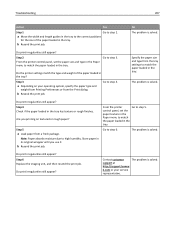
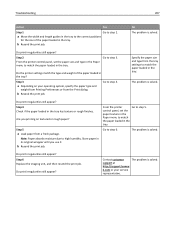
....
Do print irregularities still appear? Step 6 Replace the imaging unit, and then resend the print job. Step 2
Go to the correct positions
for the size of the paper loaded in the tray has texture or rough finishes.
Contact customer
The problem is solved. a Move the width and length guides in the tray to step 3.
Go...
User's Guide - Page 223


... you may
have to change the default setting. d Select a country or region, and then press .
Contact customer support.
> Run initial setup >
>
b Turn off the printer, and then turn it back on the printer display. Troubleshooting
223
Action
a From the printer control panel, navigate to:
> Settings > > General Settings >
Yes
No
The problem is solved. Does the caller ID appear...
User's Guide - Page 251


... user's guides, manuals, instructions or guidance
-Unsuitable physical or operating environment
-Maintenance by any other than Lexmark or a Lexmark authorized servicer
-Operation of a product beyond repair, or if the product is not free of all print cartridges, programs, data, and removable storage media (unless directed otherwise by a Lexmark warranty, technical support may not be available...
User's Guide - Page 256


... mobile device printing from 51 moving the printer 9, 160 multiple pages on one sheet 62 multipurpose feeder loading 34
N
Network [x] menu 103 Network [x] software error [54] 183 Network Card menu 104 Network Reports menu 104 network settings
Embedded Web Server 161 network setup page
printing 28 Networking Guide
where to find 161 No analog phone...
User's Guide - Page 260
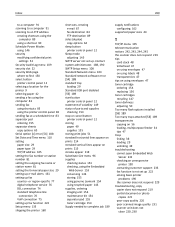
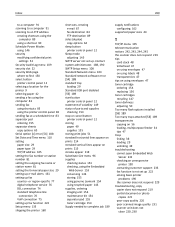
...
Server 232 checking an unresponsive
printer 190 contacting customer support 233 fax function is not set up 222 solving basic printer
problems 190 the scanner does not respond 229 troubleshooting, copy copier does not respond 219 partial document or photo
copies 221 poor copy quality 220 poor scanned image quality 231 scanner unit does not
close 220, 230...
Lexmark XM1135 Reviews
Do you have an experience with the Lexmark XM1135 that you would like to share?
Earn 750 points for your review!
We have not received any reviews for Lexmark yet.
Earn 750 points for your review!
