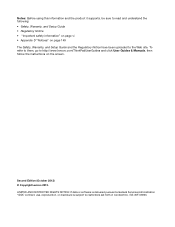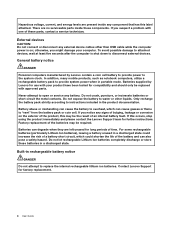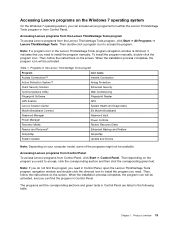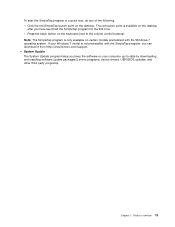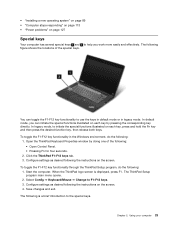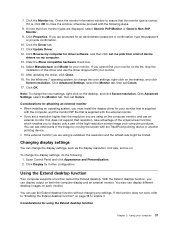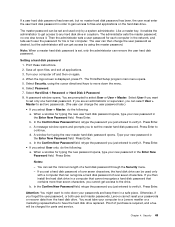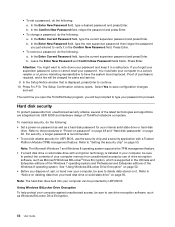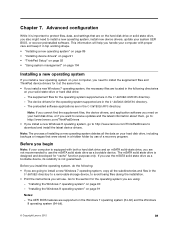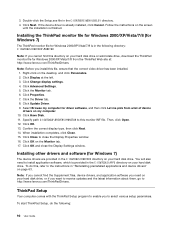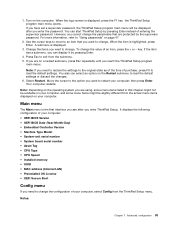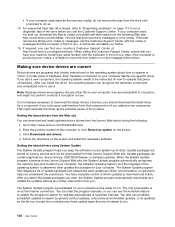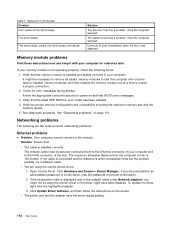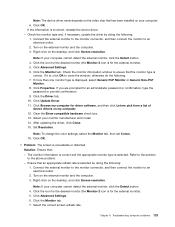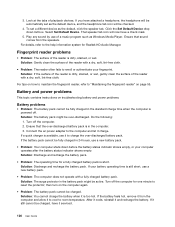Lenovo ThinkPad S430 Support and Manuals
Get Help and Manuals for this Lenovo item

View All Support Options Below
Free Lenovo ThinkPad S430 manuals!
Problems with Lenovo ThinkPad S430?
Ask a Question
Free Lenovo ThinkPad S430 manuals!
Problems with Lenovo ThinkPad S430?
Ask a Question
Lenovo ThinkPad S430 Videos
Popular Lenovo ThinkPad S430 Manual Pages
Lenovo ThinkPad S430 Reviews
We have not received any reviews for Lenovo yet.