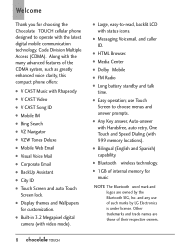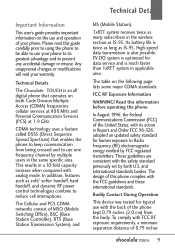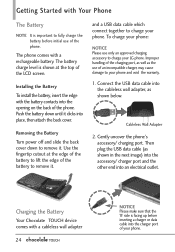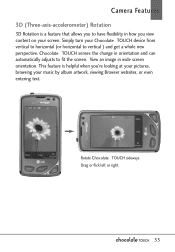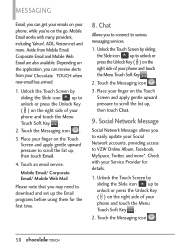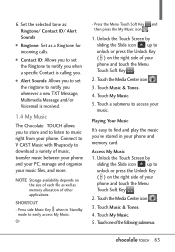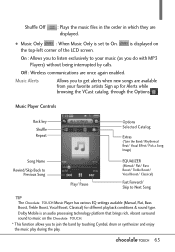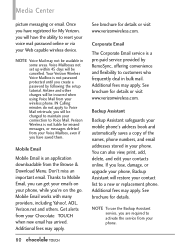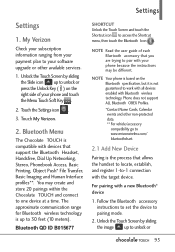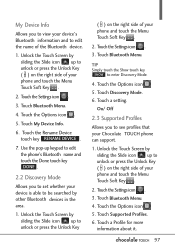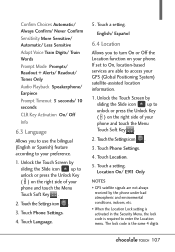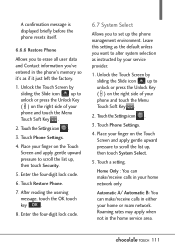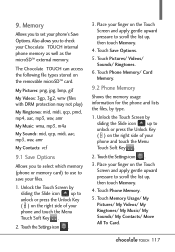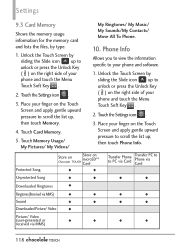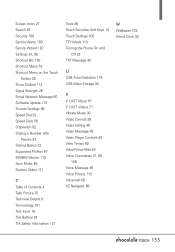LG VX8575 Support and Manuals
Get Help and Manuals for this LG item

Most Recent LG VX8575 Questions
Is The Lg Vx 8575 A Smart Phone?
(Posted by saarmstrong1591 8 years ago)
My Phone Is Acting Crazy By Calling Numbers With Out Me Even Touching The Phone
(Posted by scottgerrinsg 8 years ago)
How To Hard Reset Verizon Lg Vx8575
(Posted by k4ma 9 years ago)
What Number Do I Dial To Reset Passcode Lg Chocolate 8575 Touch Screen
(Posted by Gabbolms 9 years ago)
How To Factory Reset Lg Chocolate Touch Vx8575 From Locked Screen
(Posted by Ropiral 9 years ago)
LG VX8575 Videos
Popular LG VX8575 Manual Pages
LG VX8575 Reviews
We have not received any reviews for LG yet.