JVC RX-D205S - Home Theater Receiver Support and Manuals
Get Help and Manuals for this JVC item
This item is in your list!

View All Support Options Below
Free JVC RX-D205S manuals!
Problems with JVC RX-D205S?
Ask a Question
Free JVC RX-D205S manuals!
Problems with JVC RX-D205S?
Ask a Question
Most Recent JVC RX-D205S Questions
Popular JVC RX-D205S Manual Pages
Instructions - Page 1
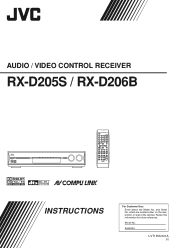
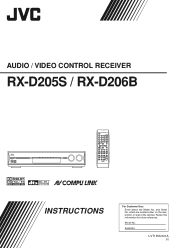
Model No.
Serial No. LVT1556-001A
[J] Retain this information for future reference.
AUDIO / VIDEO CONTROL RECEIVER
RX-D205S / RX-D206B
INSTRUCTIONS
For Customer Use: Enter below the Model No. which are located either on the rear, bottom or side of the cabinet.
and Serial No.
Instructions - Page 2


... Name: JVC Model Number: RX-D205S/RX-D206B Responsible Party: JVC Americas Corp.
Disconnect the mains plug to shut the power off completely (the standby lamp goes off and on a circuit different from that interference will not occur in accordance with Part 15 of the building, as close to the following measures: Reorient or relocate the receiving antenna...
Instructions - Page 3


... reception mode 26
Creating realistic sound fields 27
Reproducing theater ambience 27 Introducing the Surround modes 27 Introducing the DSP modes 29 Using the Surround/DSP modes 30 Activating the Surround/DSP modes 31
AV COMPU LINK remote control system .......... 32 Operating other JVC products 34 Operating other manufacturers' products ........ 36 Troubleshooting 39 Specifications 40
1
Instructions - Page 4
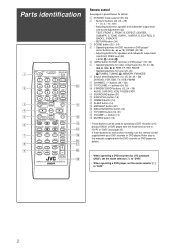
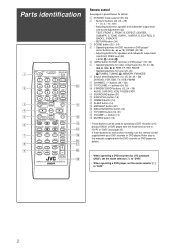
...SURROUND
3
SOUND
q
4
ENTER
*LEVEL
EX/ES/PL x
5
MENU
w
TUNING/REW
FF/TUNING
DIMMER
6
e
REC PAUSE MEMORY FM MODE SLEEP
r
DVR/DVD VCR
DBS MIDNIGHT
7
t
ANALOG/
TV
USB
FM/AM DIGITAL
y
8
TV/VIDEO
u
9
TV VOLUME CHANNEL MUTING
i
VOLUME
o
REMOTE CONTROL RM-SRXD201J
Remote control...JVC products ONLY), set the mode selector (1) to "DVR."
• When operating a DVD player, set...
Instructions - Page 8


set the speaker setting information properly to obtain the best possible surround effect. connect the surround back speaker to the left surround back speaker terminal. (No sound comes from the speaker if you connect it in digital software. NOTE You can enjoy the surround sound by the speaker terminals (6 Ω - 16 Ω).
• DO NOT connect more than one...
Instructions - Page 9


...are connected to their
manuals.
If you do ... setting for detailed information about the connection and the AV COMPU LINK remote control ...receiver, the sound output through the video output jacks of these terminals, you connect a sound-enhancing device such as the illustration above, set to the receiver through a VCR or a TV with the following video terminals-
This receiver is set...
Instructions - Page 12


... receiver. You can connect your PC. See "Selecting the analog
or digital input mode" on your PC's monitor will differ from the factory, the DIGITAL IN terminals have
been set volume to install the USB drivers The following procedure is described using the English version of operation system or language, the screens shown on Windows...
Instructions - Page 13


... SE, Windows® Me, Windows® 2000, and Windows® XP are correctly installed.
1. When a power failure occurs.
• When you can use your PC: Select [Start] = [Control Panel].
2. 5. When you can check whether the drivers are installed. The PC automatically recognizes the receiver whenever a USB cable is connected between the receiver and your PC.
• The sound may...
Instructions - Page 20
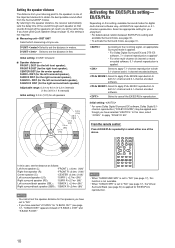
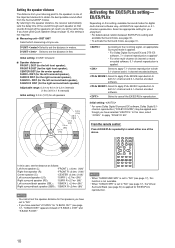
... obtain the best possible sound effect from your enjoyment. • For details about relation between EX/ES/PLIIx setting and
available Surround mode, see page 30. • To activate the Surround mode, see page
17), "S BACK DIST" appears instead of the important elements to
both 5.1-channel and 6.1-channel encoded software. From the remote control:
Press EX/ES/PLIIx...
Instructions - Page 23


...*1*2 Adjust the left / right speakers. (24)
DIMENSION
Adjust sound localization pattern. (24)
CENTER GAIN
Adjust the sound localization of the center channel. (24)
CENTER TONE*1 Make the center tone soft or sharp. (24)
CENTER ALIGN
Align the vertical localization of the center channel signals. (24)
*1 You can also use the remote control for the selected item appears.
Instructions - Page 26
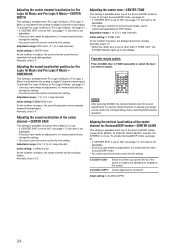
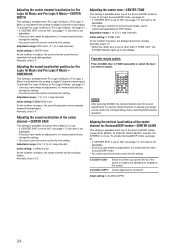
... setting. DIMENSION
This setting is available when Pro Logic IIx Music or Pro Logic II Music is turned off. To use .
C ALIGN C ALIGN
Select this setting. Center alignment is activated for the analog or digital 2-channel sound signal.
Normally, select "3."
• When the center tone is memorized for each
Surround/DSP mode. • You cannot use the remote control...
Instructions - Page 29


... in this receiver can feel in a real movie theater. Introducing the Surround modes
■ Dolby Digital*
Dolby Digital is a digital signal compression method, developed by
Dolby Laboratories, and enables multi-channel encoding and
decoding.
• When Dolby Digital signal is a digital surround encoding format that adds the third surround channels, called 5.1 channel). As such, the sound...
Instructions - Page 30


... be recorded separately. • You can select either "SURROUND SPK" or "CENTER SPK" is set to
"" in the speaker setting (see page 17), the
corresponding channel signals are trademarks of this receiver. (See page 10.)
■ DTS**
DTS is another digital signal compression method, developed by Digital Theater Systems, Inc. DTS-ES includes two signal formats...
Instructions - Page 34
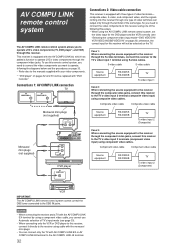
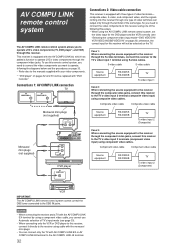
... video cable, you cannot use this receiver.
Component video cable
Component video cable
Source equipment
RX-D205S RX-D206B
TV
To video input 2 (Component)
VCR
IMPORTANT: The AV COMPU LINK remote control system cannot control the DBS tuner connected to operate JVC's video components (TV, DVD player*, and VCR) through this remote control system, you need to connect the video...
Instructions - Page 41
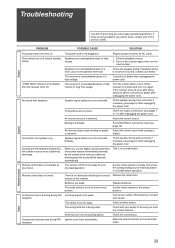
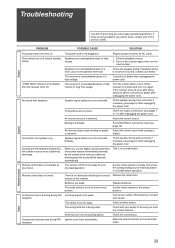
... dealer. The station is selected. Select another station. Antennas are weak.
Troubleshooting
Power
Sound
Use this chart to help you solve daily operational problems. If there are overloaded because of high volume.
1.
Remote control does not operate as a lightning discharge.
Speakers are any problems you intend.
Check the audio connections (see page 6) after unplugging the...
JVC RX-D205S Reviews
Do you have an experience with the JVC RX-D205S that you would like to share?
Earn 750 points for your review!
We have not received any reviews for JVC yet.
Earn 750 points for your review!
