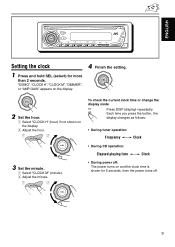JVC G210 - KD Radio / CD Player Support and Manuals
Get Help and Manuals for this JVC item

Most Recent JVC G210 Questions
Front Panel Light Don't Light Up
(Posted by harry9 1 year ago)
How To Set The Time On A Jvc Kd-g210
(Posted by no50jer 10 years ago)
My Jvc Car Stero Cd Player Will Come On But Go Off In About 3 Second. Model N
kd-g210
kd-g210
(Posted by jbennett1755 11 years ago)
Wiring Harness
How do I get the factory wiring harness and the remote that goes with the JVC KD G210 someone thru t...
How do I get the factory wiring harness and the remote that goes with the JVC KD G210 someone thru t...
(Posted by jmoff316 11 years ago)
How To Set The Clock
(Posted by DODGERAM1599 12 years ago)
Popular JVC G210 Manual Pages
JVC G210 Reviews
We have not received any reviews for JVC yet.