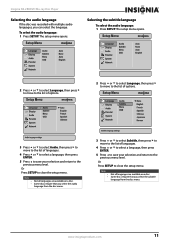Insignia NS-2BRDVD - Blu-Ray Disc Player Support and Manuals
Get Help and Manuals for this Insignia item

View All Support Options Below
Free Insignia NS-2BRDVD manuals!
Problems with Insignia NS-2BRDVD?
Ask a Question
Free Insignia NS-2BRDVD manuals!
Problems with Insignia NS-2BRDVD?
Ask a Question
Most Recent Insignia NS-2BRDVD Questions
How Come It Plays Audio Discs But Not Regular Dvd's
(Posted by cfoy181 12 years ago)
Popular Insignia NS-2BRDVD Manual Pages
Insignia NS-2BRDVD Reviews
We have not received any reviews for Insignia yet.