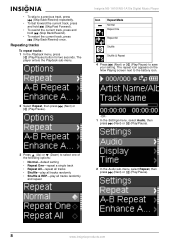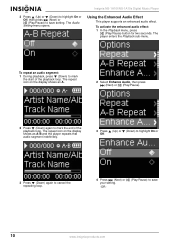Insignia NS-1A10F - Kix 1 GB Digital Player Support and Manuals
Get Help and Manuals for this Insignia item

View All Support Options Below
Free Insignia NS-1A10F manuals!
Problems with Insignia NS-1A10F?
Ask a Question
Free Insignia NS-1A10F manuals!
Problems with Insignia NS-1A10F?
Ask a Question
Most Recent Insignia NS-1A10F Questions
Transfer Errors
What do I do to keep from getting "error" each time I attempt to transfer CD files to my Insignia?
What do I do to keep from getting "error" each time I attempt to transfer CD files to my Insignia?
(Posted by karengbclca 12 years ago)
Popular Insignia NS-1A10F Manual Pages
Insignia NS-1A10F Reviews
We have not received any reviews for Insignia yet.