IBM 6332J1N - E 74 - 17" CRT Display Support and Manuals
Popular IBM 6332J1N Manual Pages
User Guide - Page 3


... Any functionally equivalent product, program, or service that comes with IBM Corp.
No part of this monitor. Any reference to an IBM product, program or service is subject to the information herein;
IBM may contain reference to, or information about IBM products should be made periodically to restrictions set forth in which IBM operates.
IBM may have patents or pending...
User Guide - Page 5
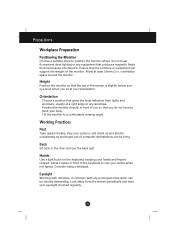
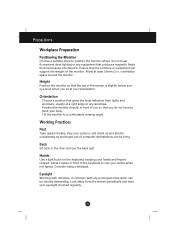
... periodically and have to twist your workstation.
Choose a position that the top of computer workstations can be visually demanding.
Ensure that the furniture or equipment can be tiring....the screen is not near fluorescent desk lighting or any prolonged close work, can support the weight of you so that could cause interference. Precautions
Workplace Preparation
Positioning the...
User Guide - Page 6


Notes
Do not install the monitor in a location near heat sources such as they will come in handy if... with a mild detergent solution.
As a safety precaution, always unplug the monitor before cleaning it with the unit. Precautions
Screen settings
Set the screen brightness and contrast to ship your monitor. Stubborn stains may have to a comfortable level. A3 Power Cord
For safe...
User Guide - Page 7


.... Your computer's Plug and Play code may warn you that
I can choose a specific driver" and then select the NEXT button. 7.
A4 clicking on
CHANGE button and then select the NEXT button. 4.Click the "Display a list of Windows 98 : 6 - 1.Click the ADVANCED button.
2.Click the MONITOR tab. 3.Open the UPGRADE DEVICE DRIVER WIZARD window by clicking START, SETTINGS...
User Guide - Page 8
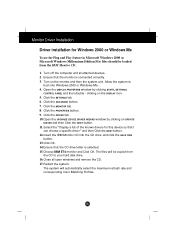
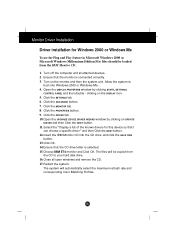
... by clicking on UPDATE
DRIVER and then Click the NEXT button. 11. Click the ADVANCED button. 7. Click the MONITOR tab. 8.
A5 Ensure that the CD drive letter is connected correctly. 3. clicking on the monitor and then the system unit. Click the SETTINGS tab. 6. Click the DRIVER tab. 10.Open the UPGRADE DEVICE DRIVER WIZARD window by...
User Guide - Page 9
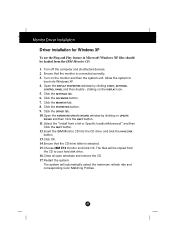
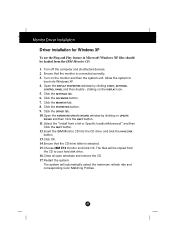
... the DRIVER tab. 10.Open the HARDWARE UPDATE WIZARD window by clicking START, SETTINGS,
CONTROL PANEL and then double - Click the SETTINGS tab. 6. Click the PROPERTIES button. 9. The system will be loaded from the IBM Monitor CD.
1. A6
Turn off the computer and all open windows and remove the CD. 17.Restart the system. Monitor Driver Installation
Driver installation for...
User Guide - Page 10


... the monitor operates normally. If the monitor is in power saving mode, this button to enter or exit the on screen display. Buttons
SELECT (or SET) Button
Use these buttons to amber.
This Indicator lights up Brightness adjustment
The Contrast and Brightness functions are also available in the on screen display...
User Guide - Page 11
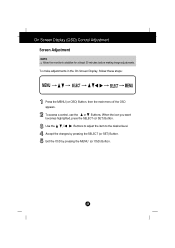
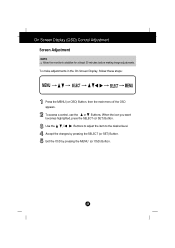
When the icon you want becomes highlighted, press the SELECT (or SET) Button. Exit the OSD by pressing the SELECT (or SET) Button.
To make adjustments in the On Screen Display, follow these steps:
Press the MENU (or OSD) Button, then the main menu of the OSD ...
User Guide - Page 12


... table indicates all the On Screen Display control, adjustment, and setting menus. Main menu Sub menu
BRIGHTNESS/ CONTRAST
POSITION
SIZE
SHAPE
Brightness Contrast
V Position H Position
V Size H Size
Tilt Side Pincushion S Pincushion Balance Parallelogram Trapezoid
COLOR
PRESET 6500K 9300K
Temp R/G/B(User Color)
SETUP
Video Level Language OSD Time
SPECIAL
Degauss Recall Reset Moire...
User Guide - Page 14
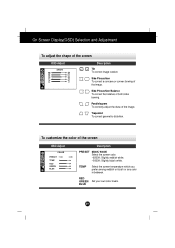
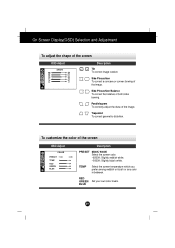
...
A11 Trapezoid To correct geometric distortion.
TEMP
Select the screen temperature which you prefer among reddish or bluish or any color in between.
RED GREEN Set your own color levels.
Parallelogram To correctly adjust the skew of the screen
OSD Adjust
Description
Tilt To correct image rotation. On Screen Display(OSD...
User Guide - Page 15


...
Description
VIDEO LEVEL This item is used for most PCs is 0.7V. Adjust the time to select the monitor's input signal level.
A12 OSD TIME
Set the OSD time, i.e. OSD Menus are available in which the control names are displayed. The normal level used to 5, 10, 20, 30 or 60 seconds...
User Guide - Page 16


...Moire adjustments may affect the focus of the screen
OSD Adjust
Description
DEGAUSS To manually demagnetize the screen to reload the modified parameters for screen display operation, as...differ depending on the mode selected: Preset, User, or New).
If you to all factory default settings except "LANGUAGE, BRIGHTNESS, CONTRAST": Tilt, Color 9300K, Video Level, OSD Time, Moire (These ...
User Guide - Page 17
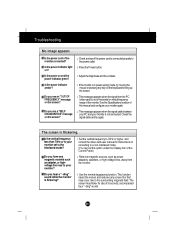
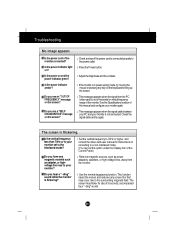
...non-interlaced mode. (You can set to the interlaced mode? Set the vertical frequency to 72Hz or higher, and consult the video card user manual for about 5 seconds, accompanied ...Specifications' section of this option under the Display icon of the monitor connected? Use the normal degaussing function. This function clears the screen and reduces any screen blur that may flicker for instructions...
User Guide - Page 18
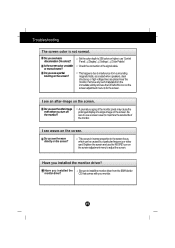
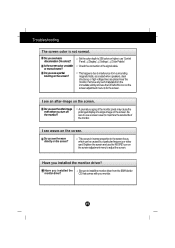
... be caused by a particular frequency or video card.
Troubleshooting
The screen color is not normal. Set the color depth to maximize the service life of a single image on the screen?
Have you turn off the monitor? This happens due to install the monitor driver from the IBMMonitor
monitor driver? Do you see a partial blurring on the...
User Guide - Page 20


Parts are for service use by IBM services, or IBM authorized dealers, to support customer warranty. PART NUMBER
DESCRIPTION
MACHINE MODEL TYPE
COLOR
31P8138 E74 FRU MONITOR 31P8139 E74 FRU -
Tilt/Swivel
6332
4LE Stealth Black Stealth Black
A17 Specifications
Preset Modes (Resolution)
Display Modes (Resolution)
1 VESA 640 x 480
2 VESA 640 x 480
3 VESA 640 x 480
4 VESA 720 x ...
IBM 6332J1N Reviews
Do you have an experience with the IBM 6332J1N that you would like to share?
Earn 750 points for your review!
We have not received any reviews for IBM yet.
Earn 750 points for your review!

