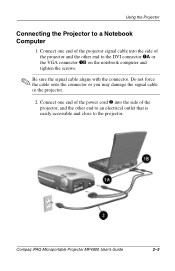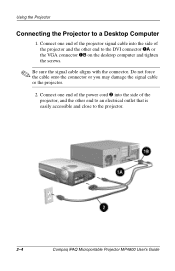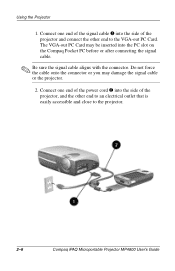HP iPAQ Microportable Projector MP4800 Support and Manuals
Get Help and Manuals for this Hewlett-Packard item

View All Support Options Below
Free HP iPAQ Microportable Projector MP4800 manuals!
Problems with HP iPAQ Microportable Projector MP4800?
Ask a Question
Free HP iPAQ Microportable Projector MP4800 manuals!
Problems with HP iPAQ Microportable Projector MP4800?
Ask a Question
Popular HP iPAQ Microportable Projector MP4800 Manual Pages
HP iPAQ Microportable Projector MP4800 Reviews
We have not received any reviews for HP yet.