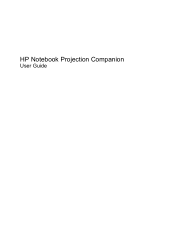HP WT431AA#ABA Support and Manuals
Get Help and Manuals for this Hewlett-Packard item
This item is in your list!

View All Support Options Below
Free HP WT431AA#ABA manuals!
Problems with HP WT431AA#ABA?
Ask a Question
Free HP WT431AA#ABA manuals!
Problems with HP WT431AA#ABA?
Ask a Question
Popular HP WT431AA#ABA Manual Pages
User Guide - Page 2
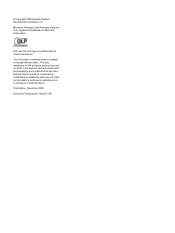
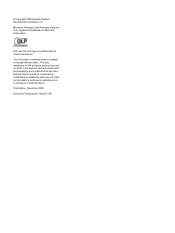
... trademarks of Texas Instruments. HP shall not be construed as constituting an additional warranty. Microsoft, Windows, and Windows Vista are set forth in the express warranty statements accompanying such products and services. The only warranties for technical or editorial errors or omissions contained herein.
First Edition: December 2009
Document Part Number: 595221-001
User Guide - Page 3
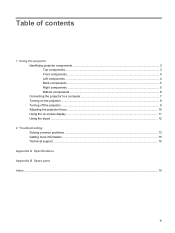
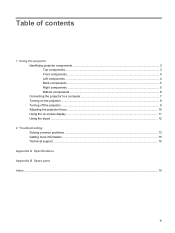
... ...5 Bottom components ...6 Connecting the projector to a computer 7 Turning on the projector ...8 Turning off the projector ...9 Adjusting the projector focus ...10 Using the on-screen display ...11 Using the tripod ...12
2 Troubleshooting Solving common problems ...13 Getting more information ...15 Technical support ...15
Appendix A Specifications Appendix B Spare parts Index ...18
iii
User Guide - Page 5
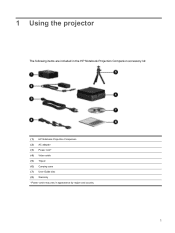
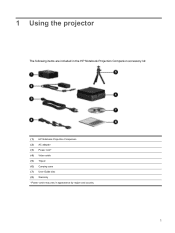
1 Using the projector
The following items are included in the HP Notebook Projection Companion accessory kit:
(1) HP Notebook Projection Companion (2) AC adapter (3) Power cord* (4) Video cable (5) Tripod (6) Carrying case (7) User Guide disc (8) Warranty *Power cords may vary in appearance by region and country.
1
User Guide - Page 6


... only an approved power cord rated for assistance. Place the projector flat on its components during use it near any source of heat, such as a radiator or amplifier. CAUTION: To prevent damage to get inside the projector, contact HP for assistance. Dust may cause the projector to clean the projector case. Be sure that generate heat...
User Guide - Page 7


... automatically shut down. To maintain optimal temperature, be sure the vents are blocked. Identifying projector components 3 Also, allow the projector to turn the projector on , or one of the projector. Blinking: The projector is on -screen settings.
Press to cool completely after it turns off . Press to select and adjust on , indicates that temperature is in...
User Guide - Page 11
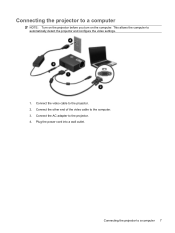
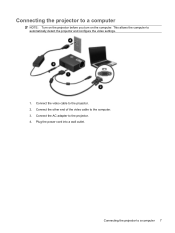
... the video cable to automatically detect the projector and configure the video settings.
1.
Connecting the projector to the computer. 3. Connect the other end of the video cable to a computer 7 Plug the power cord into a wall outlet. Connect the AC adapter to a computer
NOTE: Turn on the projector before you turn on the computer. Connecting...
User Guide - Page 12
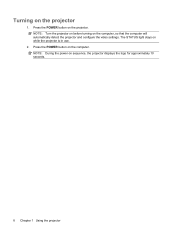
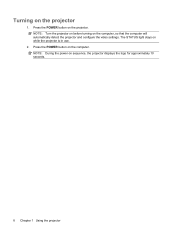
... logo for approximately 10 seconds.
8 Chapter 1 Using the projector NOTE: During the power-on the computer, so that the computer will automatically detect the projector and configure the video settings. Press the POWER button on the projector
1. Turning on the computer. The STATUS light stays on the projector. Press the POWER button on while the...
User Guide - Page 14


... at a distance up to 153 cm).
2. It projects a screen-size image ranging from 15 to 60 inches (38 to 8.5 feet (2.6 m). Adjusting the projector focus
1. Move the projector backward or forward to optimize the image for viewing.
10 Chapter 1 Using the projector When the image size is set, move the focus ring to the left or...
User Guide - Page 15
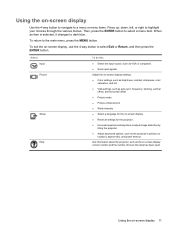
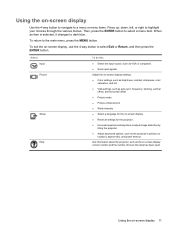
...number and the number of hours the lamp has been used.
Adjust the on-screen display settings:
● Color settings, such as brightness, contrast, sharpness, color saturation, and tint
● VGA settings...all settings for the projector. ● Use auto keystone and keystone to dark blue. Select Input Picture
Setup
Help
To do this
● Select the input source, such as the projector's ...
User Guide - Page 17
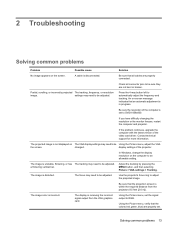
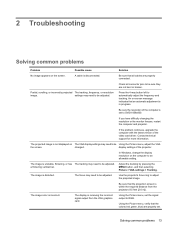
.... The image is incorrect.
Using the Picture menu, set to an allowable setting.
Be sure the resolution of the computer is set the signal output to be adjusted. If the problem continues, upgrade the computer with the latest version of the projector. display settings of the video card driver. In Windows, change the display resolution on The VGA...
User Guide - Page 18
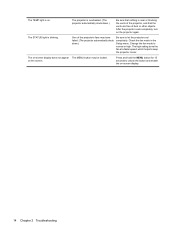
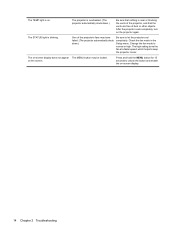
..., turn on the screen. The high setting turns the fan at a faster speed, which helps to normal or high. Change the fan mode to keep the projector cooler. The STATUS light is on -screen display.
14 Chapter 2 Troubleshooting
Check the fan mode in the Setup menu.
on the projector again. The TEMP light is blinking...
User Guide - Page 19
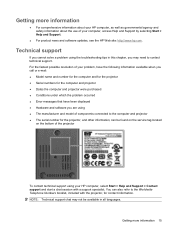
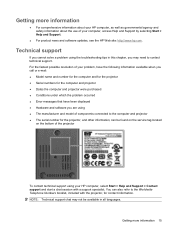
... and projector were purchased ● Conditions under which the problem occurred ● Error messages that have been displayed ● Hardware and software you may not be found on the service tag located
on the bottom of your computer, access Help and Support by selecting Start > Help and Support.
● For product news and software updates, see the HP...
User Guide - Page 21


... Tripod Video cable Projector Carrying case AC adapter
Part number 598359-001 590763-001 590762-001 585976-001 463958-001
NOTE: The projector does not include a replaceable lamp. The projector uses light-emitting diode (LED) technology instead of a standard gas/filament bulb. LED technology provides a longer life solution than standard bulbs, so replacements are not necessary.
17...
User Guide - Page 22
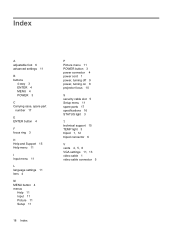
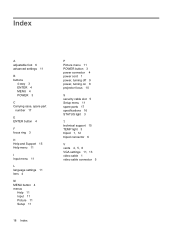
... 11 Input 11 Picture 11 Setup 11
18 Index
P Picture menu 11 POWER button 3 power connector 4 power cord 1 power, turning off 9 power, turning on 8 projector focus 10
S security cable slot 5 Setup menu 11 spare parts 17 specifications 16 STATUS light 3
T technical support 15 TEMP light 3 tripod 1, 12 tripod connector 6
V vents 4, 5, 6 VGA settings 11, 13 video cable 1 video...
HP WT431AA#ABA Reviews
Do you have an experience with the HP WT431AA#ABA that you would like to share?
Earn 750 points for your review!
We have not received any reviews for HP yet.
Earn 750 points for your review!