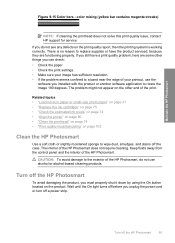HP Photosmart D7500 Support and Manuals
Get Help and Manuals for this Hewlett-Packard item

View All Support Options Below
Free HP Photosmart D7500 manuals!
Problems with HP Photosmart D7500?
Ask a Question
Free HP Photosmart D7500 manuals!
Problems with HP Photosmart D7500?
Ask a Question
Most Recent HP Photosmart D7500 Questions
Colors Bleed On Photo Paper, But Are Okay When Printed On Regular Paper.
I put in new Ink, cleaned print head. Test page shows everything normal and correct. This problem st...
I put in new Ink, cleaned print head. Test page shows everything normal and correct. This problem st...
(Posted by gort1 11 years ago)
My Printer Is Printing Things From 2 Weeks Ago, How Come?
(Posted by 00mommyof4 12 years ago)
Popular HP Photosmart D7500 Manual Pages
HP Photosmart D7500 Reviews
We have not received any reviews for HP yet.