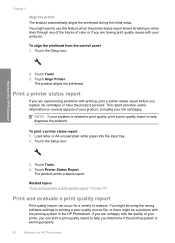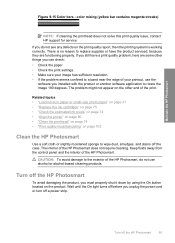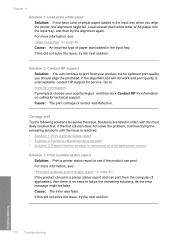HP Photosmart D7500 Support Question
Find answers below for this question about HP Photosmart D7500.Need a HP Photosmart D7500 manual? We have 3 online manuals for this item!
Question posted by gort1 on August 2nd, 2012
Colors Bleed On Photo Paper, But Are Okay When Printed On Regular Paper.
I put in new Ink, cleaned print head. Test page shows everything normal and correct. This problem started right after I installed new Hp ink. I'm puzzled.
Current Answers
Related HP Photosmart D7500 Manual Pages
Similar Questions
How Do I Pair My Iphone 11 With This Photo Printer. It’s Not Recognizing It As
how do I pair my iPhone 11 with this printer -it's not recognizing it as a Bluetooth device and my p...
how do I pair my iPhone 11 with this printer -it's not recognizing it as a Bluetooth device and my p...
(Posted by Leighacolgan 3 years ago)
How Do I Fix The Blue Tint Coming Out On The Photos After The Print?
After printing photos, there is a noticeable blue tint on the entire photo, but the design gallery s...
After printing photos, there is a noticeable blue tint on the entire photo, but the design gallery s...
(Posted by kerosene 10 years ago)
My Printer Is Printing Things From 2 Weeks Ago, How Come?
(Posted by 00mommyof4 12 years ago)
How Do I Find Ink Levels Without Printing A Test Page?
(Posted by knaj 12 years ago)
Prompt Says 'out Of Paper' - But It's Not - And The Paper Will Not Feed In.
I have tried taking the paper in and out, and realigning it. I've cleaned out the printer with compr...
I have tried taking the paper in and out, and realigning it. I've cleaned out the printer with compr...
(Posted by marianneosheeran 13 years ago)