HP Photosmart B100 Support and Manuals
Get Help and Manuals for this Hewlett-Packard item
This item is in your list!

View All Support Options Below
Free HP Photosmart B100 manuals!
Problems with HP Photosmart B100?
Ask a Question
Free HP Photosmart B100 manuals!
Problems with HP Photosmart B100?
Ask a Question
Popular HP Photosmart B100 Manual Pages
Reference Guide - Page 3
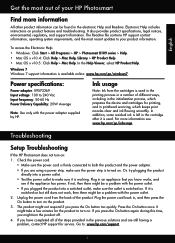
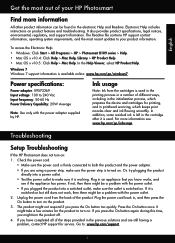
... an appliance that you press the On button too quickly. Troubleshooting
Setup Troubleshooting
If the HP Photosmart does not turn the product off. 4. Plug in the electronic Help and Readme. In the Help Viewer, select HP Product Help.
Press the On button once. Electronic Help includes instructions on .
In addition, some residual ink is available online: www...
User Guide - Page 3
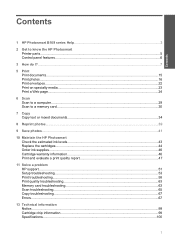
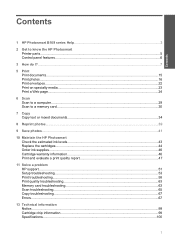
...the HP Photosmart Check the estimated ink levels 43 Replace the cartridges...44 Order ink supplies...46 Cartridge warranty information 46 Print and evaluate a print quality report 47
11 Solve a problem HP support...51 Setup troubleshooting...53 Print troubleshooting...58 Print quality troubleshooting...63 Memory card troubleshooting 63 Scan troubleshooting...65 Copy troubleshooting...67 Errors...
User Guide - Page 19
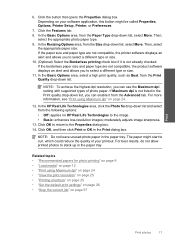
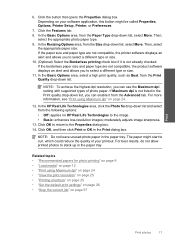
..., the product software displays an alert and allows you can use the Maximum dpi setting with supported types of your software application, this button might start to stack up in the ... be called Properties, Options, Printer Setup, Printer, or Preferences.
7. Depending on your printout. In the Resizing Options area, from the Advanced tab.
In the HP Real Life Technologies area, click the...
User Guide - Page 28
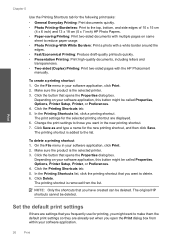
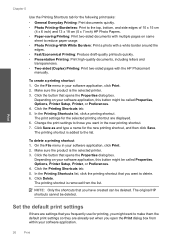
... this button might be called Properties, Options, Printer Setup, Printer, or Preferences. 4. Click Delete. Print
Set the default print settings
If there are displayed. 6. Chapter 5
Use the...inch) and 13 x 18 cm (5 x 7 inch) HP Photo Papers. • Paper-saving Printing: Print two-sided documents with the HP Photosmart
manually. Make sure the product is removed from within your software ...
User Guide - Page 52
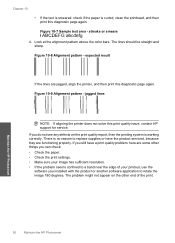
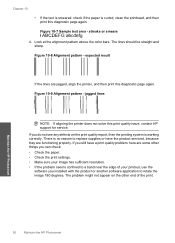
...: If aligning the printer does not solve this diagnostic page again.
If you installed with the product or another software application to replace supplies or have a print quality problem, here are jagged, align the printer, and then print this print quality issue, contact HP support for service. Figure 10-7 Sample text area - Figure 10-9 Alignment pattern -
User Guide - Page 54
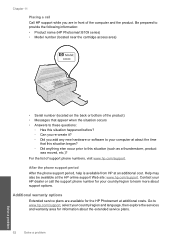
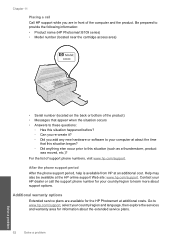
Chapter 11 Placing a call the support phone number for your country/region to learn more about the extended service plans.
52
Solve a problem
Solve a problem Be prepared to provide the following information: • Product name (HP Photosmart B109 series) • Model number (located near the cartridge access area)
[[[[[
• Serial number (located on the back or bottom of the...
User Guide - Page 55
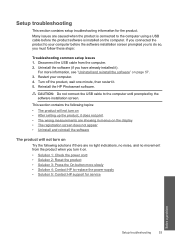
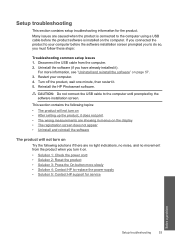
... CAUTION: Do not connect the USB cable to do so, you have already installed it . 5. Setup troubleshooting
This section contains setup troubleshooting information for service
Solve a problem
Setup troubleshooting
53 This section contains the following topics: • The product will not turn on • After setting up the product, it does not print • The wrong measurements are...
User Guide - Page 57
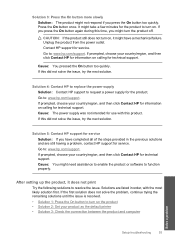
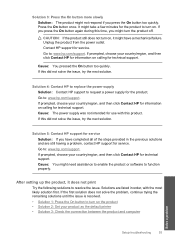
... to turn on the product • Solution 2: Set your country/region, and then click Contact HP for information on calling for technical support. If this product. If prompted, choose your product as the default printer • Solution 3: Check the connection between the product and computer
Solve a problem
Setup troubleshooting
55 Press the On button once. If...
User Guide - Page 60
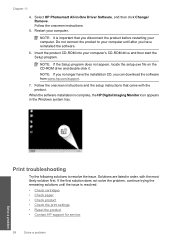
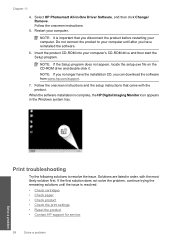
...the setup instructions that you can download the software from www.hp.com/support.
7. Print troubleshooting
Try the following solutions to your computer.
When the software installation is resolved.
• Check cartridges • Check paper • Check product • Check the print settings • Reset the product • Contact HP support for service
58
Solve a problem
Solve...
User Guide - Page 64
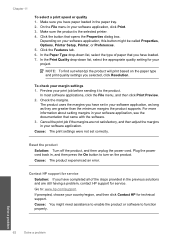
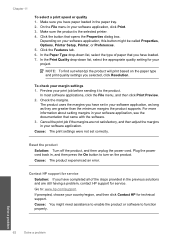
... check your country/region, and then click Contact HP for service. Check the margins. For more information about setting margins in your software application, see the documentation that opens the Properties dialog box. Cancel the print job if the margins are still having a problem, contact HP support for technical support.
Make sure you selected, click Resolution. In...
User Guide - Page 67
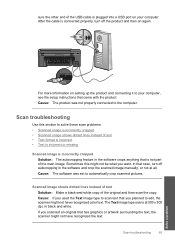
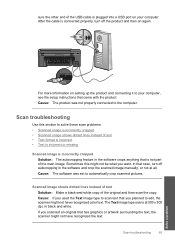
...and white. For more information on your computer, see the setup instructions that you want. Scanned image shows dotted lines instead of ...manually, or not at all. Scan troubleshooting
Use this might not have recognized color text.
Scan troubleshooting
65
Solve a problem If you used the Text image type to automatically crop scanned pictures. Cause: The product was set...
User Guide - Page 80
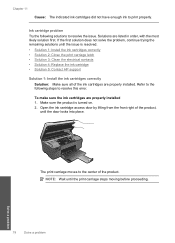
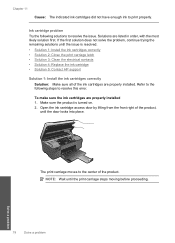
... did not have enough ink to resolve this error. Make sure the product is resolved. • Solution 1: Install the ink cartridges correctly • Solution 2: Close the print carriage latch • Solution 3: Clean the electrical contacts • Solution 4: Replace the ink cartridge • Solution 5: Contact HP support
Solution 1: Install the ink cartridges correctly Solution: Make sure all...
User Guide - Page 86
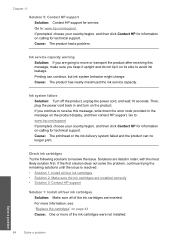
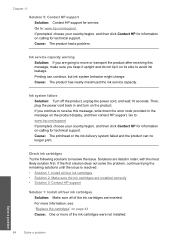
Cause: The product had a problem. Then, plug the power cord back in and turn on calling for technical support. Check ink cartridges Try the following solutions to : www.hp.com/support. Go to resolve the issue. Ink service capacity warning Solution: If you are installed correctly • Solution 3: Contact HP support
Solution 1: Install all four ink cartridges Solution: Make sure...
User Guide - Page 91
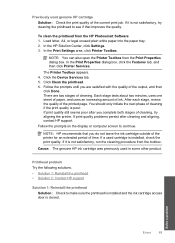
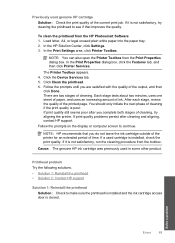
...the cleaning procedure from the HP Photosmart Software 1. Solve a problem
Errors
89 Click Clean the printhead. 6.
Printhead problem Try the following solutions. • Solution 1: Reinstall the printhead • Solution 2: Contact HP support
Solution 1: Reinstall the printhead Solution: Check to continue.
In the HP Solution Center, click Settings. 3. The Printer Toolbox appears...
User Guide - Page 97
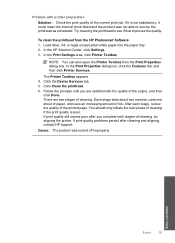
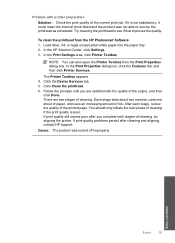
... Printer Services. Cause: The product was not able to see if that improves the quality. Each stage lasts about two minutes, uses one sheet of paper, and uses an increasing amount of the printed page.
NOTE: You can also open the Printer Toolbox from the HP Photosmart Software 1. The Printer Toolbox appears. 4. Solve a problem
Errors...
HP Photosmart B100 Reviews
Do you have an experience with the HP Photosmart B100 that you would like to share?
Earn 750 points for your review!
We have not received any reviews for HP yet.
Earn 750 points for your review!
