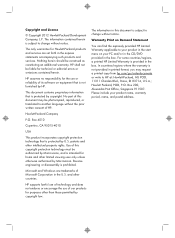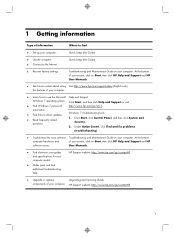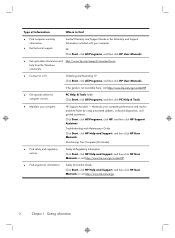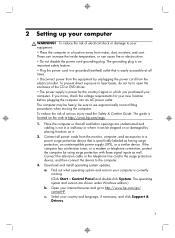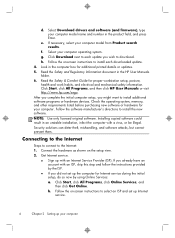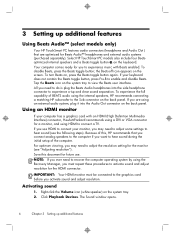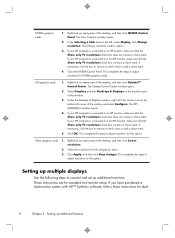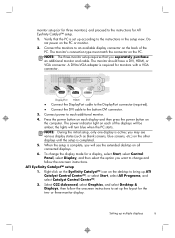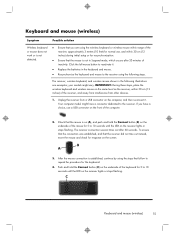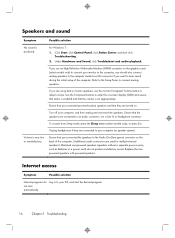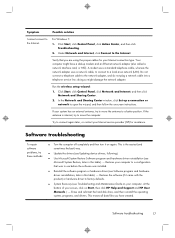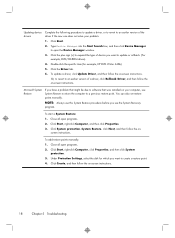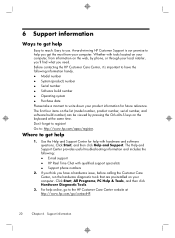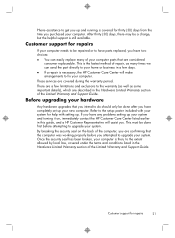HP Pavilion p6-2200 Support and Manuals
Get Help and Manuals for this Hewlett-Packard item

View All Support Options Below
Free HP Pavilion p6-2200 manuals!
Problems with HP Pavilion p6-2200?
Ask a Question
Free HP Pavilion p6-2200 manuals!
Problems with HP Pavilion p6-2200?
Ask a Question
Most Recent HP Pavilion p6-2200 Questions
Popular HP Pavilion p6-2200 Manual Pages
HP Pavilion p6-2200 Reviews
We have not received any reviews for HP yet.