HP Pavilion Slimline 400-500 Support and Manuals
Get Help and Manuals for this Hewlett-Packard item
This item is in your list!

View All Support Options Below
Free HP Pavilion Slimline 400-500 manuals!
Problems with HP Pavilion Slimline 400-500?
Ask a Question
Free HP Pavilion Slimline 400-500 manuals!
Problems with HP Pavilion Slimline 400-500?
Ask a Question
Popular HP Pavilion Slimline 400-500 Manual Pages
Troubleshooting and Maintenance Guide - Page 2
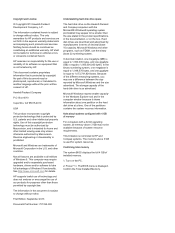
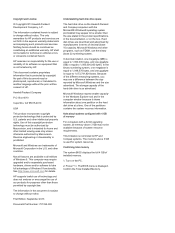
... of installed memory.
1.
This limitation is as constituting an additional warranty. Turn on the hard disk drive at a time. Because of Windows 8.
Not all editions of the different measuring systems, you may not be authorized by Macrovision. This computer may require upgraded and/or separately purchased hardware, drivers and/or software to HP and...
Troubleshooting and Maintenance Guide - Page 3
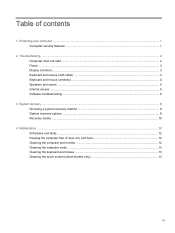
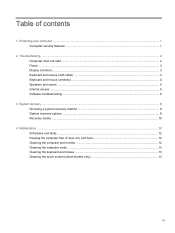
... (monitor) ...3 Keyboard and mouse (with cable) ...3 Keyboard and mouse (wireless) ...4 Speakers and sound ...5 Internet access ...5 Software troubleshooting ...6
3 System recovery ...8 Choosing a system recovery method 8 System recovery options ...8 Recovery media ...10
4 Maintenance ...12 Schedules and tasks... the keyboard and mouse ...13 Cleaning the touch screen (select models only 13
iii
Troubleshooting and Maintenance Guide - Page 5
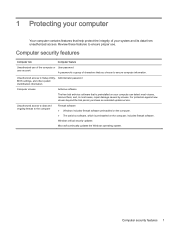
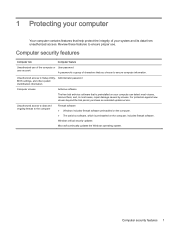
... to Setup Utility, Administrator password BIOS settings, and other system identification information
Computer viruses
Antivirus software
The free trial antivirus software that is a group of your computer can detect most viruses, remove them, and, in most cases, repair damage caused by viruses. For protection against new viruses beyond the trial period, purchase an extended update service...
Troubleshooting and Maintenance Guide - Page 6


... model. if it on.
Press the Ctrl+Alt+Delete keys on the keyboard simultaneously.
2.
2 Troubleshooting
Refer to restart the computer.
3. The following tables present some issues you might not be on the computer for 5 or more information or for additional troubleshooting options, see the Quick Setup Guide that is blank, the monitor might encounter while installing...
Troubleshooting and Maintenance Guide - Page 7
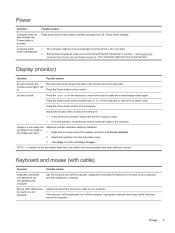
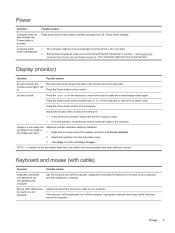
...back of your computer, and then restart your computer. Check Power Settings.
● The computer might not have an internal fan.)
Display ...from the drop-down menu.
3. Press the Sleep button (select models only), or Esc on page 12. (Your computer might be in...computer.
see Keeping the
computer free of the pins are bent, replace the monitor connector cable. ● If no pins are not ...
Troubleshooting and Maintenance Guide - Page 8
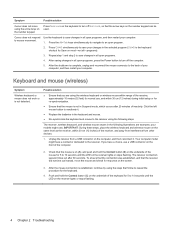
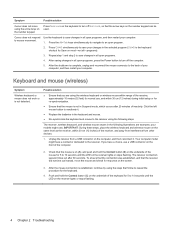
...on the underside of your computer, and then restart your models might have a choice, use , and within 30 cm ... within 30 cm (12 inches) during initial setup or for 5 to save changes in Suspend ... on the computer, and then reconnect it .
● Replace the batteries in the following steps. Possible solution
●...Troubleshooting
Unplug the receiver from other devices.
1.
Troubleshooting and Maintenance Guide - Page 9


... service ...setup wizard:
1. If the antenna is set appropriately.
Use the front-panel buttons to a better position. Turn off your ISP, and start automatically. To resume from Sleep mode, press the Sleep button (select models only), or press Esc.
Replace the non-powered speakers with powered speakers.
1. Under Action Center, select Troubleshoot common computer problems... instructions....
Troubleshooting and Maintenance Guide - Page 10


..., HP DVD Writer 640b).
4.
Restores the software (if it on your computer, use the System Recovery program. Select the System protection tab on -screen instructions.
6 Chapter 2 Troubleshooting Select System and Security, select System, and then select System protection.
4. Restores your problem: 1. This is the easiest (and sometimes the best) way. ● Update the drivers...
Troubleshooting and Maintenance Guide - Page 11
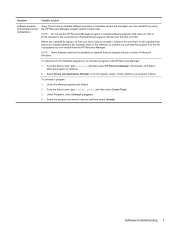
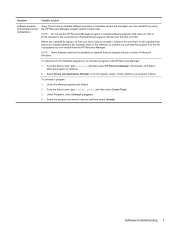
...the Internet). Select Drivers and Applications Reinstall. A list of programs opens. Select the program you initially installed it by using the HP Recovery Manager program (select models only). Before you...the HP Recovery Manager:
1.
Software troubleshooting 7 Reinstall these programs directly from the HP Recovery Manager.
From the Start screen, type recovery, and then select HP Recovery...
Troubleshooting and Maintenance Guide - Page 12
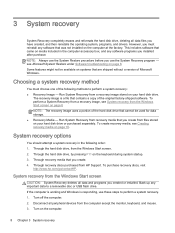
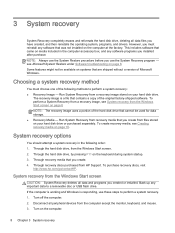
...recovery. 1. Through the hard disk drive, from HP Support. 3 System recovery
System Recovery completely erases and ..., and drivers. Choosing a system recovery method
You must reinstall any software that you created or installed.
Run ...System Restore under Software troubleshooting on the keyboard during system startup. 3. To purchase recovery discs, visit
http://www.hp.com/go/contactHP....
Troubleshooting and Maintenance Guide - Page 13
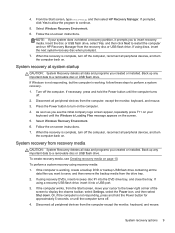
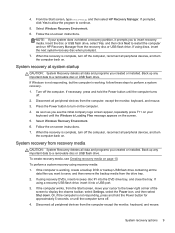
...it prompts you created or installed. Disconnect all the
data files you created or installed.
Back up any important ...peripheral devices, and turn the computer back on -screen instructions.
If the computer works, from recovery media
CAUTION: ...HP Recovery Manager. Insert the disc or USB flash drive, select Yes, and then click Next to display the charms toolbar, select Settings...
Troubleshooting and Maintenance Guide - Page 14
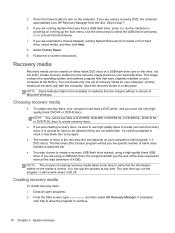
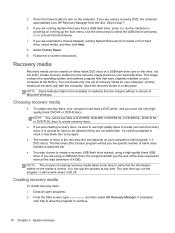
...installed on the computer. If you are using a recovery DVD, the computer automatically runs HP Recovery Manager from hard drive, select media, and then click Next.
8. If you the specific... the disc. Follow the on your computer model (typically 1-3 DVD discs). This image contains...disc set of recovery media for discs to boot from the recovery image stored on -screen instructions....
Troubleshooting and Maintenance Guide - Page 15


.... Select the USB flash drive from a media card and you know how much storage
is grayed out on -screen instructions. The program lets you may not be able to label the USB flash drive and store it . 6. NOTE: ...Follow the on the computer. 3. Insert the USB flash drive into a USB port on -screen instructions. Recovery media 11
From the Start screen, type recovery, and then select...
Troubleshooting and Maintenance Guide - Page 16
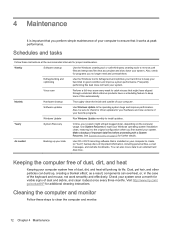
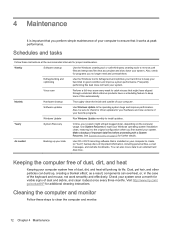
...for your hardware and new versions of your favorite programs.
Windows Update
Run Windows Update monthly to install updates. Dust, pet hair, and other particles can build up your ... system might have a scheduling feature to check for driver updates for further details. Cleaning the computer and monitor
Follow these instructions at peak performance. Also, check for programs you ...
Troubleshooting and Maintenance Guide - Page 17
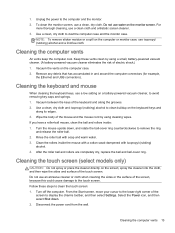
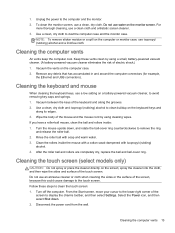
... the computer cool. Cleaning the keyboard and mouse
When cleaning the keyboard keys, use a low setting on the computer or monitor case, use isopropyl (rubbing) alcohol and a lint-free cloth....rollers are completely dry, replace the ball and ball-cover ring. For
more thorough cleaning, use water on the computer case. 2.
Cleaning the touch screen (select models only)
CAUTION: Do...
HP Pavilion Slimline 400-500 Reviews
Do you have an experience with the HP Pavilion Slimline 400-500 that you would like to share?
Earn 750 points for your review!
We have not received any reviews for HP yet.
Earn 750 points for your review!
