HP Pavilion 15-ab500 Support and Manuals
Get Help and Manuals for this Hewlett-Packard item
This item is in your list!

View All Support Options Below
Free HP Pavilion 15-ab500 manuals!
Problems with HP Pavilion 15-ab500?
Ask a Question
Free HP Pavilion 15-ab500 manuals!
Problems with HP Pavilion 15-ab500?
Ask a Question
Popular HP Pavilion 15-ab500 Manual Pages
User Guide - Page 9
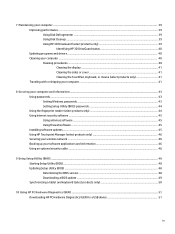
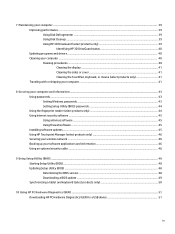
...HP 3D DriveGuard (select products only 39 Identifying HP 3D DriveGuard status 40 Updating programs and drivers...passwords ...43 Setting Windows passwords ...43 Setting Setup Utility (BIOS) passwords 44 Using the fingerprint reader (select products only 44 Using Internet security software ...45 Using antivirus software ...45 Using firewall software ...45 Installing software updates ...45 Using HP...
User Guide - Page 29
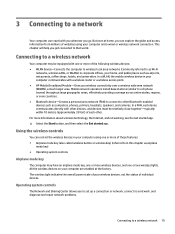
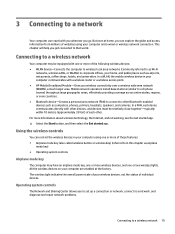
... access point. ● HP Mobile Broadband Module-Gives you wireless connectivity over a wireless wide area network (WWAN), a much larger area. Mobile network operators install base stations (similar to cell... app.
This chapter will help you to set up a connection or network, connect to a network, and diagnose and repair network problems.
Connecting to that world.
Connecting to as...
User Guide - Page 54
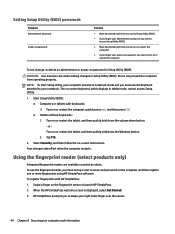
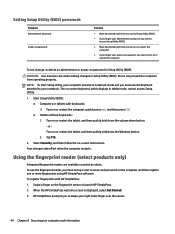
Setting Setup Utility (BIOS) passwords
Password Administrator password
Power-on password
Function
● Must be entered each time you turn on or restart the computer. or Turn on or restart the tablet, and then quickly hold down button. - Using the fingerprint reader (select products only)
Integrated fingerprint readers are available on -screen instructions. When the HP SimplePass ...
User Guide - Page 55
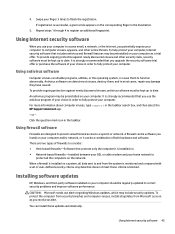
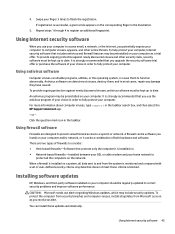
... date. Repeat steps 1 through 4 to finish the registration.
A firewall can install these updates automatically. Using Internet security software 45
For more information about computer viruses, type support in the taskbar. or - Installing software updates
HP, Windows, and third-party software installed on a system, all the computers on the network. To provide ongoing...
User Guide - Page 56
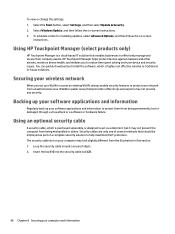
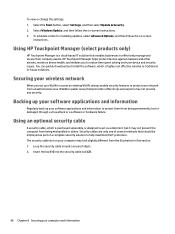
... information To view or change the settings: 1.
Insert the key (1) into the security cable lock (2).
46 Chapter 8 Securing your network from being mishandled or stolen.
Loop the security cable around a secured object. 2. To schedule a time for installing updates, select Advanced Options, and then follow the on-screen instructions. 3.
Backing up your software applications and...
User Guide - Page 59
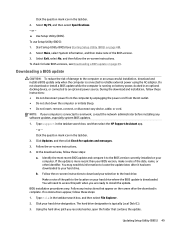
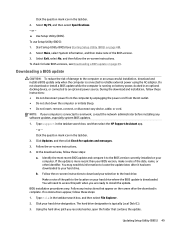
... messages. 3. Do not download or install a BIOS update while the computer is downloaded. NOTE: If your hard drive designation. Type support in the taskbar search box, and then select File Explorer.
2. or - Click Updates, and then click Check for later BIOS versions, see Starting Setup Utility (BIOS) on -screen instructions. Follow the on page 49. Follow...
User Guide - Page 73
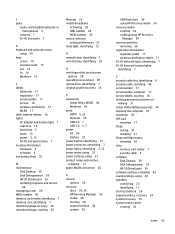
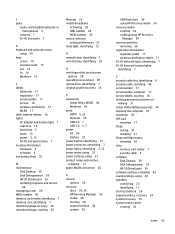
... 17 service labels, locating 16 setting password protection on
wakeup 31 Setup Utility (BIOS) passwords 44 shipping the computer 41 shutdown 38 SIM card
inserting 17 Sleep
exiting 31 initiating 31 Sleep and Hibernation initiating 30 slots memory card reader 7 security cable 6 software Disk Cleanup 39 Disk Defragmenter 39 HP 3D DriveGuard 39 software updates, installing 45 sound settings...
Maintenance and Service Guide - Page 47
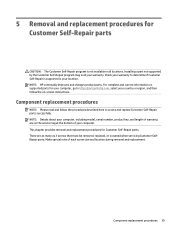
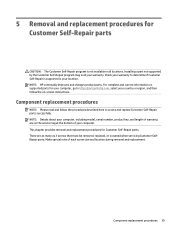
... the service tag at the bottom of each screw size and location during removal and replacement. There are on -screen instructions. Installing a part not supported by the Customer Self-Repair program may void your country or region, and then follow the procedures described here to determine if Customer Self-Repair is not available in your location. NOTE: HP continually...
Maintenance and Service Guide - Page 51
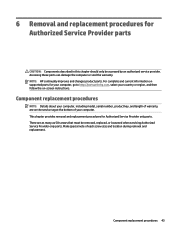
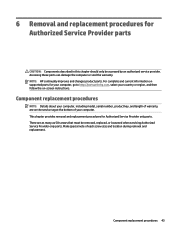
... supported parts for your computer, go to http://partsurfer.hp.com, select your country or region, and then follow the on the service tag at the bottom of your computer, including model, serial number, product key, and length of each screw size and location during removal and replacement. This chapter provides removal and replacement procedures for Authorized Service...
Maintenance and Service Guide - Page 96
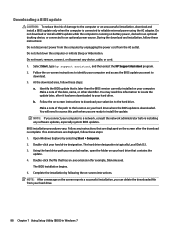
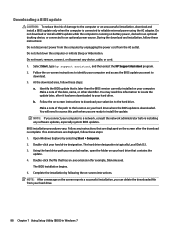
... 1. Identify the BIOS update that contains the update. 4. Open Windows Explorer by unplugging the power cord from your hard drive that is complete. Double-click your computer. The BIOS installation begins. 5. Select Start, type hp support assistant, and then select the HP Support Assistant program. 2. b. If no instructions are displayed, follow these instructions: Do not disconnect power...
Maintenance and Service Guide - Page 100
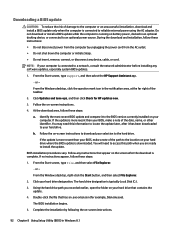
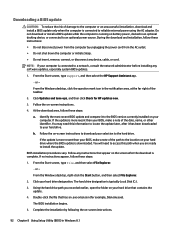
... insert, remove, connect, or disconnect any instructions that has an .exe extension (for HP updates now.
3. From the Start screen, type support, and then select the HP Support Assistant app.
‒ or - You may need to access this information to locate the update later, after the download is complete. BIOS installation procedures vary. The hard drive designation is...
Maintenance and Service Guide - Page 105


... the Embedded Controller firmware on -screen instructions.
Synchronizing a tablet and keyboard (select products only)
For a tablet with a detachable keyboard, when you are ready to be synchronized. Follow the on the screen reports a successful installation, you recorded earlier, open the folder that appear on your hard drive. Follow any instructions that contains the update. 4. If so...
Maintenance and Service Guide - Page 115
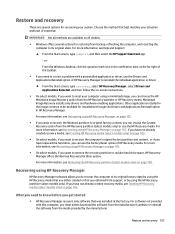
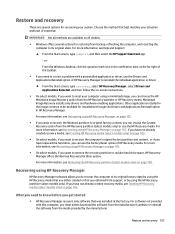
... HP Support Assistant app.
- If you obtained from support, or by using the HP Recovery partition (select models only). What you need to correct a problem with this computer, you must either created or that was installed at the far right of expertise:
IMPORTANT: Not all methods are several options for installation through the Drivers and Applications Reinstall option in HP...
Maintenance and Service Guide - Page 140


..., 113 model name 1 mute light, identifying 15
N network jack, identifying 13
O operating system 5 optical drive
illustrated 27, 32, 41 precautions 34 product description 3 removing 41 specifications 122, 123 optical drive connector removing 61 spare part number 61 optical drive, identifying 14 original system recovery 102, 107, 113
P packaging guidelines 36 plastic parts, service
considerations...
Maintenance and Service Guide - Page 141
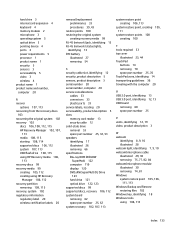
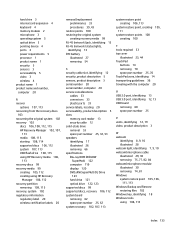
... number 20 serial number, computer 20 service considerations
cables 33 connectors 33 plastic parts 33 service labels, locating 20 serviceability, product description 5 slots memory card reader 13 security cable 12 solid-state drive removal 53 spare part number 25, 32, 53 speakers identifying 17 illustrated 26 removing 66 specifications Blu-ray ROM DVD±RW
SuperMulti...
HP Pavilion 15-ab500 Reviews
Do you have an experience with the HP Pavilion 15-ab500 that you would like to share?
Earn 750 points for your review!
We have not received any reviews for HP yet.
Earn 750 points for your review!
