HP Pavilion 14-f000 Support and Manuals
Get Help and Manuals for this Hewlett-Packard item
This item is in your list!

View All Support Options Below
Free HP Pavilion 14-f000 manuals!
Problems with HP Pavilion 14-f000?
Ask a Question
Free HP Pavilion 14-f000 manuals!
Problems with HP Pavilion 14-f000?
Ask a Question
Popular HP Pavilion 14-f000 Manual Pages
HP Pavillion Sleekbook 14 Maintenance and Service Guide - Page 26
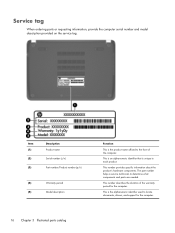
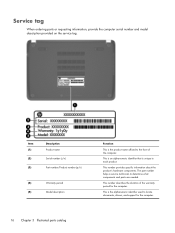
...the product name affixed to locate documents, drivers, and support for the computer.
Service tag
When ordering parts or requesting information, provide the computer serial number and model description provided on the service tag. Item (1) (2) (3)
Description Product name Serial number (s/n) Part number/Product number (p/n)
(4)
Warranty period
(5)
Model description
Function
This is the...
HP Pavillion Sleekbook 14 Maintenance and Service Guide - Page 39
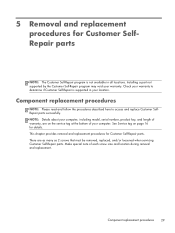
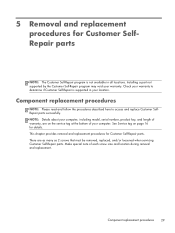
... successfully. There are on page 16 for Customer Self-Repair parts. Component replacement procedures
NOTE: Please read and follow the procedures described here to determine if Customer Self-Repair is not available in your location. Installing a part not supported by the Customer Self-Repair program may void your computer, including model, serial number, product key, and length of each...
HP Pavillion Sleekbook 14 Maintenance and Service Guide - Page 43
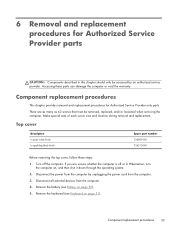
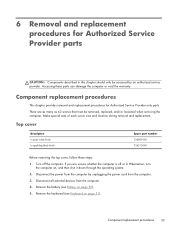
... on page 31).
If you are as many as 42 screws that must be accessed by unplugging the power cord from the computer. 4. 6 Removal and replacement procedures for Authorized Service Provider only parts. Remove the keyboard (see Battery on , and then shut it down through the operating system. 2.
HP Pavillion Sleekbook 14 Maintenance and Service Guide - Page 44
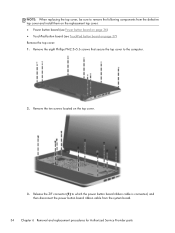
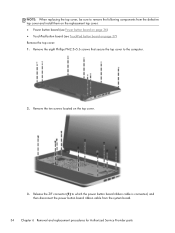
... disconnect the power button board ribbon cable from the defective top cover and install them on the replacement top cover: ● Power button board (see Power button board on ...to remove the following components from the system board.
34 Chapter 6 Removal and replacement procedures for Authorized Service Provider parts Remove the ten screws located on page 37) Remove the top cover: 1....
HP Pavillion Sleekbook 14 Maintenance and Service Guide - Page 73
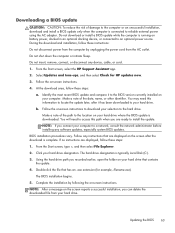
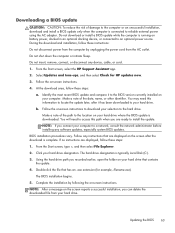
... these instructions:
Do not disconnect power from the computer by following the on the screen after it to the BIOS version currently installed on battery power, docked in an optional docking device, or connected to an optional power source. From the Start screen, select the HP Support Assistant app.
2. Identify the most recent BIOS update...
HP Pavillion Sleekbook 14 Maintenance and Service Guide - Page 81
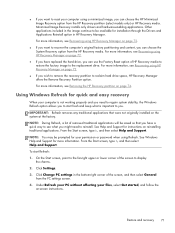
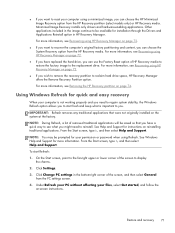
... will be prompted for your permission or password when using HP Recovery Manager on page 72.
● If you have a quick way to see what is not working properly and you can choose the System Recovery option from the HP Recovery media. Click Settings.
3. Minimized Image Recovery installs only drivers and hardware-enabling applications. For more...
HP Pavillion Sleekbook 14 Maintenance and Service Guide - Page 89


... 3 power requirements 3 processors 1 product name 1 security 3 serviceability 4 video 2 wireless 3 product name 1
R removal/replacement
procedures 29, 33 right-side components 13 RJ-45
jack 13 RTC Battery
spare part number 22 RTC battery
removal 55 spare part number 19, 55 Rubber Kit, spare part number 19, 22
S Screw Kit, spare part number 21,
22 security cable slot...
User Guide - Page 5
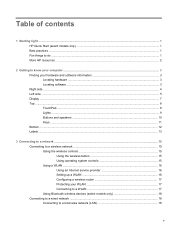
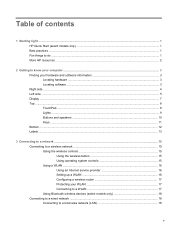
Table of contents
1 Starting right ...1 HP Quick Start (select models only) ...1 Best practices ...1 Fun things to do ...1 More HP resources ...2
2 Getting to know your computer ...3 Finding... an Internet service provider 16 Setting up a WLAN 16 Configuring a wireless router 17 Protecting your WLAN 17 Connecting to a WLAN 17 Using Bluetooth wireless devices (select models only 18 Connecting...
User Guide - Page 7
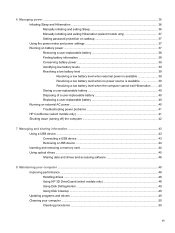
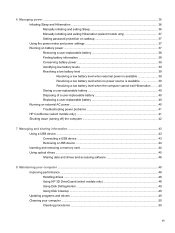
... Resolving a low battery level when the computer cannot exit Hibernation ....... 40 Storing a user-replaceable battery 40 Disposing of a user-replaceable battery 40 Replacing a user-replaceable battery 40 Running on external AC power ...40 Troubleshooting power problems 41 HP CoolSense (select models only 41 Shutting down (turning off) the computer 42
7 Managing and sharing information ...43...
User Guide - Page 8
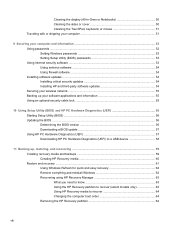
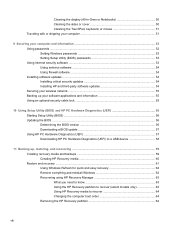
...Securing your computer and information 52 Using passwords ...52 Setting Windows passwords 53 Setting Setup Utility (BIOS) passwords 53 Using Internet security software ...53 Using antivirus software ...54 Using firewall software ...54 Installing software updates ...54 Installing critical security updates 54 Installing HP and third-party software updates 54 Securing your wireless network ...55...
User Guide - Page 25
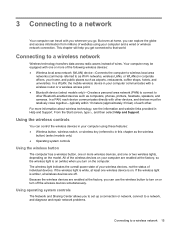
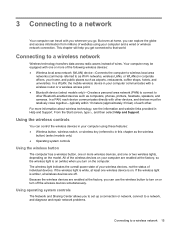
...controls
The Network and Sharing Center allows you to set up a connection or network, connect to a network, and diagnose and repair network problems.
Connecting to a network
Your computer can travel ... From the Start screen, type h, and then select Help and Support. If the wireless light is on the model.
Because the wireless devices are off the wireless devices simultaneously. Connecting ...
User Guide - Page 56


... that supports one .
● For copy protection purposes, Advanced Access Content System (AACS) keys are using only the information that you have installed the latest software updates for the drive. ● If the disc you are integrated into the computer. Once the information is recorded on the Libraries window, and then click Specific people...
User Guide - Page 63
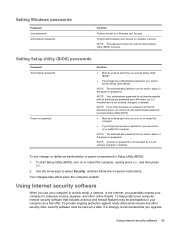
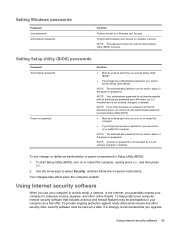
...Internet security software
When you use your computer to access email, a network, or the Internet, you upgrade
Using Internet security software 53 It is set, entered, changed , or deleted.
Setting Setup Utility (BIOS) passwords
Password Administrator password
Power-on password is not revealed as it is strongly recommended that includes antivirus and firewall features may be entered each...
User Guide - Page 64
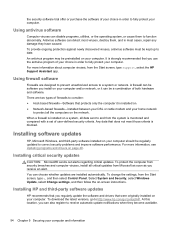
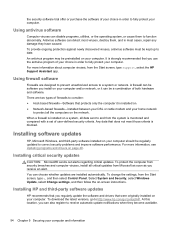
...and from the Start screen, type support, select the HP Support Assistant app. Antivirus software can choose whether updates are designed to prevent unauthorized access to receive automatic update notifications when they have caused. Using firewall software
Firewalls are installed automatically. At this location, you regularly update the software and drivers that does not meet those...
User Guide - Page 71
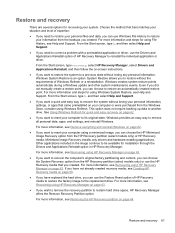
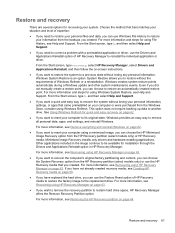
... to be available for installation through the Drivers and Applications Reinstall option in HP Recovery Manager. For more information and steps for using a minimized image, you can choose to remove all personal data, apps, and settings, and reinstall Windows. If you have not already created recovery media, see Help and Support. From the Start screen...
HP Pavilion 14-f000 Reviews
Do you have an experience with the HP Pavilion 14-f000 that you would like to share?
Earn 750 points for your review!
We have not received any reviews for HP yet.
Earn 750 points for your review!
