HP P27v Support and Manuals
Popular HP P27v Manual Pages
Product Notice - Page 3
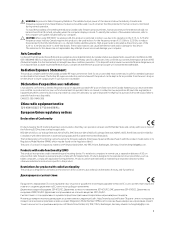
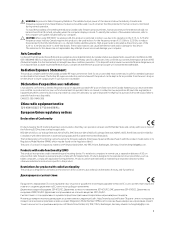
...replaceable...comply with and/or damage to this manual. The further RF exposure reduction can..., refer to the computer user guides included with the product model name or its operation in normal... the US/Canada portable RF exposure limit set the device to lower output power if ...EU. Restrictions for this product to be used in instructions specific to the product. RMN HP Deutschland GmbH, HQ...
User Guide 1 - Page 2


... User Guides. Product notice
This guide describes features that are trademarks or registered trademarks of HDMI Licensing LLC. HDMI, the HDMI Logo and HighDefinition Multimedia Interface are common to most models. The only warranties for technical or editorial errors or omissions contained herein. Nothing herein should be liable for HP products and services are set forth...
User Guide 1 - Page 5


... ...2 Front components ...3 Rear and side components ...4 Setting up the monitor ...5 Attaching the monitor stand ...5 Mounting...products only 7 Connecting the cables ...8 Adjusting the monitor ...10 Installing a security cable ...10 Turning on the monitor ...11 HP watermark...14 Adjusting blue light output ...15
3 Support and troubleshooting ...16 Solving common issues ...16 Button lockouts ......
User Guide 1 - Page 9


...guides. It describes proper workstation setup and proper posture, health, and work habits for entertainment purposes. If you can replace the equipment if surge protection fails. The Safety & Comfort Guide... about the correct power cord set to the monitor so that ...Guide provided with the monitor, see the Product Notices provided in a controlled luminous environment to properly support...
User Guide 1 - Page 10


...games and videos by your monitor might include the following features: ● The following models, which include full-screen support for flexible monitor head mounting solutions ● High-Definition Multimedia Interface™ (HDMI)... - 47.0 cm (18.5 in several languages for easy setup and screen optimization ● Support for reduced power consumption
2 Chapter 1 Getting started
User Guide 1 - Page 11


....
Then select Manuals. You can reassign the function buttons to navigate through the menu. Amber: Monitor is on page 14. NOTE: For safety and regulatory information, see Using the function buttons on page 14. To access the latest user guide, go to http://www.hp.com/support, and follow the instructions to find your...
User Guide 1 - Page 13


... stand
TIP: Consider the placement of serious injury, read the Safety & Comfort Guide. To reduce the risk of the monitor, because surrounding light and bright surfaces might... (2). Setting up the monitor 5 Setting up the monitor
WARNING! Position the monitor head facedown on other models. 1. IMPORTANT: To prevent damage to its normal condition. It describes proper workstation setup and ...
User Guide 1 - Page 16


...on the source device.
● Connect one end of an HDMI cable to the HDMI port on the model, the monitor may be selected through the OSD menu. The monitor automatically determines which inputs have valid video ... other end to the HDMI port on the rear of supporting VGA or HDMI inputs.
Connecting the cables
NOTE: Depending on the source device.
8 Chapter 1 Getting started
User Guide 1 - Page 18


...Guide is available on the Web at http://www.hp.com/ergo. ▲ Tilt the monitor head forward or backward to set it to a fixed object with an optional security cable available from HP. Installing...Safety & Comfort Guide. The Safety & Comfort Guide also provides important electrical and mechanical safety information. Adjusting the monitor
WARNING! It describes proper workstation setup and proper ...
User Guide 1 - Page 19
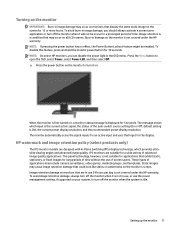
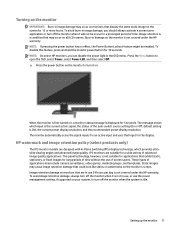
...on the monitor to turn it is not in use the power management setting, if supported on your system, to turn off the monitor when the system is idle...models are suitable for an active input and uses that could look like stains or watermarks on the monitor's screen. Static images may cause image retention damage that input for applications that may occur on all LCD screens. default setting...
User Guide 1 - Page 24


...sources.
Monitor video cable is VRR capable.
16 Chapter 3 Support and troubleshooting
Enable VRR in the graphics card
does not vary. In Windows, set too low. Monitor is displayed on the screen.
NOTE: ... Power Button Lockout feature.
Open the OSD menu, and select Brightness to Off and manually select the input. The monitor's Power Button Lockout Press and hold the Power button ...
User Guide 1 - Page 25


... for the VGA (analog) input at any time from http://www.hp.com/support. If the result is not satisfactory, continue with an AMD Radeon graphics card...use this procedure can correct the following conditions: ● Monitor setup ● Factory reset of the computer ● Changing monitor resolution
You can manually optimize the screen performance for 10 seconds. You can re-enable ...
User Guide 1 - Page 26


... utility. (You can download this utility from http://www.hp.com/support.) The setup test pattern is displayed.
4. You can adjust two controls in the...Support and troubleshooting Optimizing image performance (analog input)
You can download this utility from http://www.hp.com/support. The Clock must first be set correctly because the Phase settings are dependent on the main Clock setting...
User Guide 1 - Page 27
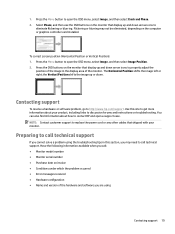
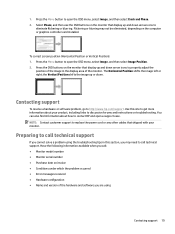
... customer support to discussion forums and instructions on the monitor that shipped with your monitor.
Flickering or blurring may not be eliminated, depending on invoice ● Conditions under which the problem occurred ● Error messages received ● Hardware configuration ● Name and version of the hardware and software you are using the troubleshooting tips in...
User Guide 1 - Page 39


...
1280 × 720
45.000
60
5
1080p60
1920 × 1080 67.500
60
6
1080p50
1920 × 1080 56.250
50
Energy saver feature
The monitor supports a reduced power state. The reduced power state is initiated if the monitor detects the absence of these signals, the monitor screen is blank, the backlight...
HP P27v Reviews
Do you have an experience with the HP P27v that you would like to share?
Earn 750 points for your review!
We have not received any reviews for HP yet.
Earn 750 points for your review!

