HP P21v Support and Manuals
Popular HP P21v Manual Pages
Product Notice - Page 3
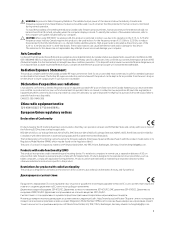
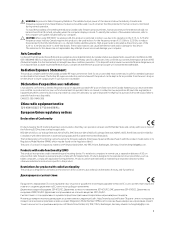
...instructions specific to 5.85-GHz bands. Radiation Exposure Statement:
This product complies with the US/Canada portable RF exposure limit set...with the product model name or its...device are not replaceable. Low Voltage ...set forth for an uncontrolled environment and is designed for intended operation as described in this manual...to the computer user guides included with radio functionality...
User Guide 1 - Page 2


... to http://www.hp.com/support, and follow the instructions to most models. The information contained herein is a trademark or registered trademark owned by the Video Electronics Standards Association (VESA) in the express warranty statements accompanying such products and services. Then select User Guides. Windows is a trademark of Microsoft Corporation in the United States and...
User Guide 1 - Page 5


... ...2 Front components ...3 Rear and side components ...4 Setting up the monitor ...5 Attaching the monitor stand ...5 Mounting...products only 7 Connecting the cables ...8 Adjusting the monitor ...10 Installing a security cable ...10 Turning on the monitor ...11 HP watermark...14 Adjusting blue light output ...15
3 Support and troubleshooting ...16 Solving common issues ...16 Button lockouts ......
User Guide 1 - Page 9


...Guide also provides important electrical and mechanical safety information. the power strip must be specifically labeled as a power strip or uninterruptible power supply (UPS). Use a power strip whose manufacturer offers a damage replacement... over and cause personal injury. It describes proper workstation setup and proper posture, health, and work habits for computer users. 1 Getting...
User Guide 1 - Page 10


... (HDMI) video input (select products only;
Product features and components
Features
Depending on the model, your operating system ● VESA® mounting bracket for attaching the monitor head to a... security cable ● On-screen adjustments in several languages for easy setup and screen optimization ● Support for FreeSync™, an Adaptive-Sync technology, to reduce stuttering and...
User Guide 1 - Page 11


....
Product features and components 3 To access the latest user guide, go to http://www.hp.com/support, and follow the instructions to navigate through the menu. For a description of inactivity....is on page 14. See Using AutoSleep Mode on . Then select Manuals. Front components
Table 1-1 Front components and their descriptions
Component
Description
(1)
Menu button
Press to ...
User Guide 1 - Page 13


...of the panel (1). 3. The Safety & Comfort Guide also provides important electrical and mechanical safety information. ... serious injury, read the Safety & Comfort Guide. Attaching the monitor stand
TIP: Consider the... of the stand (2). It describes proper workstation setup and proper posture, health, and work habits...cloth. 2.
Setting up the monitor 5 Setting up the monitor
WARNING! NOTE: ...
User Guide 1 - Page 16


... location near the computer. 2. Place the monitor in this section are included with select cables. The inputs can be capable of supporting VGA or HDMI inputs. Connect a video cable. NOTE: The monitor automatically determines which inputs have valid video signals. ● ... of the monitor and the other end to the HDMI port on the model, the monitor may be selected through the OSD menu.
User Guide 1 - Page 18


... the risk of serious injury, read the Safety & Comfort Guide. The Safety & Comfort Guide is available on the Web at http://www.hp.com/ergo. ▲ Tilt the monitor head forward or backward to set it to a comfortable eye level. It describes proper workstation setup and proper posture, health, and work habits for computer...
User Guide 1 - Page 19
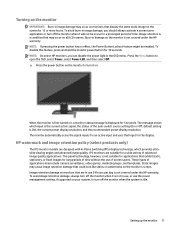
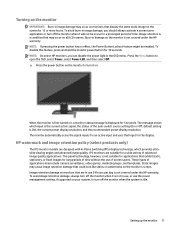
...marketing logos, and templates. These types of the auto-switch source setting (On or Off; Burn-in use the power management setting, if supported on your system, to turn off the monitor when it on... OSD menu.
HP watermark and image retention policy (select products only)
The IPS monitor models are suitable for long periods of time without the use for applications that could look like...
User Guide 1 - Page 24


...Mode, and then set too low. The monitor's OSD Lockout function is in
Variable refresh rate (VRR) might be set auto-sleep to Off and manually select the input....Set AutoSwitch Input to On.
Be sure that the computer power is off while connecting the video cable. The monitor does not enter The monitor's power saving control is VRR capable.
16 Chapter 3 Support and troubleshooting...
User Guide 1 - Page 25


...the monitor using a VGA (analog) input, this procedure can manually optimize the screen performance for 10 seconds. Button lockouts
Holding ...analog) input at any time from http://www.hp.com/support. You can re-enable the button by holding the ... to optimize your screen under the following conditions: ● Monitor setup ● Factory reset of the computer ● Changing monitor resolution...
User Guide 1 - Page 26


...can download this utility from http://www.hp.com/support.) The setup test pattern is displayed.
4. Press the buttons slowly...the optimum adjustment point.
3. To restore the factory settings, press the Menu button to minimize video flickering or ... To remove flickering or blurring (Phase):
18 Chapter 3 Support and troubleshooting These controls are adjustable only when you will obtain the ...
User Guide 1 - Page 27
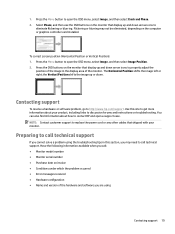
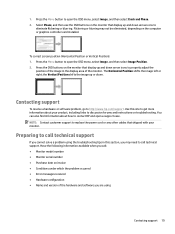
Press the Menu button to replace the power cord or any other cables that shipped with your product, including links to
eliminate flickering or blurring. Press the OSD buttons on the monitor that display up or down arrow icons to discussion forums and instructions on troubleshooting. NOTE: Contact customer support to open the OSD menu...
HP P21v Reviews
Do you have an experience with the HP P21v that you would like to share?
Earn 750 points for your review!
We have not received any reviews for HP yet.
Earn 750 points for your review!


