HP Omni 120-1034 Support and Manuals
Get Help and Manuals for this Hewlett-Packard item
This item is in your list!

View All Support Options Below
Free HP Omni 120-1034 manuals!
Problems with HP Omni 120-1034?
Ask a Question
Free HP Omni 120-1034 manuals!
Problems with HP Omni 120-1034?
Ask a Question
Popular HP Omni 120-1034 Manual Pages
Limited Warranty and Support Guide - Refurbished - Page 9
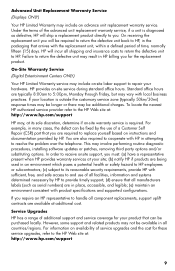
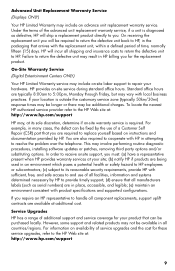
... Upgrades HP has a range of additional support and service coverage for these service upgrades, refer to return the defective unit may involve performing routine diagnostic procedures, installing software updates or patches, removing third party options and/or substituting options. You are typically 8:00am to resolve the problem over the telephone. On receiving the replacement...
Getting Started - Page 19
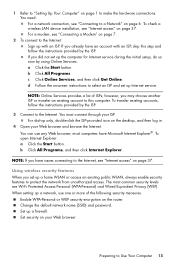
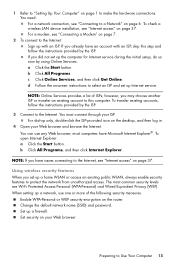
... transfer an existing account to this step and follow the instructions provided by using Online Services: a Click the Start button.
You must connect through your Web browser. Change the default network name (SSID) and password. When setting up the computer for Internet service during the initial setup, do so now by the ISP.
3 Connect to the...
Getting Started - Page 21
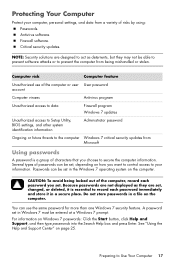
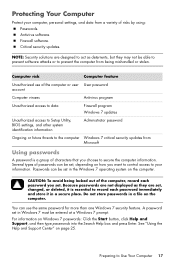
... security updates. Several types of characters that you choose to your computer, personal settings, and data from Microsoft
Using passwords
A password is essential to record each password you want to control access to secure the computer information.
See "Using the Help and Support Center" on how you set , depending on page 25.
Passwords can be set .
A password set...
Getting Started - Page 22
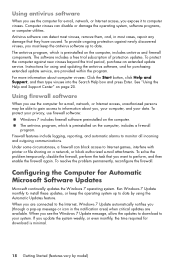
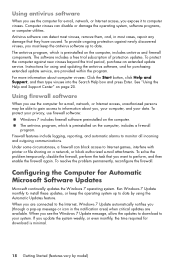
...to your data. Instructions for purchasing extended update service, are available. Firewall features include logging, reporting, and automatic alarms to Internet games, interfere with printer or file sharing on the computer, includes antivirus and firewall components. To resolve the problem permanently, reconfigure the firewall. When you are connected to date by model) Computer viruses...
Getting Started - Page 49
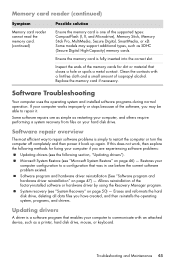
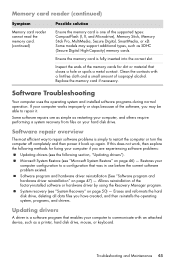
... most efficient way to repair software problems is fully inserted into the correct slot. Updating drivers
A driver is one of the supported types: CompactFlash (I, II, and Microdrive), Memory Stick, Memory Stick Pro, MultiMedia, Secure Digital, SmartMedia, or xD.
Troubleshooting and Maintenance 45 Inspect the ends of the factory-installed software or hardware driver by using the Recovery...
Getting Started - Page 50
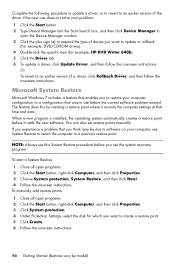
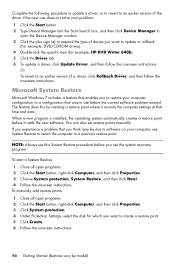
... click Properties. 3 Choose System protection, System Restore, and then click Next. 4 Follow the onscreen instructions. Complete the following procedure to update a driver, or to revert to an earlier version of the driver if the new one does not solve your problem: 1 Click the Start button. 2 Type Device Manager into the Start Search box, and then...
Getting Started - Page 60
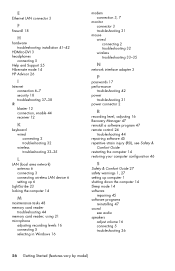
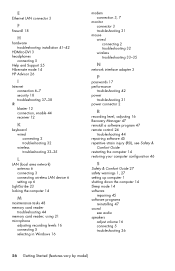
... installation 41-42
HDMI-to-DVI 3 headphones
connecting 5 Help and Support 25 Hibernate mode 14 HP Advisor 26
I
Internet connection 6-7 security 18 troubleshooting 37-38
IR blaster 12 connection, enable 44 receiver 12
K
keyboard wired connecting 2 troubleshooting 32 wireless troubleshooting 33-35
L
LAN (local area network) antenna 6 connecting 3 connecting wireless LAN device 6 setting...
Getting Started Guide - Page 5
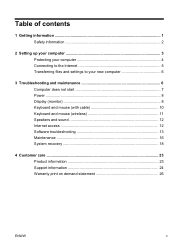
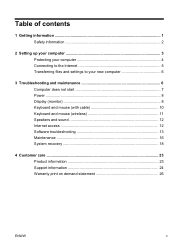
... files and settings to your new computer 6
3 Troubleshooting and maintenance 6 Computer does not start 7 Power ...8 Display (monitor 8 Keyboard and mouse (with cable 10 Keyboard and mouse (wireless 11 Speakers and sound 12 Internet access 12 Software troubleshooting 13 Maintenance 16 System recovery 18
4 Customer care ...23 Product information 23 Support information 24 Warranty...
Getting Started Guide - Page 7


... computer model.
● Order parts and find
● Set up your computer.
HP Support website: http://www.hp.com/support
● Upgrade or replace components of your computer.
Setup poster included with your computer.
● See how-to driver updates.
(troubleshooting).
● Read frequently asked questions.
● Find electronic user guides and specifications for...
Getting Started Guide - Page 8
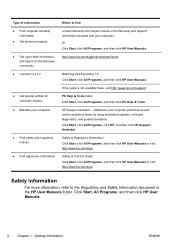
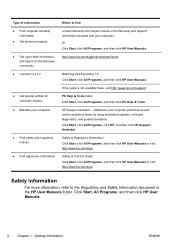
... All Programs, and then click HP User Manuals. HP Support Assistant - Where to find
Limited Warranty and Support Guide or the Warranty and Support Information included with your computer performance and resolve problems faster by using automated updates, on-board diagnostics, and guided assistance. If the guide is not available there, visit http://www.hp.com/support
PC Help & Tools folder Click...
Getting Started Guide - Page 11
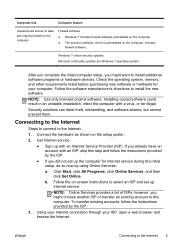
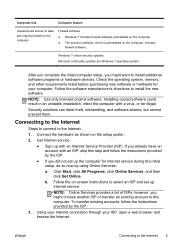
... Internet service during the initial setup, do so now by the ISP.
3. Follow the software manufacturer's directions to select an ISP and set up the computer for your ISP, open a web browser and browse the Internet. Security solutions can deter theft, mishandling, and software attacks, but cannot prevent them. Follow the on-screen instructions to install...
Getting Started Guide - Page 20
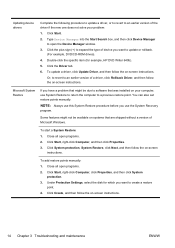
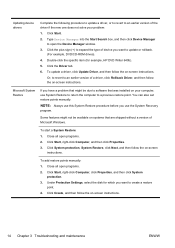
... Start Search box, and then click Device Manager
to update or rollback.
(For example, DVD/CD-ROM drives). 4. You can also set restore points manually. Close all open the Device Manager window. 3. To update a driver, click Update Driver, and then follow the on systems that are shipped without a version of device you have a problem that was installed on your...
Getting Started Guide - Page 31


... any problems setting up your system and turning it is our promise to help you get the latest news from HP about your area.
Easy to reach. Getting started
Follow the setup poster for choosing this guide, and a HP Customer Representative will give you suggestions on your computer, HP is built to work right now - Customer support
Easy...
Troubleshooting & Maintenance Guide - Page 6


... the display (monitor) is not, contact Support. See Display (monitor) on or start. Computer does not start
Symptom
Possible solution
Error message: Hard disk drive error. Or, press and hold the Power button on the computer for 5 or more information or for additional troubleshooting options, see the Quick Setup Guide that the cables connecting the computer...
Troubleshooting & Maintenance Guide - Page 12
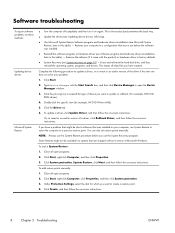
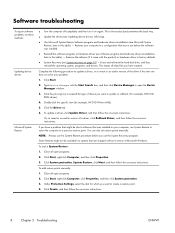
...data files you want to an earlier version of a driver, click Rollback Driver, and then follow the on -screen instructions.
8
Chapter 2 Troubleshooting
ENWW Under Protection Settings, select the disk for example, HP DVD Writer 640b).
5. Software troubleshooting
To repair software problems, try these methods:
Updating device drivers
Microsoft System Restore
● Turn the computer off...
HP Omni 120-1034 Reviews
Do you have an experience with the HP Omni 120-1034 that you would like to share?
Earn 750 points for your review!
We have not received any reviews for HP yet.
Earn 750 points for your review!
