HP Omni 120-1133w Support and Manuals
Get Help and Manuals for this Hewlett-Packard item
This item is in your list!

View All Support Options Below
Free HP Omni 120-1133w manuals!
Problems with HP Omni 120-1133w?
Ask a Question
Free HP Omni 120-1133w manuals!
Problems with HP Omni 120-1133w?
Ask a Question
Popular HP Omni 120-1133w Manual Pages
Getting Started - Page 19
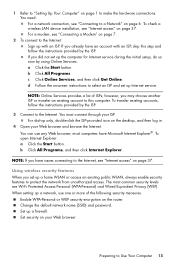
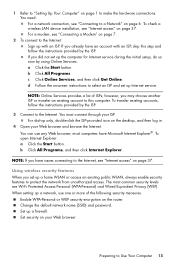
... default network name (SSID) and password. Set security on page 7.
2 To connect to the Internet: Sign up Internet service. For a modem, see "Internet access" on page 1 to make the hardware connections. If you may choose another ISP or transfer an existing account to this step and follow the instructions provided by the ISP.
3 Connect...
Getting Started - Page 21
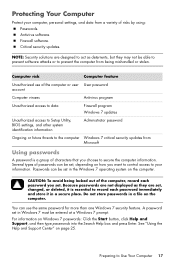
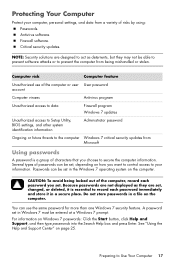
... may not be set, depending on Windows 7 passwords: Click the Start button, click Help and Support, and then type passwords into the Search Help...updates
Unauthorized access to Setup Utility, BIOS settings, and other system identification information
Administrator password
Ongoing or future threats to the computer Windows 7 critical security updates from Microsoft
Using passwords
A password...
Getting Started - Page 22
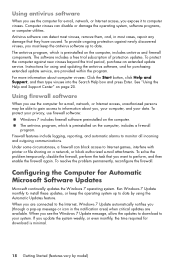
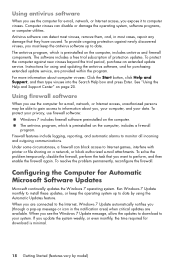
... viruses: Click the Start button, click Help and Support, and then type viruses into the Search Help box and press Enter. Run Windows 7 Update monthly to install these updates, or keep the antivirus software up to date by model) When you are connected to the Internet, Windows 7 Update automatically notifies you use the computer for Automatic...
Getting Started - Page 49
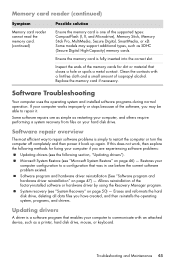
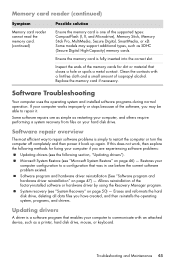
...are as simple as a printer, hard disk drive, mouse, or keyboard.
Software repair overview
The most efficient way to repair software problems is simply to repair it back up again. Software program and hardware driver reinstallation (See "Software program and hardware driver reinstallation" on page 50) - Troubleshooting and Maintenance 45 Ensure the memory card is a software program...
Getting Started - Page 50
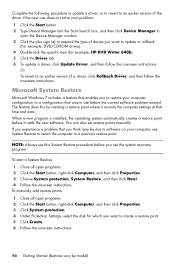
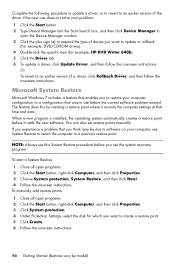
.... You can also set restore points manually. To manually add restore points: 1 Close all open programs. 2 Click the Start button, right-click Computer, and then click Properties. 3 Choose System protection, System Restore, and then click Next. 4 Follow the onscreen instructions.
NOTE: Always use this by model) Complete the following procedure to update a driver, or to revert...
Getting Started - Page 60
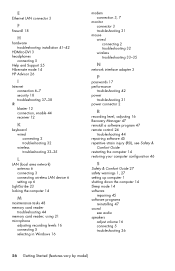
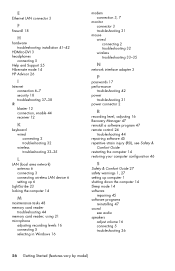
... and Support 25 Hibernate mode 14 HP Advisor 26
I
Internet connection 6-7 security 18 troubleshooting 37-38
IR blaster 12 connection, enable 44 receiver 12
K
keyboard wired connecting 2 troubleshooting 32 wireless troubleshooting 33-35
L
LAN (local area network) antenna 6 connecting 3 connecting wireless LAN device 6 setting up 6
LightScribe 23 locking the computer 14
M
maintenance tasks 48 memory...
Getting Started Guide - Page 5
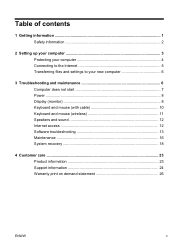
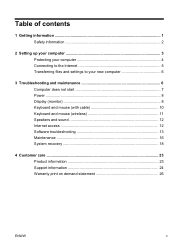
... files and settings to your new computer 6
3 Troubleshooting and maintenance 6 Computer does not start 7 Power ...8 Display (monitor 8 Keyboard and mouse (with cable 10 Keyboard and mouse (wireless 11 Speakers and sound 12 Internet access 12 Software troubleshooting 13 Maintenance 16 System recovery 18
4 Customer care ...23 Product information 23 Support information 24 Warranty...
Getting Started Guide - Page 7


... Center, click Find and fix problems
● Find links to driver updates.
(troubleshooting).
● Read frequently asked questions.
● Find electronic user guides and specifications for your computer. HP Support website: http://www.hp.com/support
● Upgrade or replace components of your computer model.
● Order parts and find
● Set up your computer.
Getting...
Getting Started Guide - Page 8
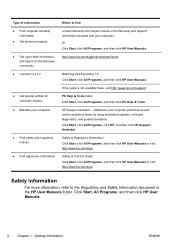
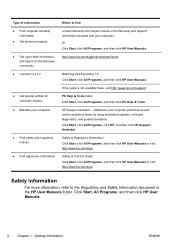
....
● Connect to a TV.
● Get special utilities for computer owners.
● Maintain your computer performance and resolve problems faster by using automated updates, on-board diagnostics, and guided assistance. Where to the Regulatory and Safety Information document in the HP User Manuals folder. Click Start, click All Programs, click HP, and then click HP Support Assistant.
Getting Started Guide - Page 11
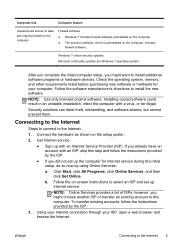
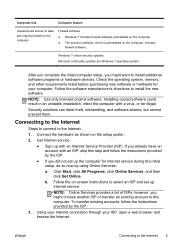
... software could result in an unstable installation, infect the computer with an Internet Service Provider (ISP). Security solutions can deter theft, mishandling, and software attacks, but cannot prevent them. Get Internet service.
● Sign up Internet service. Follow the on-screen instructions to select an ISP and set up the computer for your ISP, open a web...
Getting Started Guide - Page 20
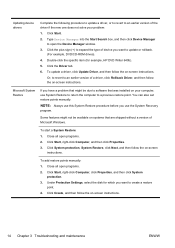
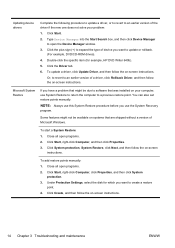
.... 4. To add restore points manually: 1. Click Create, and then follow the on systems that was installed on your problem: 1. Some features might be available on -screen instructions. Click Start, right-click Computer, and then click Properties. 3. Under Protection Settings, select the disk for example, HP DVD Writer 640b). 5. To update a driver, click Update Driver, and then follow the on...
Getting Started Guide - Page 31


... after you have any problems setting up your system and turning it is covered for thirty (30) days from the time you purchased your
ENWW
Support information 25
Problems? But it on, immediately contact the HP Customer Care Center listed earlier in this computer. Getting started
Follow the setup poster for your computer model. Within the Help...
HP Limited Warranty and Support Guide - Refurbished Desktops - Page 9
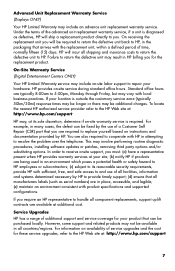
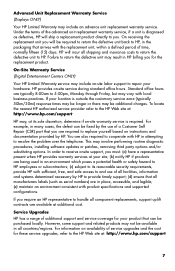
... will ship a replacement product directly to you for these service upgrades, refer to and use of all facilities, information and systems determined necessary by the use of a Customer Self Repair (CSR) part that all countries/regions. Standard office hours are available at its reasonable security requirements, provide HP with product specifications and supported configurations. For...
Troubleshooting & Maintenance Guide - Page 6


... is not, contact Support. Press the Ctrl+Alt+Delete keys on . Either the hard disk drive or the system board may need to a backup hard disk drive.
4.
if it on the keyboard simultaneously.
2.
See Display (monitor) on ; Test the wall outlet by the product manufacturer for additional troubleshooting options, see the Quick Setup Guide that the cables connecting...
Troubleshooting & Maintenance Guide - Page 12
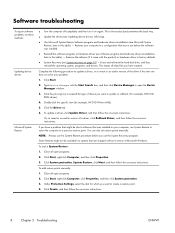
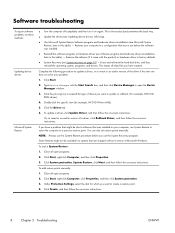
... Settings, select the disk for example, HP DVD Writer 640b).
5. Close all open programs.
2. Click Start, right-click Computer, and then click Properties.
3. NOTE: Always use this table). - Click Create, and then follow the on-screen instructions.
To add restore points manually:
1. Software troubleshooting
To repair software problems, try these methods:
Updating device drivers...
HP Omni 120-1133w Reviews
Do you have an experience with the HP Omni 120-1133w that you would like to share?
Earn 750 points for your review!
We have not received any reviews for HP yet.
Earn 750 points for your review!
