HP Officejet v30 - All-in-One Printer Support and Manuals
Get Help and Manuals for this Hewlett-Packard item
This item is in your list!

View All Support Options Below
Free HP Officejet v30 manuals!
Problems with HP Officejet v30?
Ask a Question
Free HP Officejet v30 manuals!
Problems with HP Officejet v30?
Ask a Question
Popular HP Officejet v30 Manual Pages
HP Officejet V Series - (English) Setup Poster - Page 1
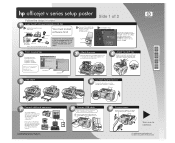
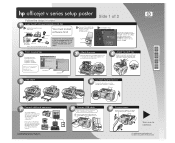
...Copyright Hewlett-Packard Company 2001.
Click Install to the same phone line, remove the plastic plug. In the Run dialog box, type d:\setup.exe (substitute your HP OfficeJet to step 3. Locked files found, Rebooting
Software Copied
When you see one of 2
c.
print cartridges
invent
phone cord
CD
Basic Guide power cord and warranty
power adapter
Remove all buttons are accessible...
HP Officejet V Series - (English) Setup Poster - Page 2
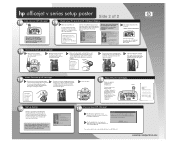
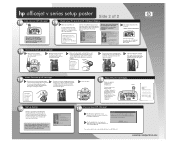
... on your HP OfficeJet) to "Additional Setup Information" in steps 12 through 14 before beginning the Fax Setup Wizard. If you can now print, scan, copy, and fax with the correct language.
Raise both latches
on your HP OfficeJet.
Set up faxing
Return to your PC to insert and align the print cartridges in the Basic Guide.
12. Follow the onscreen instructions to continue...
HP Officejet V Series - (English) User Guide - Page 2
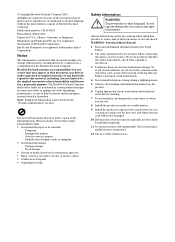
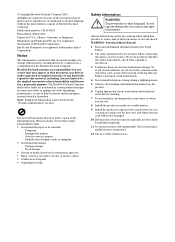
... Install the product in a protected location where no responsibility for any errors ...hp officejet. Replace damaged cords immediately.
4 Never install telephone wiring during a lightning storm.
5 Observe all instructions in the Setup Poster.
2 Use only a grounded electrical outlet when connecting the unit to qualified service... online Troubleshooting help.
11 No operator-serviceable parts inside....
HP Officejet V Series - (English) User Guide - Page 8
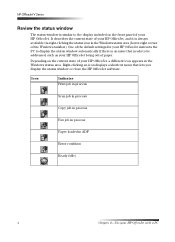
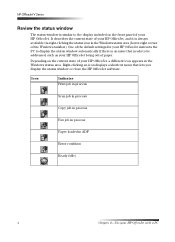
... the default settings for your HP OfficeJet instructs the PC to display the status window automatically if there is an issue that lets you display the status window or close the HP OfficeJet software. One of your HP OfficeJet with a PC
It describes the current state of your HP OfficeJet being out of the Windows taskbar).
Icon
Indicates Print job in process
Scan job in...
HP Officejet V Series - (English) User Guide - Page 15
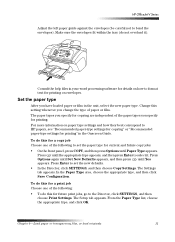
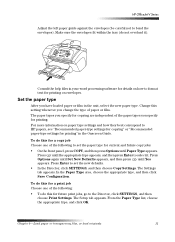
... Save Configuration. Chapter 4-Load paper or transparency film, or load originals
11 HP OfficeJet V Series
Adjust the left paper guide against the envelopes (be careful not to select it ). The paper types you specify for printing.
Press Options again until Set New Defaults appears, and then press until the appropriate type appears, and then...
HP Officejet V Series - (English) User Guide - Page 16
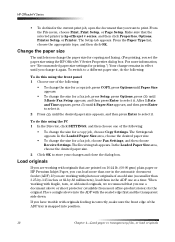
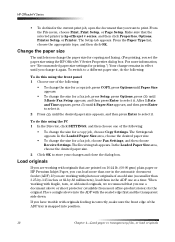
... job, choose Copy Settings. From the File menu, choose Print, Print Setup, or Page Setup. Make sure that the selected printer is snapped into the ADF with fragile, torn, or odd-sized originals, we recommend that are working with originals feeding incorrectly, make sure the front edge of the ADF tray is hp officejet v series, and...
HP Officejet V Series - (English) User Guide - Page 26
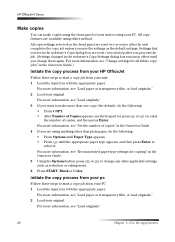
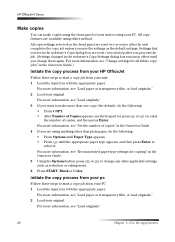
... you process the job. (Settings changed in the software's Copy Settings dialog box remain in the Onscreen Guide. 5 Using the Options button, press or to
select it. For more information, see "Change settings for copying" in effect until the appropriate paper type appears, and then press Enter to change them again. HP OfficeJet V Series
0DNH .RSLHV
You...
HP Officejet V Series - (English) User Guide - Page 34
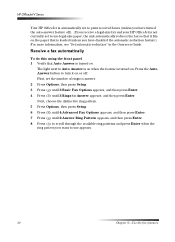
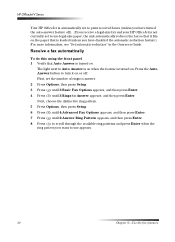
... auto-answer feature off . If you receive a legal-size fax and your HP OfficeJet is loaded (unless you want to Auto Answer is on when the feature is turned on or off ). . Next, choose the distinctive ring pattern. 5 Press Options, then press Setup. 6 Press until 4:Advanced Fax Options appears, and then press Enter. 7 Press until...
HP Officejet V Series - (English) User Guide - Page 39
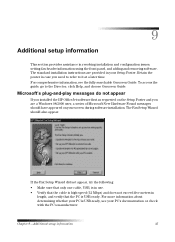
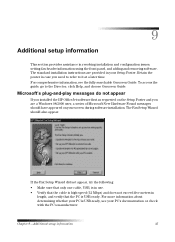
... the PC's manufacturer. To access the guide, go to the Director, click Help, and choose Onscreen Guide.
0L.URVRIW¶V SOXJDQGSOD\ PHVVDJHV GR QRW DSSHDU
If you installed the HP OfficeJet software first as requested on your PC is USB-ready. Chapter 9-Additional setup information
35
The standard installation instructions are a Windows 98/2000 user, a series of Microsoft New Hardware...
HP Officejet V Series - (English) User Guide - Page 41
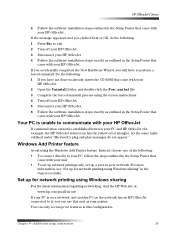
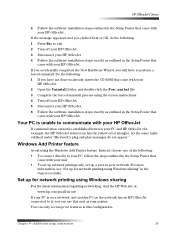
... folder, and double-click the Forc_uni.bat file. 3 Complete the forced uninstall process using the screen instructions. 4 Turn off your HP OfficeJet. 3 Disconnect your HP OfficeJet 4 Follow the software installation steps exactly as outlined in the Setup Poster that
came with your HP OfficeJet. Do the following: 1 If you clicked Next or OK, do the following: 1 Press Esc to perform...
HP Officejet V Series - (English) User Guide - Page 42
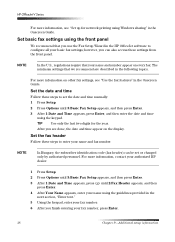
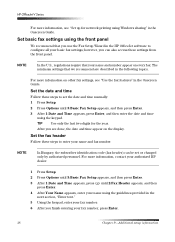
... the Fax Setup Wizard in the HP OfficeJet software to set or changed only by authorized personnel. ID[ VHWWLQJV XVLQJ WKH IURQW SDQHO
We recommend that you can be set the date and time manually. 1 Press Setup. 2 Press Options until 2:Fax Header appears, and then
press Enter. 4 After Your Name appears, enter your name using Windows sharing" in the Onscreen Guide.
6HW...
HP Officejet V Series - (English) User Guide - Page 45
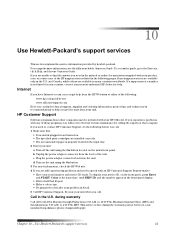
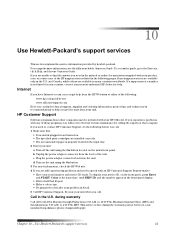
... that company. To display your problem in the front-panel display. • Print a Self-Test Report. • Make a color copy. • Be prepared to describe your service ID, on the unit using the On button located on . • The specified print cartridges are available in the U.S. Be near your HP OfficeJet. 8VH +HZOHWW3D.NDUG¶...
HP Officejet V Series - (English) User Guide - Page 47


...cord and modular plug is not practical, you will be given advance notice so you may make changes in its facilities, equipment, operations, or procedures that came with your unit (HP part number 0950-2880).
2UGHU SULQW .DUWULGJHV
Print Cartridges
HP Reorder Number
HP black print cartridges C6615A HP color print cartridges... experience trouble with FCC rules, Part 68. To access the guide, go...
HP Officejet V Series - (English) User Guide - Page 53
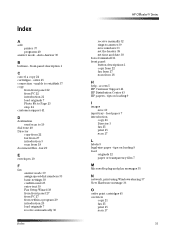
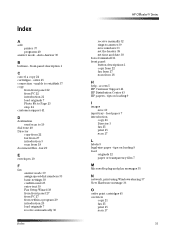
...-dial numbers 33 basic settings 38 confirm send 25 enter text 39 Fax Setup Wizard 38 from front panel 27 from PC 27 from within a program 29 introduction 25 load originals 7 receive automatically 30
Index
HP OfficeJet V Series
receive manually 32 rings to 19
dial tone 40 Director
copy from 22 fax from 27 introduction 3 scan from 18
+
help...
HP Officejet V Series - (English) User Guide - Page 54
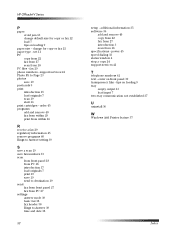
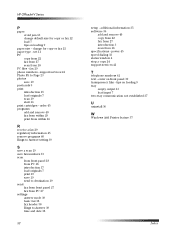
... scan from 18 specifications - order 45 programs add and remove 40 fax from within 16
5
receive a fax 29 regulatory information 45 remove programs 40 Rings to Answer 39 time and date 38
52
setup - enter on loading 9 tray
empty output 13 load input 7 two-way communication not established 37
8
uninstall 36
:
Windows Add Printer feature 37
Index HP OfficeJet...
HP Officejet v30 Reviews
Do you have an experience with the HP Officejet v30 that you would like to share?
Earn 750 points for your review!
We have not received any reviews for HP yet.
Earn 750 points for your review!
