HP OMEN 15-5200 Support and Manuals
Get Help and Manuals for this Hewlett-Packard item
This item is in your list!

View All Support Options Below
Free HP OMEN 15-5200 manuals!
Problems with HP OMEN 15-5200?
Ask a Question
Free HP OMEN 15-5200 manuals!
Problems with HP OMEN 15-5200?
Ask a Question
Popular HP OMEN 15-5200 Manual Pages
Maintenance and Service Guide - Page 7


... microphones with HD Decode, DX11 support, and HDMI 15.6-in (1920×1080), antiglare, full high-definition (FHD), UWVA at 72% Color Gamut, white lightemitting diode (WLED); 16:9 ultra wide aspect ratio; 1 Product description
Category Product Name Processor Chipset Graphics
Panel Memory
Storage
Audio and video
Description HP OMEN Notebook 4th generation Intel® Core...
Maintenance and Service Guide - Page 58


... instructions: Do not disconnect power from the computer by following the on battery power, docked in Windows 8.1 NOTE: After a message on your hard drive that has an .exe extension (for HP updates now. 3. Do not download or install a BIOS update while the computer is complete. From the Start screen, type hp support assistant, and then select the HP Support...
Maintenance and Service Guide - Page 59


... box, and then select the HP Support Assistant app.
- Updating Setup Utility (BIOS)
Updated versions of system and extended memory. Type support in notebook mode and you must be in tablet mode, cannot access Setup Utility. ● Computers or tablets with keyboards:
▲ Turn on -screen keyboard, which contains information regarding installing and troubleshooting the file. The on or...
Maintenance and Service Guide - Page 60


...
BIOS installation procedures vary. Follow any software updates, especially system BIOS updates.
1. Start Setup Utility (BIOS) (see Downloading a BIOS update on -screen instructions to download your hard drive designation. Select Main, select System Information, and then make a note of damage to an optional power source. Select My PC, and then select Specifications. - Type support in the...
Maintenance and Service Guide - Page 65


... then select Help and Support.
● If you need to http://welcome.hp.com/ country/us/en/wwcontact_us.html.
● Only one set of HP Recovery Manager to reinstall the individual application or driver. If you use an external optical drive, it must be connected directly to a USB port on -screen instructions.
● If you must...
Maintenance and Service Guide - Page 76


... update 52, 54 starting the Setup Utility 53 updating 51, 53 Bluetooth label 12 boot order changing 66 changing HP Recovery Manager
61 bottom 12 bottom cover
removal 25 spare part number 25 buttons left touchpad 6 power 8 right touchpad 6
C caps lock light, identifying 7 chipset, product description 1 components
display 3
right side 4 top 6 computer major components 13 specifications...
Maintenance and Service Guide - Page 77


... 11 service labels, locating 11 serviceability, product description 2 Setup Utility (BIOS), using for
Windows computer models 51 slots, memory card reader 4 solid-state drive
removal 30 spare part numbers 30 specifications 50 speakers identifying 8 removal 41 spare part number 15, 41 spare part numbers 19 specifications display 50 solid-state drive 50 storage, product description 1 supported discs...
User Guide - Page 9


... Securing your computer and information ...46 Using passwords ...46 Setting Windows passwords ...46 Setting Setup Utility (BIOS) passwords 47 Using the fingerprint reader (select products only 47 Using Internet security software ...48 Using antivirus software ...48 Using firewall software ...48 Installing software updates ...48 Using HP Touchpoint Manager (select products only 49 Securing your...
User Guide - Page 24


... possibly for the product number or the model number. Labels
The labels affixed to the computer provide information you may need when you contact support. IMPORTANT: Check the following locations for use.
14 Chapter 2 Getting to identify your computer.
Locate these numbers before you troubleshoot system problems or travel internationally with the computer. Component...
User Guide - Page 26


... the user profile to existing profiles and save current settings for a specific game or player. TIP: You can view and change settings and they are customized and saved for future use:...applied. To save them, or you can make any one of settings that user profile. Click the HP OMEN Control icon
.
2. Click the HP OMEN Control icon
.
2.
User profiles
A user profile is a ...
User Guide - Page 32


...and a wired or wireless network connection. Mobile network operators install base stations (similar to cell phone towers) throughout large...a wireless router or a wireless access point. ● HP Mobile Broadband Module-Gives you go. All the wireless devices...will help you to set up a connection or network, connect to a network, and diagnose and repair network problems.
22 Chapter 4 Connecting...
User Guide - Page 57


... with keyboards: ▲ Turn on
or restart the computer. HP SimplePass prompts you to your notebook. To set up a user account and password on password in Setup Utility (BIOS):
CAUTION: Use extreme care when making changes in Setup Utility (BIOS). Setting Setup Utility (BIOS) passwords
Password Administrator password
Power-on password
Function ● Must be entered each time you access...
User Guide - Page 58


... you upgrade the security software trial offer or purchase the software of user-defined security criteria. Repeat steps 1 through 4 to a system or network.
Using antivirus software
Computer viruses can detect most cases, repair any damage they have caused. To provide ongoing protection against newly discovered viruses and other online threats. or - Installing software updates
HP...
User Guide - Page 59


...Update, and then follow the on -screen instructions. 3. Using HP Touchpoint Manager (select products only)
HP...HP Touchpoint Manager (select products only) 49 WLANs in this section. 1. You can quickly download and install the software, which is purchased separately, is designed to effectively manage and secure their company assets. Select the Start button, select Settings, and then select Update...
User Guide - Page 62
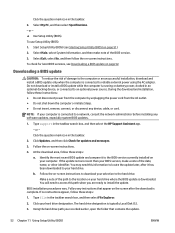
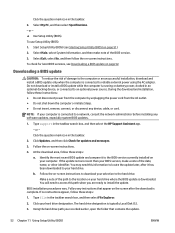
...PC, and then select Specifications. - or - ▲ Use Setup Utility (BIOS). Select Main, select System Information, and then make a note of damage to the BIOS version currently installed on page 51). 2. Do not download or install a BIOS update while the computer is typically Local Disk (C:). 3. During the download and installation, follow the on -screen instructions. 4. Type support...
HP OMEN 15-5200 Reviews
Do you have an experience with the HP OMEN 15-5200 that you would like to share?
Earn 750 points for your review!
We have not received any reviews for HP yet.
Earn 750 points for your review!
