HP OMEN 15-5000 Support and Manuals
Get Help and Manuals for this Hewlett-Packard item
This item is in your list!

View All Support Options Below
Free HP OMEN 15-5000 manuals!
Problems with HP OMEN 15-5000?
Ask a Question
Free HP OMEN 15-5000 manuals!
Problems with HP OMEN 15-5000?
Ask a Question
Popular HP OMEN 15-5000 Manual Pages
User Guide - Page 6
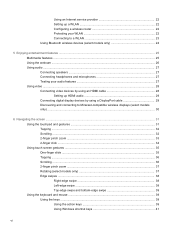
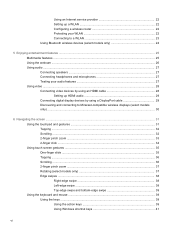
Using an Internet service provider 22 Setting up a WLAN 22 Configuring a wireless router 22 Protecting your WLAN 22 Connecting to a WLAN 23 Using Bluetooth wireless devices (select models only 24
5 Enjoying entertainment features ...25 Multimedia features ...25 Using the webcam ...26 Using audio ...27 Connecting speakers ...27 Connecting headphones and microphones 27 Testing ...
User Guide - Page 7
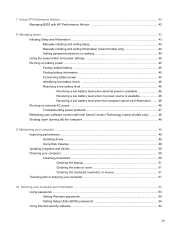
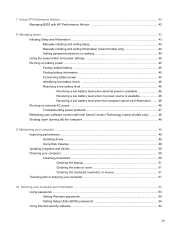
... ...49 Updating programs and drivers ...50 Cleaning your computer ...50 Cleaning procedures ...50 Cleaning the display 51 Cleaning the sides or cover 51 Cleaning the touchpad, keyboard, or mouse 51 Traveling with or shipping your computer 51
10 Securing your computer and information ...53 Using passwords ...53 Setting Windows passwords 54 Setting Setup Utility (BIOS) passwords 54 Using...
User Guide - Page 8
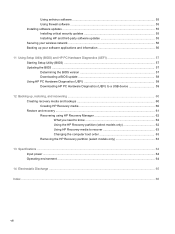
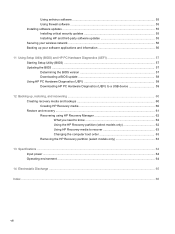
...55 Using firewall software ...55 Installing software updates ...55 Installing critical security updates 55 Installing HP and third-party software updates 55 Securing your wireless network ...56 Backing up your software applications and information 56
11 Using Setup Utility (BIOS) and HP PC Hardware Diagnostics (UEFI 57 Starting Setup Utility (BIOS) ...57 Updating the BIOS ...57 Determining the...
User Guide - Page 22
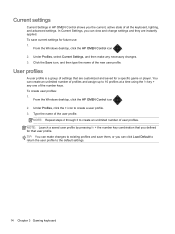
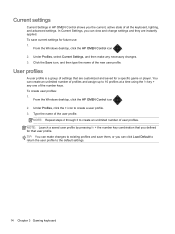
...settings
Current Settings in HP OMEN Control shows you the current, active state of the new user profile. Click the Save icon, and then type the name of all the keyboard, lighting, and advanced settings.
You can click Load Default to return the user profile to the default settings... user profiles:
1.
In Current Settings, you defined for a specific game or player.
User profiles
...
User Guide - Page 29
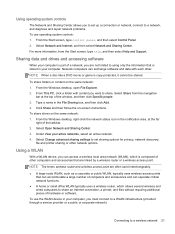
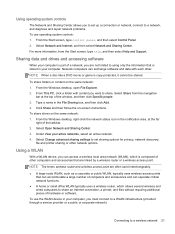
... accessories that are not limited to a network, and diagnose and repair network problems. To use the WLAN device in your active networks, select an...service provider or a public or corporate network). Select Change advanced sharing settings to set up a connection or network, connect to using only the information that can accommodate a large number of the window, and then click Specific...
User Guide - Page 62
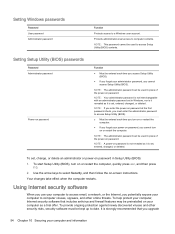
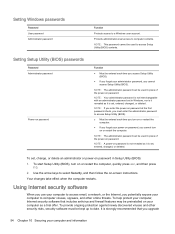
...-screen instructions.
To provide ongoing protection against newly discovered viruses and other online threats.
NOTE: The administrator password can be kept up to access Setup Utility (BIOS) contents.
To set , entered, changed , or deleted. Your changes take effect when the computer restarts. Setting Windows passwords
Password User password Administrator password
Function
Protects...
User Guide - Page 63
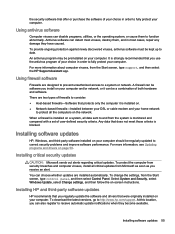
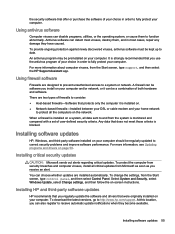
... on -screen instructions. Select System and Security, select Windows Update, select Change settings, and then follow the on . ● Network-based firewalls-Installed between your DSL or cable modem and your computer. Installing HP and third-party software updates
HP recommends that you install on your computer. To download the latest versions, go to correct security problems and improve...
User Guide - Page 66
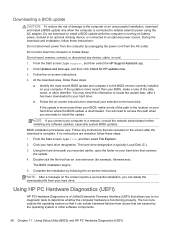
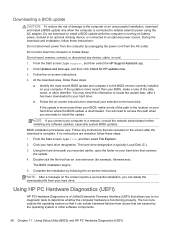
... drive. The hard drive designation is a Unified Extensible Firmware Interface (UEFI) that has an .exe extension (for HP updates now.
3. Using the hard drive path you recorded earlier, open the folder on -screen instructions. The BIOS installation begins.
5. Complete the installation by following the on your computer to install the update.
Do not insert, remove, connect, or disconnect...
User Guide - Page 69


... instructions. If you have replaced the hard drive, you can use the HP Recovery media that the computer is connected to AC power before you have created. Restore and recovery 61 Restore and recovery
There are several options for restoring from the HP Recovery partition (select models only) or HP Recovery media. Minimized Image Recovery installs only drivers...
Maintenance and Service Guide - Page 7


... microphones with HD Decode, DX11 support, and HDMI 15.6-in (1920×1080), antiglare, full high-definition (FHD), UWVA at 72% Color Gamut, white lightemitting diode (WLED); 16:9 ultra wide aspect ratio; 1 Product description
Category Product Name Processor Chipset Graphics
Panel Memory
Storage
Audio and video
Description HP OMEN Notebook 4th generation Intel® Core...
Maintenance and Service Guide - Page 58


....
52 Chapter 7 Windows Using Setup Utility (BIOS) in an optional docking device, or connected to an optional power source. Follow the on -screen instructions. The hard drive designation is downloaded. Downloading a BIOS update
CAUTION: To reduce the risk of damage to the computer or an unsuccessful installation, download and install a BIOS update only when the computer...
Maintenance and Service Guide - Page 60


... it has been downloaded to the computer or an unsuccessful installation, download and install a BIOS update only when the computer is complete. Make a note of damage to your hard drive where the BIOS update is downloaded. Follow any instructions that contains the update.
54 Chapter 8 Using Setup Utility (BIOS) in an optional docking device, or connected to...
Maintenance and Service Guide - Page 65


... connected to continue. From the Start screen, type recovery, select HP Recovery Manager, and then select Reinstall drivers and/or applications, and follow the on-screen instructions to a USB port on page 60. For worldwide support, go /contactHP. The next time you start HP Recovery Manager, you use only high-quality blank DVD-R, DVD+R, DVD...
Maintenance and Service Guide - Page 76


... update 52, 54 starting the Setup Utility 53 updating 51, 53 Bluetooth label 12 boot order changing 66 changing HP Recovery Manager
61 bottom 12 bottom cover
removal 25 spare part number 25 buttons left touchpad 6 power 8 right touchpad 6
C caps lock light, identifying 7 chipset, product description 1 components
display 3
right side 4 top 6 computer major components 13 specifications...
Maintenance and Service Guide - Page 77


... 11 service labels, locating 11 serviceability, product description 2 Setup Utility (BIOS), using for
Windows computer models 51 slots, memory card reader 4 solid-state drive
removal 30 spare part numbers 30 specifications 50 speakers identifying 8 removal 41 spare part number 15, 41 spare part numbers 19 specifications display 50 solid-state drive 50 storage, product description 1 supported discs...
HP OMEN 15-5000 Reviews
Do you have an experience with the HP OMEN 15-5000 that you would like to share?
Earn 750 points for your review!
We have not received any reviews for HP yet.
Earn 750 points for your review!
