HP H5555 - iPAQ Pocket PC Support and Manuals
HP H5555 Videos
Popular HP H5555 Manual Pages
HP iPAQ Bluetooth Stereo Headphones User Guide - Page 11
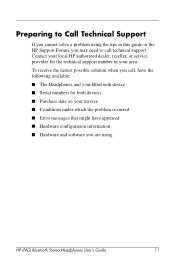
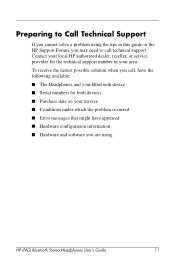
... tips in your area. Preparing to Call Technical Support
If you cannot solve a problem using
HP iPAQ Bluetooth Stereo Headphones User's Guide
11 Contact your local HP authorized dealer, reseller, or service provider for both devices ■ Purchase date on your invoice ■ Conditions under which the problem occurred ■ Error messages that might have the following available: ■...
iPAQ Worldwide Limited Warranty and Technical Support - Page 3
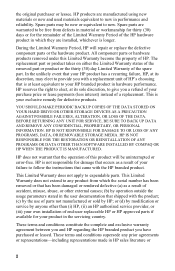
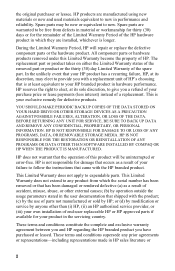
... have purchased or leased. During the Limited Warranty Period, HP will be new or equivalent to follow the instructions that occurs as a result of accident, misuse, abuse, or other than (i) HP, (ii) an HP authorized service provider, or (iii) your own installation of end-user replaceable HP or HP approved parts if available for your exclusive remedy for damage that...
iPAQ Pocket PC h5500 - Series Product Overview - Page 4
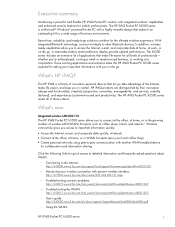
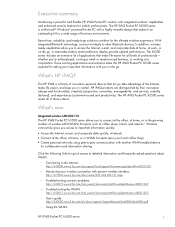
... number of these criteria. User's guide: http://h20000.www2.hp.com/bc/docs/support/SupportManual/lpia8006/lpia8006.pdf
- HP iPAQ products are distinguished by their innovation (design and functionality), simplicity (acquisition, ownership, manageability, and service), usability (tailored), and experiences (customer-focused and productivity). The HP iPAQ Pocket PC h5500 series meets all levels...
iPAQ Pocket PC h5500 - Series Product Overview - Page 8
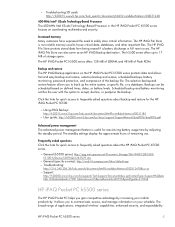
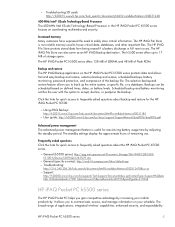
... Pocket PC h5500 series
The HP iPAQ Pocket PC helps you to frequently asked questions about the HP iPAQ Pocket PC h5500 series.
- The HP iPAQ File Store protects stored data from being erased if a battery discharge or full reset occurs. General (h5500 series): http://psg.inet.cpqcorp.net/Document_Storage/QA/iPAQ%20h5500h5100%20series%20FAQs%283%29.doc
-
- Troubleshooting SD cards: http...
hp iPAQ Pocket PC h5100 and 5500 Series - User's Guide - Page 8
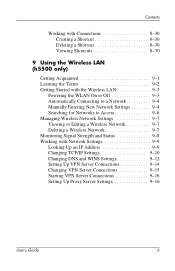
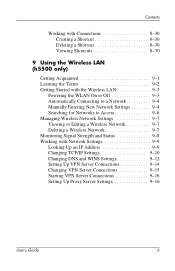
... Manually Entering New Network Settings 9-4 Searching for Networks to Access 9-6 Managing Wireless Network Settings ...Settings 9-9 Looking Up an IP Address 9-9 Changing TCP/IP Settings 9-10 Changing DNS and WINS Settings 9-12 Setting Up VPN Server Connections 9-14 Changing VPN Server Connections 9-15 Starting VPN Server Connections 9-16 Setting Up Proxy Server Settings 9-16
User's Guide...
hp iPAQ Pocket PC h5100 and 5500 Series - User's Guide - Page 17
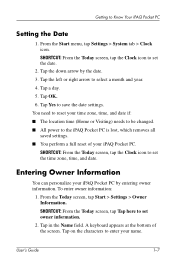
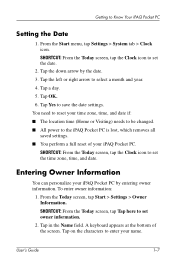
...Clock icon to the iPAQ Pocket PC is lost, which removes all
saved settings. ■ You perform a full reset of the screen.
Tap a day. 5. User's Guide
1-7 To enter owner information:
1. You need to reset your iPAQ Pocket PC by the date. 3. SHORTCUT: From the Today screen, tap Tap here to enter your iPAQ Pocket PC. From the Start menu, tap Settings > System tab > Clock...
hp iPAQ Pocket PC h5100 and 5500 Series - User's Guide - Page 53
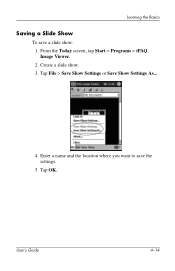
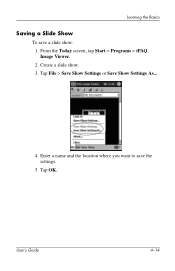
Learning the Basics
Saving a Slide Show
To save the settings.
5. Enter a name and the location where you want to save a slide show . 3. Tap File > Save Show Settings or Save Show Settings As... .
4. User's Guide
4-14
Create a slide show : 1. Tap OK. From the Today screen, tap Start > Programs > iPAQ Image Viewer. 2.
hp iPAQ Pocket PC h5100 and 5500 Series - User's Guide - Page 55
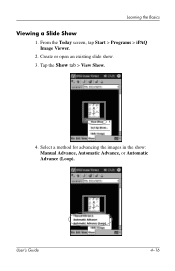
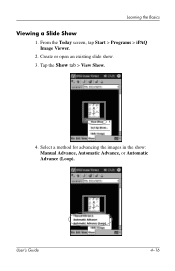
User's Guide
4-16
Create or open an existing slide show : Manual Advance, Automatic Advance, or Automatic Advance (Loop). Tap the Show tab > View Show.
4. Select a method for advancing the images in the show .
3. Learning the Basics
Viewing a Slide Show
1. From the Today screen, tap Start > Programs > iPAQ Image Viewer.
2.
hp iPAQ Pocket PC h5100 and 5500 Series - User's Guide - Page 82
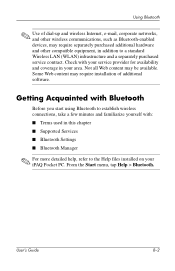
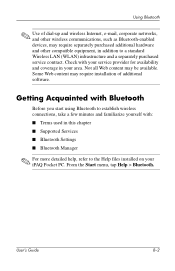
... additional hardware and other compatible equipment, in your iPAQ Pocket PC.
Using Bluetooth
✎ Use of additional software. Getting Acquainted with Bluetooth
Before you start using Bluetooth to establish wireless connections, take a few minutes and familiarize yourself with your service provider for availability and coverage in addition to the Help files installed on your area.
hp iPAQ Pocket PC h5100 and 5500 Series - User's Guide - Page 84
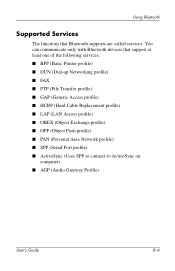
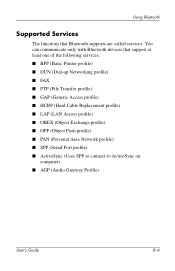
... only with Bluetooth devices that Bluetooth supports are called services. Using Bluetooth
Supported Services
The functions that support at least one of the following services: ■ BPP (Basic Printer profile) ■ DUN (Dial-up Networking profile) ■ FAX ■ FTP (File Transfer profile) ■ GAP (Generic Access profile) ■ HCRP (Hard Cable Replacement profile) ■...
hp iPAQ Pocket PC h5100 and 5500 Series - User's Guide - Page 85
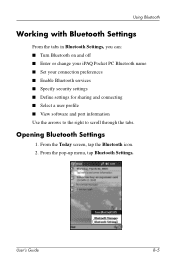
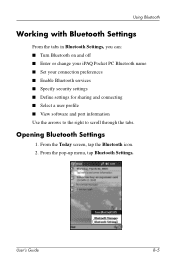
...From the Today screen, tap the Bluetooth icon. 2. From the pop-up menu, tap Bluetooth Settings. Opening Bluetooth Settings
1.
Using Bluetooth
Working with Bluetooth Settings
From the tabs in Bluetooth Settings, you can: ■ Turn Bluetooth on and off ■ Enter or change your iPAQ Pocket PC Bluetooth name ■ Set your connection preferences ■ Enable Bluetooth services ■...
hp iPAQ Pocket PC h5100 and 5500 Series - User's Guide - Page 114
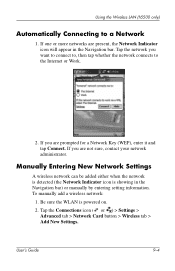
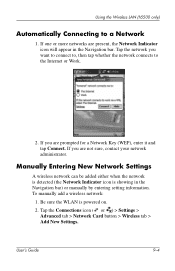
Tap the network you are prompted for a Network Key (WEP), enter it and tap Connect. Manually Entering New Network Settings
A wireless network can be added either when the network is detected (the Network Indicator icon is powered on.
2. User's Guide
9-4 If you are present, the Network Indicator icon will appear in the Navigation bar...
hp iPAQ Pocket PC h5100 and 5500 Series - User's Guide - Page 127


Using the Wireless LAN (h5500 only)
5.
In the Proxy server box, enter the proxy server name.
7. Tap OK. Tap the This network connects to the Internet and This network uses a proxy server to connect to change port number or proxy server type settings, tap the Advanced button and change the desired settings.
8. User's Guide
9-17 If you need to the Internet checkboxes.
6.
hp iPAQ Pocket PC h5100 and 5500 Series - User's Guide - Page 128
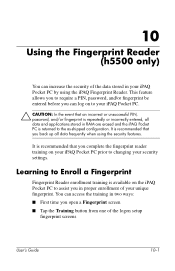
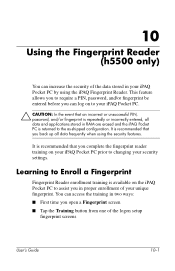
... proper enrollment of the logon setup
fingerprint screens
User's Guide
10-1 This feature allows you to the as-shipped configuration. You can log on your iPAQ Pocket PC prior to changing your iPAQ Pocket PC.
Ä CAUTION: In the event that you back up all data and applications stored in RAM are erased and the iPAQ Pocket PC is repeatedly or incorrectly entered...
hp iPAQ Pocket PC h5100 and 5500 Series - User's Guide - Page 153
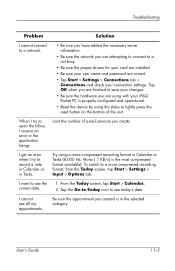
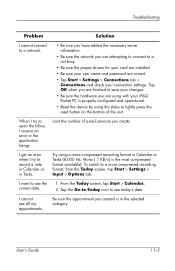
...; Be sure the network you are correct.
• Tap Start > Settings > Connections tab > Connections and check your iPAQ Pocket PC is properly configured and operational.
• Reset the device by using a more compressed recording format, from the Today screen, tap Start > Settings > Input > Options tab.
User's Guide
11-3 Tap OK when you are finished to save your changes...
HP H5555 Reviews
Do you have an experience with the HP H5555 that you would like to share?
Earn 750 points for your review!
We have not received any reviews for HP yet.
Earn 750 points for your review!


