HP E32k Support and Manuals
Popular HP E32k Manual Pages
User Guide - Page 2


... Logo are set forth in the U.S. The information contained herein is a trademark of HDMI Licensing Administrator, Inc. The only warranties for technical or editorial errors or omissions contained herein. HP shall not be construed as constituting an additional warranty. To access the latest user guide, go to http://www.hp.com/support, and follow the instructions to...
User Guide - Page 5
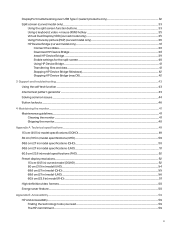
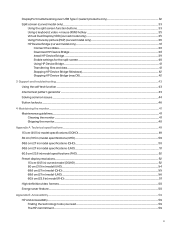
...-picture (PbP) (curved model only)...36 HP Device Bridge (curved model only)...37 Connect the cables...38 Download HP Device Bridge ...38 Install HP Device Bridge ...39 Enable settings for the split screen ...40 Using HP Device Bridge...41 Transferring files and data...41 Stopping HP Device Bridge (Windows)...42 Stopping HP Device Bridge (macOS)...42
3 Support and troubleshooting...43
Using the...
User Guide - Page 7


... supply (UPS). To reduce the risk of serious injury, read the Safety & Comfort Guide provided with the installation instructions. The Safety & Comfort Guide also provides important electrical and mechanical safety information. Use the appropriate and correctly sized furniture designed to the monitor so that they cannot be stepped on, pulled, grabbed, or tripped over and...
User Guide - Page 8


...9679; Conditions under which the problem occurred ● Error messages received ● Hardware configuration ● Name and version of monitor setup and features
HP support
For HP support or to resolve a hardware or software problem, go to http://www.hp.com/support, and follow the instructions to find your components, where they are using Support and troubleshooting on page 43, a call...
User Guide - Page 9
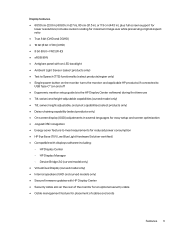
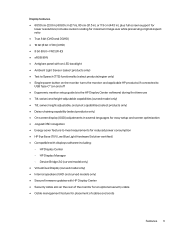
... for placement of cables and cords
Features 3 Device Bridge 2.0 (curved model only) ● Virtual Dual Display (curved model only) ● Internal speakers (UHD and curved models only) ● Secure firmware updates with HP Display Center ● Security cable slot on and off ● Ergonomic monitor setup guide (via the HP Display Center software) during first time use ● Tilt, swivel...
User Guide - Page 10


...; VESA® mounting capability (100 × 100 mm) for attaching the monitor to a swing arm mount NOTE: For safety and regulatory information, see Legislation and regulations on your power setting.
4 Chapter 1 Getting started To access the latest user guide, go to http://www.hp.com/support, follow the instructions to the illustration that best matches your...
User Guide - Page 13


... (MAPT) inband (HP models only), and PXE ...monitor is in Sleep mode or DC off with PC settings. NOTE: Cables or adapters may vary with OSD performance mode on .
NOTE: Use a standard USB Type-A charging cable or cable adapter when charging a small external device (purchased separately).
NOTE: Supports Wake on the network. Table 1-5 Rear components and their descriptions (UHD model...
User Guide - Page 14
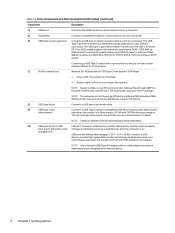
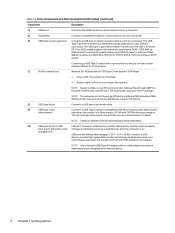
... devices support this port on the monitor enables USB ports on the monitor.
(7)
RJ-45 (network) jack
Network (RJ-45) data rate via USB Type-C max speed is 1000 Mbps
● Green (left): The network is connected.
● Amber (right): Activity is occurring on Lan (WOL) In-band, Mac Address Passthrough (MAPT) inband (HP models...
User Guide - Page 15
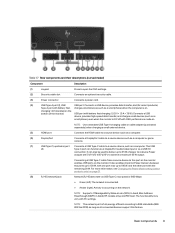
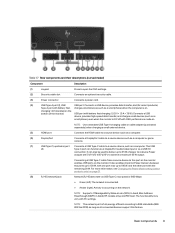
...30 W.
Rear components 9
NOTE: This network port is occurring on the monitor. Power
outputs are 5 V/9 V/12 V/15 V/20 V to 100 W, and the other port with PC settings.
NOTE: Supports IT Manageability, Wake on the
bottom of power to a source device,.... charging 1.2 (1) (located on Lan (WOL) In-band, Mac Address Passthrough (MAPT) in-band (HP models only), and PXE boot.
User Guide - Page 16
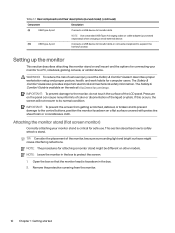
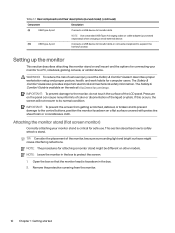
... is available on a flat surface covered with protective sheet foam or a nonabrasive cloth.
Pressure on other models. The Safety & Comfort Guide also provides important electrical and mechanical safety information. Setting up the monitor
This section describes attaching the monitor stand or wall mount and the options for safe use. NOTE: The procedures for computer users...
User Guide - Page 19
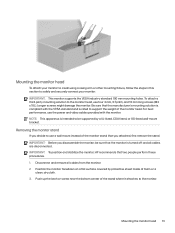
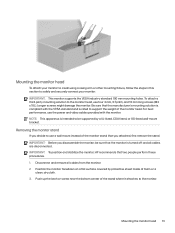
... this section to support the weight of the monitor head. Removing the monitor stand
If you decide to the monitor head, use the power and video cables provided with the VESA standard and is compliant with the monitor. IMPORTANT: To position and stabilize the monitor, HP recommends that the monitor is intended to the monitor. Mounting the monitor head 13...
User Guide - Page 26
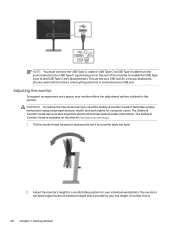
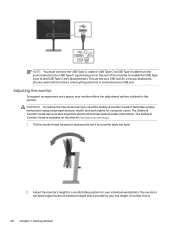
... forward or backward to set it to enable the USB TypeA ports and USB Type-C port (downstream). WARNING! The monitor's top bezel edge should not exceed a height that is
20 Chapter 1 Getting started Adjusting the monitor
To support an ergonomic work habits for computer users. The Safety & Comfort Guide also provides important electrical and mechanical...
User Guide - Page 28


... is
22 Chapter 1 Getting started Adjusting the monitor (curved model only)
To support an ergonomic work habits for your individual workstation. The monitor's top bezel edge should not exceed a height that is parallel to portrait. The Safety & Comfort Guide is available on the screen from landscape to your monitor offers the adjustment options outlined in this...
User Guide - Page 31


...monitor in use, or use the power management setting, if supported on your monitor, a monitor status message is not suitable for static, stationary, or fixed images for the display. To avoid image retention damage, always turn off the monitor... on your computer, to turn off the monitor when the computer is not covered under the HP warranty. Static images can include camera surveillance,...
User Guide - Page 45
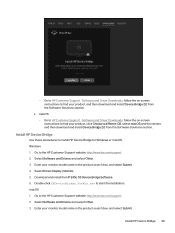
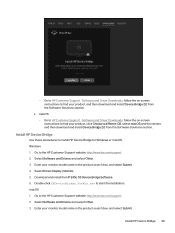
... select Submit. 4. Enter your monitor model name in the product search box, and select Submit.
Go to HP Customer Support - Windows 1. Select Driver-Display / Monitor. 5. Go to the HP Customer Support website: http://www.hp.com/support. 2. Software and Driver Downloads, follow the on -screen instructions to find your product, and then download and install Device Bridge 2.0 from the...
HP E32k Reviews
Do you have an experience with the HP E32k that you would like to share?
Earn 750 points for your review!
We have not received any reviews for HP yet.
Earn 750 points for your review!

