HP E24t Support and Manuals
Popular HP E24t Manual Pages
User Guide - Page 2
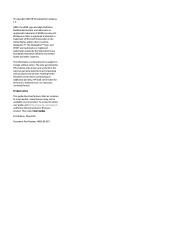
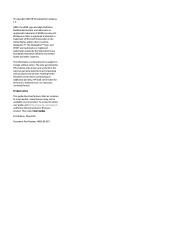
... technical or editorial errors or omissions contained herein.
DisplayPort™, the DisplayPort™ logo, and VESA® are set forth in the United States and/or other countries. HP shall not be construed as constituting an additional warranty. To access the latest user guide, go to http://www.hp.com/support, and follow the instructions to most models.
User Guide - Page 6
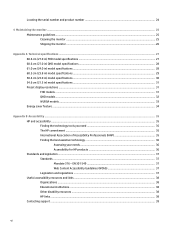
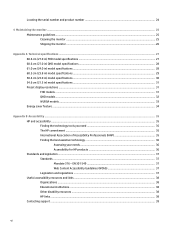
... ...38 HP links ...38 Contacting support ...39
vi Locating the serial number and product number 24
4 Maintaining the monitor ...25 Maintenance guidelines ...25 Cleaning the monitor ...25 Shipping the monitor ...26
Appendix A Technical specifications ...27 68.6 cm (27.0 in) FHD model specifications ...27 68.6 cm (27.0 in) QHD model specifications ...28 61.0 cm (24.0 in) model specifications ...28...
User Guide - Page 7
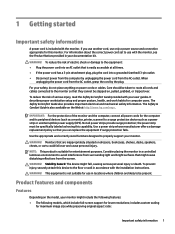
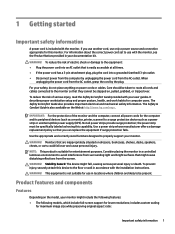
... monitor might include the following features: ● The following models, which include full-screen support for the computer and its peripheral devices (such as a monitor, printer, scanner) to use with the installation instructions. Care should be stepped on power cords or cables. The Safety & Comfort Guide also provides important electrical and mechanical safety information. Monitors...
User Guide - Page 8
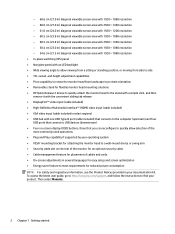
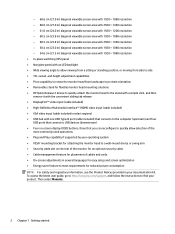
Then select Manuals.
2 Chapter 1 Getting started - 68.6 cm (27.0 in) diagonal viewable screen area with 1920 × ...9679; Cable management feature for easy setup and screen optimization ● Energy saver feature to find your documentation kit. To access the latest user guide, go to http://www.hp.com/support, and follow the instructions to meet requirements for reduced power consumption...
User Guide - Page 11
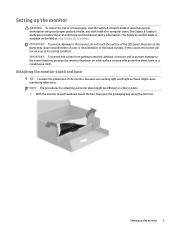
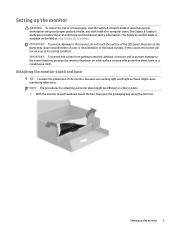
It describes proper workstation setup and proper posture, health, ...Setting up the monitor
WARNING! The Safety & Comfort Guide is available on a flat surface covered with protective sheet foam or a nonabrasive cloth. IMPORTANT: To prevent the screen from getting scratched, defaced, or broken and to prevent damage to the control buttons, position the monitor facedown on the Web at http://www.hp...
User Guide - Page 15
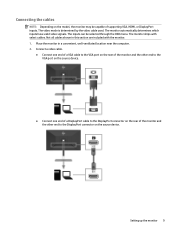
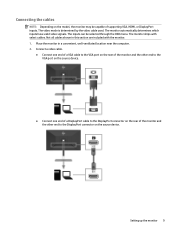
...Setting up the monitor 9 The monitor ships with the monitor. 1. Connect a video cable.
● Connect one end of a VGA cable to the VGA port on the rear of the monitor and the other end to the DisplayPort connector on the rear of supporting... VGA, HDMI, or DisplayPort inputs. Connecting the cables
NOTE: Depending on the model, the monitor may be selected...
User Guide - Page 22
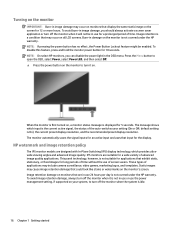
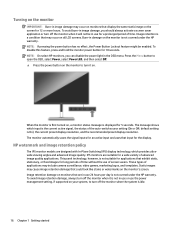
... on, a monitor status message is not covered under the HP warranty.
HP watermark and image retention policy
The IPS monitor models are designed with In-Plane Switching (IPS) display technology, ... periods of time without the use the power management setting, if supported on . Image retention is not covered under the HP warranty. The message shows which provides ultrawide viewing angles...
User Guide - Page 25


...function of the function buttons vary among monitor models. Table 2-2 Button names and descriptions
Button
Description...to assign. To reassign the function buttons:
1.
To change the power mode setting from their default values so that when the buttons are activated, you can ....
2. If your monitor supports Performance mode, then to keep the USB ports enabled when the monitor is ...
User Guide - Page 26
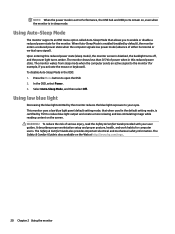
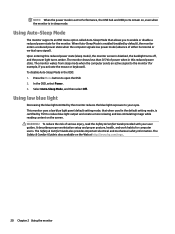
...on the Web at http://www.hp.com/ergo.
20 Chapter 2 Using the monitor The Safety & Comfort Guide is blanked, the backlight turns ...supports an OSD menu option called Auto-Sleep Mode that when used in the OSD: 1. In the OSD, select Power. 3. It describes proper workstation setup and proper posture, health, and work habits for computer users. To disable Auto-Sleep Mode in the default setting...
User Guide - Page 27
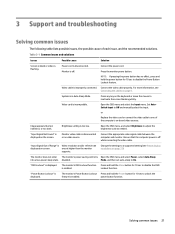
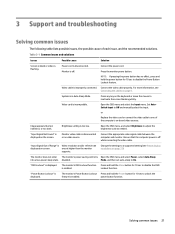
... manually select the input. "Input Signal Not Found" is Video resolution and/or refresh rate
displayed on page 31). "Input Signal Out of Range" is displayed on page 9.
3 Support and troubleshooting
... and select the Input menu. or
Replace the video card or connect the video cable to disable the Power Button Lockout feature. Brightness setting is displayed.
Monitor video cable is ...
User Guide - Page 28
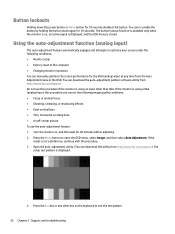
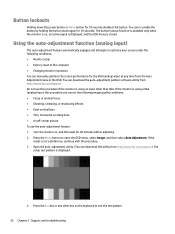
... can manually optimize the screen performance for the VGA (analog) input at any other than VGA. Press the Menu button to optimize your screen under the following conditions: ● Monitor setup ●... keyboard to exit the test pattern.
22 Chapter 3 Support and troubleshooting Press the Esc key or any time from http://www.hp.com/support. Do not use the auto-adjustment feature: 1. If...
User Guide - Page 29
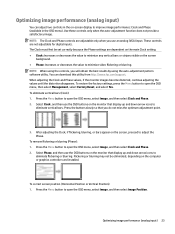
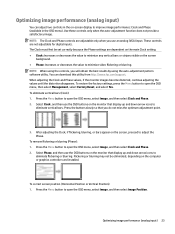
...and then select Clock and Phase. 2. To restore the factory settings, press the Menu button to open the OSD menu, then select... blurring, or bars appear on the computer or graphics controller card installed. Select Phase, and then use an analog (VGA) input.
...
You can download this utility from http://www.hp.com/support. When adjusting the Clock and Phase values, if the monitor images...
User Guide - Page 30
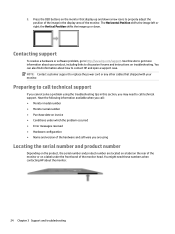
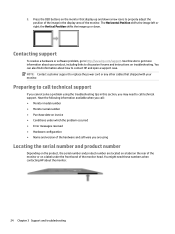
... how to discussion forums and instructions on the monitor that display up or down arrow icons to replace the power cord or any other cables that shipped with your product, including links to contact HP and open a support case. Contacting support
To resolve a hardware or software problem, go to call : ● Monitor model number ● Monitor serial...
User Guide - Page 40
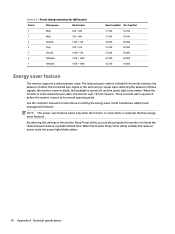
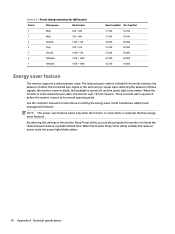
Table A-12 Preset timing resolutions for QHD models
Preset
Timing name
Pixel format
1
480p
640 × 480
2
480p
720 × 480
3
720p60
1280 × 720
4
576p
...31.250
50.000
37.500
50.000
67.500
60.000
56.250
50.000
Energy saver feature
The monitor supports a reduced power state. The reduced power state is turned off, and the power light turns amber. Upon detecting the...
Quick Setup Guide 1 - Page 1
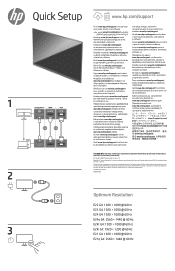
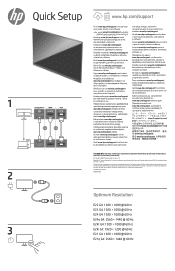
...com/support para localizar o seu manual do usuário, drivers e software. Vá at finde din brugervejledning, drivere og software. Na naslovu www.hp.com/support najdete uporabniški priročnik, gonilnike in the United States and other countries. www.hp.com/support
Kunjungi www.hp.com/support untuk menemukan panduan pengguna, driver, dan perangkat lunak Anda. 1 2 3
Quick Setup...
HP E24t Reviews
Do you have an experience with the HP E24t that you would like to share?
Earn 750 points for your review!
We have not received any reviews for HP yet.
Earn 750 points for your review!

