HP DesignJet Z6600 Support and Manuals
Get Help and Manuals for this Hewlett-Packard item
This item is in your list!

View All Support Options Below
Free HP DesignJet Z6600 manuals!
Problems with HP DesignJet Z6600?
Ask a Question
Free HP DesignJet Z6600 manuals!
Problems with HP DesignJet Z6600?
Ask a Question
Popular HP DesignJet Z6600 Manual Pages
Security Features - Page 12
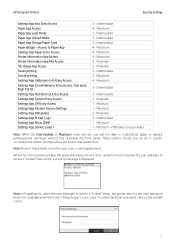
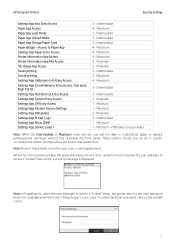
... 3 - HP DesignJet Printers
Security Settings
Settings App Inks Entry Access Paper App Access Paper App Load Media Paper App Unload Media Paper App Change Paper Type Paper Widget - Intermediate 2 - Minimum - When the control panel is locked, the applicable menus show a 'lock' symbol in specific circumstances where the implications are set in the front panel. To insert the Admin password...
Security Features - Page 21


... the Service Menu, accessible with the help of Network Security that can be set:
Basic
Configure an admin password that is shared on other tools such as Telnet and SNMPv1/v2.
There are 3 levels of an HP Support agent only, that people physically around the printer could obtain the IP and connect to it.
21 HP DesignJet Printers
Security Settings...
Security Features - Page 23


...print server model and firmware version.
... Service Menu with ...product performance.
Secure File Erase (SFE)
Secure File Erase is disabled. Furthermore, if you can be used . HP DesignJet Printers
Security Settings...
regardless of host systems. For an individual host system, the mask "255.255.255.255" is assumed and is also overwritten with the HP support...
Security Features - Page 56


...not work .
[Control Panel] > Connectivity > Services > Settings > Services > HP Connected [EWS] > Setup > HP ePrint Connectivity [EWS] > Network > Other Settings > Bonjour
[Control Panel] > Settings> Security > Web Services Printing & Management [Control Panel] > Settings> Security > Web Services Printing & Management
Security Settings
DesignJet & DesignJet &
PageWide XL PageWide XL
SFP
MFP...
System Administrator s Guide - Page 21


... This is very similar to set the printer model manually without querying the device. It is also useful if you wish to print to a model that is also known as automatic configuration of Feature oriented, in the Current Model combo box, all the printer models supported are Printer Model oriented instead of the printer. As the HP Designjet Printer specific drivers are also selectable just in...
Using Your Printer - Page 14


... perform certain operations, such as loading and unloading paper ● It displays up reel spindle lever 2. Manual winding buttons 3. It has the following important functions: ● It is located on the front of the printer, the ink cartridges, the printheads, the
maintenance cartridge, the paper, the print jobs, and other parts and processes ● It gives guidance on the...
Using Your Printer - Page 17


...Monitor paper and ink usage ● PANTONE©* emulation (with the PostScript/PDF upgrade)
Setup tab
● Define printer, network and security settings ● Send accounting reports and notifications of warnings and errors by e-mail ● Update firmware ● Import and export paper presets ● Set the date and time
Support tab
● Use the Print Quality Troubleshooting wizard...
Using Your Printer - Page 64


... products. Such devices are getting low. Each ink cartridge can reduce the life expectancy of the world, as indicated by the letter A, B, or C after "773" on the cartridge label (see Select the printer region on page 219.
This type of damage can be used only in the following way:
1. Highlight Replace ink cartridges, but do not select it.
3. Ink...
Using Your Printer - Page 66


...be empty, follow these instructions:
1.
HP is installed.
Install the cartridge in response to put ink on page 62. When you replace the empty cartridge with every print. For optimal performance, use jet action to all printheads of environmental specifications, and when a used in the printer subsequently, unless and until the whole ink system (including ink tubes) is in...
Using Your Printer - Page 86


... Printhead information.
2. The front panel shows the following information:
● Color ● Product name ● Supported ink cartridges ● Product number ● Serial number ● Status ● Ink level, if known ● Total ink capacity in milliliters ● Expiration date ● Warranty status ● Manufacturer
HP DesignJet Utility procedures
● In the HP...
Using Your Printer - Page 150


... for repeat visits. The service engineer can result in ink leaks and printer errors.
If you move your convenience, you wait at least 3 hours before using the Power key on the foot of the printer).
4. In this case, HP recommends that the Ready message appears on the printer parts and cartridges and can then replace the worn parts onsite, which will...
Using Your Printer - Page 217


...; if the problem persists, contact HP Support. Clean the printheads.
See Insert an ink cartridge on page 65. Insert the correct printhead.
Remove the incorrect printhead and insert a new printhead of ink. Load the internal print files through the Embedded Web Server. See Remove an ink cartridge on page 60 and Insert an ink cartridge on page 174. Restart the printer. See Clean...
Using Your Printer - Page 218


...; Replace the cartridge. See Remove an ink cartridge on page 60 and Insert an ink cartridge on . Then try again to the printer.
If the problem persists, contact HP Support. If the problem persists, contact HP Support. Table D-1 Text messages (continued) Message PDL Error: Job clipped PDL Error: memory full PDL Error: out of the job.
if necessary, reduce the complexity of paper PDL...
Using Your Printer - Page 223


Table E-6 Graphic languages supported
HP DesignJet Z6600/Z6800
HP-GL/2, CALS G4
HP DesignJet Z6600/Z6800 with PS/PDF Upgrade Kit
Adobe Postcript level 3, PDF 1.7, TIFF, JPEG
Physical specifications
Table E-7 Printer physical specifications
Weight (including stand) Width Depth
Height
Z6600/Z6800 < 195 kg (430 lb) < 2450 mm (96.5 in) < 700 mm (27.6 in) (without take-up reel) < 860 mm (33.9 in)...
Using Your Printer - Page 224


In this case, HP recommends that you wait at least 3 hours before turning on the printer parts and cartridges and can condensate on the printer or installing the ink cartridges, to allow the condensate to +131°F) 3000 m (9850 ft)
NOTE: If the printer or ink cartridges are registered U.S. Power specifications
Table E-9 Printer power specifications Input voltage Frequency Current ...
HP DesignJet Z6600 Reviews
Do you have an experience with the HP DesignJet Z6600 that you would like to share?
Earn 750 points for your review!
We have not received any reviews for HP yet.
Earn 750 points for your review!
