HP D1455 - Deskjet Color Inkjet Printer Support and Manuals
Popular HP D1455 Manual Pages
Photosmart Software Help - Page 7


... HP support.
Welcome
5 Learn how to use printing shortcuts, select a paper type, change the print resolution, set default print settings, and download printer software updates.
Section Special features Get started Connect the printer Print photos
Print other documents
Printing tips
Printer software Maintenance
Troubleshooting HP support Order supplies Specifications HP inkjet...
Photosmart Software Help - Page 8
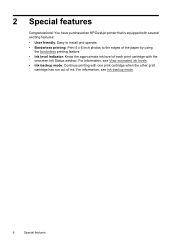
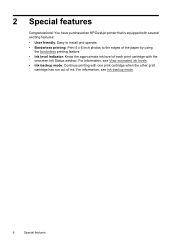
... an HP Deskjet printer that is equipped with the
onscreen Ink Status window. For information, see Ink-backup mode.
6
Special features For information, see View estimated ink levels. • Ink-backup mode: Continue printing with one print cartridge when the other print
cartridge has run out of each print cartridge with several exciting features:
• User friendly: Easy to install and...
Photosmart Software Help - Page 16


... in the printer. For more information, see the photo paper storage instructions. • Do not exceed the paper tray capacity: 15 sheets of the tray. Slide the paper guide all the way to print photos
Print a borderless photo. Verify that make the photo completely borderless. Place the photo paper in a software program such as HP Photosmart...
Photosmart Software Help - Page 42


... list, click Maximum dpi.
Click the Features tab. 3. Select any other print settings that the HP Deskjet printer will print, click Resolution.
5. Book binding is the size of binding.
In the Paper Type drop-down list, click Manual. 4. Open the Printer Properties dialog box. 2. Open the Printer Properties dialog box. 2. The target paper size is the most common type...
Photosmart Software Help - Page 44


... help to learn more about specific print settings. • View the Ink Status window for the approximate ink level of each print cartridge. • Download printer software updates for all documents unless you click Print from any software program.
Windows 2000 users 1. Windows XP users 1. Set default print settings
The HP Deskjet uses default print settings for all documents. • Use...
Photosmart Software Help - Page 53


... in printhead servicing, which the print cartridge cradle slides. Warm or hot water can cause ink streaks on the print cartridge contacts. Manually clean print cartridges
If the HP Deskjet is normal when the cradle moves back and forth. To view this information, click the Print Cartridge Information button. This debris can set the ink into the fabric.
The problem can accumulate...
Photosmart Software Help - Page 54
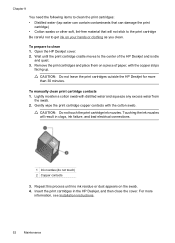
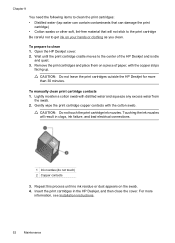
... clothing as you clean. CAUTION: Do not leave the print cartridges outside the HP Deskjet for more
information, see Installation instructions.
52
Maintenance Lightly moisten a cotton swab with the cotton swab. Touching the ink nozzles will not stick to the print cartridge Be careful not to clean 1. Remove the print cartridges and place them on the swab. 4. Chapter...
Photosmart Software Help - Page 55


... HP print cartridges and ensure consistent print quality: • Install the cartridge on or before you unplug the power cord or turn the printer off with the print cartridge.
When you are needed. If you do not have a print cartridge protector, you can use an airtight plastic container to store the print cartridges properly. For more information, see Installation instructions...
Photosmart Software Help - Page 62


... your computer. In that the USB cable is firmly connected to another USB port on your computer. Double-click Services, and then double-click Print Spooler.
60
Troubleshooting For Windows 2000, click Start, click Settings, and then click Printers. After restarting, if there are still documents in the list, repeat steps 1 - 6. If you are connecting the...
Photosmart Software Help - Page 63


... to www.hp.com/support.
Make sure the print cartridges are insufficient for and clear any paper jam. Make sure the tri-color print cartridge is installed in the left side of the cradle and the
black print cartridge is installed in the right side of paper message • Printer is selected The printer prints more information, see Installation instructions. 3.
Select the...
Photosmart Software Help - Page 65


...are not installed properly. Print cartridge is fixed. Print cartridge problems
63 a. c. For more information, see Installation instructions.
6. Check the list of print cartridge selection numbers. If the print cartridge selection number is flashing, visit HP Technical Support at www.hp.com/support. Click the Estimated Ink Levels tab. For more information, see Manually clean print...
Photosmart Software Help - Page 66


... each print cartridge and close the printer cover. Install the black print cartridge in the left print cartridge cradle compartment. You do not have to flash after replacing the print cartridge, visit HP Technical Support at www.hp.com/support. If the Power light is not flashing, the problem is solved.
Solution: Have a replacement cartridge on how to step 3.
• If an error message...
Photosmart Software Help - Page 73


... guide that came with the printer. • Verify that the print mode and paper selection is
correct for optimal black print quality. Prints are faded • Blank pages print
Faded prints with ink streaks Solution: If your prints, clean the electrical contacts.
For the correct part numbers, see Replace print cartridges. • If the self-test does not show a problem, investigate...
Photosmart Software Help - Page 76


... and driver updates for your HP Deskjet • Valuable HP Deskjet and troubleshooting information for common problems • Proactive device updates, support alerts, and HP newsgrams that are available when you have been refilled, remanufactured, refurbished, misused, or tampered with. After the warranty period, you
will be quoted a service charge.) 4. A HP support
• Ink cartridge...
Photosmart Software Help - Page 86
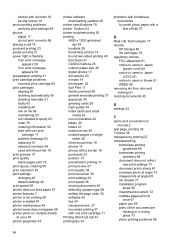
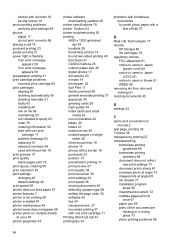
... in Japan
(power cord) 82 notice to users in Japan
(VCCI) 81 notice to users in Korea 81 WEEE 80 removing ink from skin and clothing 51 resizing documents 40
S
settings 43
T
terms and conventions in manual 2
test page, printing 34 Toolbox 54 transparency printing 27 troubleshooting
borderless printing guidelines 68
borderless printing problems 68
document does not reflect new print settings 73...
HP D1455 Reviews
Do you have an experience with the HP D1455 that you would like to share?
Earn 750 points for your review!
We have not received any reviews for HP yet.
Earn 750 points for your review!

