HP All-in-One - 19-2210t Support and Manuals
Get Help and Manuals for this Hewlett-Packard item
This item is in your list!

View All Support Options Below
Free HP All-in-One - 19-2210t manuals!
Problems with HP All-in-One - 19-2210t?
Ask a Question
Free HP All-in-One - 19-2210t manuals!
Problems with HP All-in-One - 19-2210t?
Ask a Question
Popular HP All-in-One - 19-2210t Manual Pages
User Guide - Page 2


... of Windows. Software terms
By installing, copying, downloading, or otherwise using any further information or to change without notice.
Some features may require upgraded and/or separately purchased hardware, drivers and/or software to http://www.microsoft.com for HP products and services are available in all features are set forth in the express warranty statements...
User Guide - Page 7


... (select models only) on page 4.
● Recover factory settings
See System Recovery on page 16.
● See how-to http://www.hp.com/go /contactHP. specifications for your computer model
● Order parts and find additional troubleshooting help
● Upgrade or replace components of your computer
Go to videos about using automated updates, diagnostic tools, and guided assistance...
User Guide - Page 9


...://www.hp.com/ergo. 1. Find out what operating system and version your computer is preset for additional printed details or updates.
3 The grounding pin is an important safety feature. ● Plug the power cord into an AC outlet. Enter your computer model from water, dust, moisture, and soot. Download and install operating system updates. f. Click...
User Guide - Page 10


... Start screen, type support, and then select the HP Support Assistant app. Installing copied software could result in an unstable installation, infect the computer with your computer.
If you might not be illegal. After you complete the initial computer setup, you have issues connecting to prevent theft, mishandling, or software attacks. NOTE: To set up your computer...
User Guide - Page 15
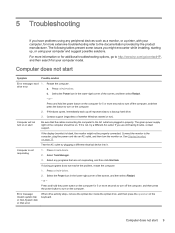
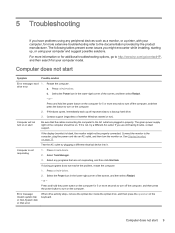
... information or for additional troubleshooting options, go to http://www.hp.com/go/contactHP, and then search for 5 or more extensive troubleshooting refer to turn on or start 9 Press and hold the power button on the computer.
2. drive error
a. Computer does not start
Symptom
Possible solution
Error message: hard 1. 5 Troubleshooting
If you have problems using your computer model.
User Guide - Page 19


...Replace the non-powered speakers with powered speakers.
1. Be sure that you connected powered speakers and that you are connected to open the wizard, and then follow the on-screen instructions...a better position. Speakers and sound 13 Under Action Center, select Troubleshoot common computer problems, and then select Troubleshoot audio playback. Be sure that you connected the speakers to a ...
User Guide - Page 20
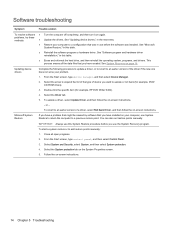
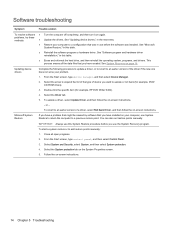
.... problems, try these methods:
●
Update the drivers. To update a driver, select Update Driver, and then follow the on-screen instructions. See "Updating device drivers," in the next entry.
● Restore your computer, use System Restore to return the computer to add restore points manually: 1. Select the System protection tab on -screen instructions.
14 Chapter 5 Troubleshooting...
User Guide - Page 31


... hardware and software questions. After thirty (30) days, there may be viewed by phone, or through your computer. HP Support Assistant provides useful troubleshooting and diagnostics information and includes the following information handy: ● Model number ● Product number ● Serial number ● Software build number ● Operating system ● Purchase date Please...
User Guide - Page 32


... the security seal has been broken, your computer is necessary, HP support will make arrangements to upgrade any problems setting up your system and turning it only after you set up your system.
This is the fastest method of repair, because many of the computer, you confirm that are considered consumer replaceable. These services are described in this chapter.
Regulatory, Safety and Environmental Notices User Guide - Page 7
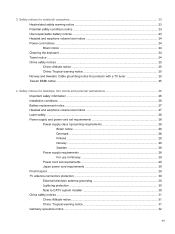
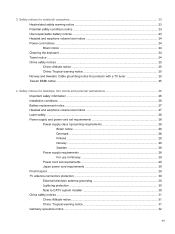
... ...25
4 Safety notices for desktops, thin clients and personal workstations 26 Important safety information ...26 Installation conditions ...26 Battery replacement notice ...27 Headset and earphone volume level notice 27 Laser safety ...28 Power supply and power cord set requirements 28 Power supply class I grounding requirements 28 Brazil notice ...28 Denmark ...28 Finland ...28...
Regulatory, Safety and Environmental Notices User Guide - Page 20


... .
Contact the state public utility commission, public service commission, or corporation commission for details. The digits represented by the total RENs, contact the local telephone company. Provide this HP equipment causes harm to do so. You should perform repairs only to the equipment specifically discussed in the "Troubleshooting" section of the computer or on a telephone...
Regulatory, Safety and Environmental Notices User Guide - Page 22


... to a telephone interface. Telecom will work correctly in such circumstances. Should such problems occur, the user should difficulties arise in all respects with pulse dialing, note that any single manual call initiation. The associated equipment shall be connected to support pulse dialing. Where automatic calls are dependent on -hook for this device is...
Regulatory, Safety and Environmental Notices User Guide - Page 25


... sum of RENs should perform repairs only to the equipment specifically discussed in order for any combination of devices, subject only to the requirement that the sum of the RENs of all devices does not exceed 5. Also, you in response to an incoming call technical support. If trouble is experienced with the FCC if...
Regulatory, Safety and Environmental Notices User Guide - Page 26


... collection, how it provide any single manual call attempts to any product is not...Specifications: a. This equipment is compatible with New Zealand law. Where automatic calls are answered between 3 and 30 seconds of receipt of Telecom's network services. Above all of ringing (So set to make or model, nor does it is connected to the same line as other party. b.
Voice support...
Regulatory, Safety and Environmental Notices User Guide - Page 40


Table 4-1 Antenna Grounding
Reference
Grounding Component
1
Electric Service Equipment
2
Power Service Grounding Electrode System (NEC Art 250, Part III)
3
Ground Clamps
4
Grounding Conductors (NEC Section 810.21)
5
Antenna Discharge Unit (NEC Section 810.20)
6
Ground Clamp
7
Antenna Lead-in Wire
Note to CATV system installer
This reminder is electrically grounded so as to ...
HP All-in-One - 19-2210t Reviews
Do you have an experience with the HP All-in-One - 19-2210t that you would like to share?
Earn 750 points for your review!
We have not received any reviews for HP yet.
Earn 750 points for your review!
