HP 397413-S21 - 4 GB Memory Support and Manuals
Get Help and Manuals for this Hewlett-Packard item
This item is in your list!

View All Support Options Below
Free HP 397413-S21 manuals!
Problems with HP 397413-S21?
Ask a Question
Free HP 397413-S21 manuals!
Problems with HP 397413-S21?
Ask a Question
Popular HP 397413-S21 Manual Pages
User's Guide q1859, q2009, q2159 LCD Display - Page 2
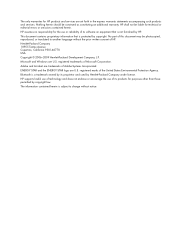
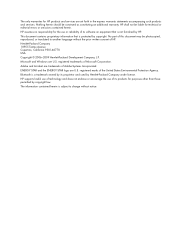
... by HP.
ENERGY STAR and the ENERGY STAR logo are U.S.
No part of ...errors or omissions contained herein. Microsoft and Windows are U.S. The information contained herein is not furnished by copyright law. Nothing herein should be liable for HP products and services are trademarks of Microsoft Corporation.
registered trademarks of Adobe Systems Incorporated.
HP supports...
User's Guide q1859, q2009, q2159 LCD Display - Page 5
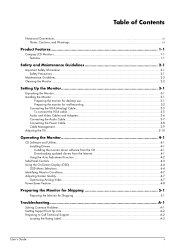
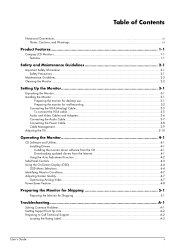
...Monitor ...2-2
Setting Up the Monitor 3-1
Unpacking the Monitor...3-1 Installing the Monitor... ...4-1 Installing Drivers...4-1 Installing the monitor driver software from the CD 4-1 Downloading updated drivers from the...Troubleshooting A-1
Solving Common Problems ...A-1 Getting Support from hp.com ...A-2 Preparing to Call Technical Support ...A-2
Locating the Rating Label...A-2
User's Guide...
User's Guide q1859, q2009, q2159 LCD Display - Page 6
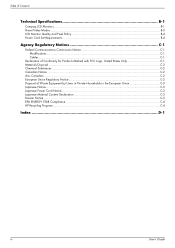
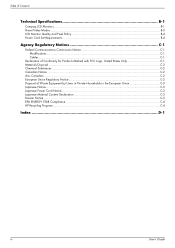
Table of Contents
Technical Specifications B-1
Compaq LCD Monitors...B-1 Preset Video Modes ...B-3 LCD Monitor Quality and Pixel Policy...B-4 Power Cord Set Requirements ...B-4
Agency Regulatory Notices C-1
Federal Communications Commission Notice C-1 Modifications... Declaration C-3 Korean Notice ...C-3 EPA ENERGY STAR Compliance ...C-4 HP Recycling Program...C-4
Index ...D-1
vi
User's Guide
User's Guide q1859, q2009, q2159 LCD Display - Page 7
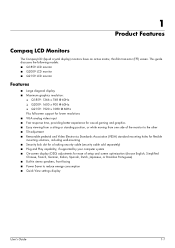
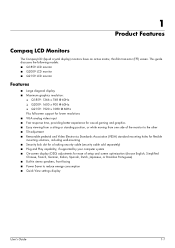
...; On-screen display (OSD) adjustments for ease of setup and screen optimization (choose English, Simplified Chinese, French, German, Italian, Spanish, Dutch, Japanese, or Brazilian Portuguese) ■ Built-in stereo speakers, front facing ■ Power Saver to reduce energy consumption ■ Quick View settings display
User's Guide
1-1 1
Product Features
Compaq LCD Monitors
The Compaq...
User's Guide q1859, q2009, q2159 LCD Display - Page 11
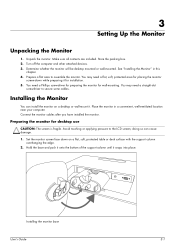
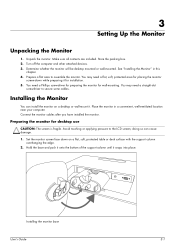
... you have installed the monitor. Installing the monitor base
User's Guide
3-1 Set the monitor screen face down while preparing it for placing the monitor
screen-down on a desktop or wall-mount it snaps into place. 3
Setting Up the Monitor
Unpacking the Monitor
1.
Hold the base and push it onto the bottom of the support column until...
User's Guide q1859, q2009, q2159 LCD Display - Page 12


... that it is adequately installed and secured before attaching the monitor. Pull the base away from the monitor. 2. Refer to the instructions supplied with the wall-mounting fixture and check that the wall-mounting fixture is capable of monitor base showing release tabs (circled) 3-2
User's Guide
Bottom view of supporting the monitor. 1. Disconnect the...
User's Guide q1859, q2009, q2159 LCD Display - Page 13
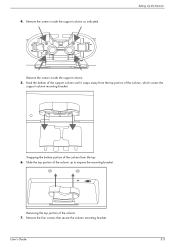
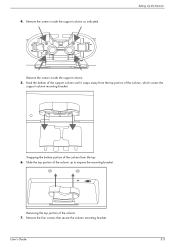
... it snaps away from the top 6.
User's Guide
3-3 Setting Up the Monitor
Remove the screws inside the support column as indicated.
Remove the four screws that secure the column mounting bracket. Remove the screws inside the support column
5. Rock the bottom of the column, which covers the support column mounting bracket. 4. Slide the top portion...
User's Guide q1859, q2009, q2159 LCD Display - Page 19
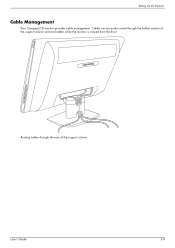
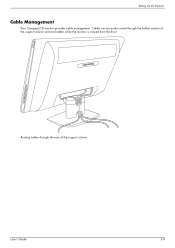
Setting Up the Monitor
Cable Management
Your Compaq LCD monitor provides cable management. Routing cables through the hollow section of the support column
User's Guide
3-9 Cables can be easily routed through the rear of the support column and are hidden when the monitor is viewed from the front.
User's Guide q1859, q2009, q2159 LCD Display - Page 21
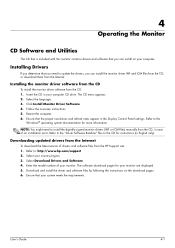
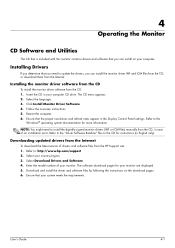
...by following the instructions on the CD for instructions (in your monitor.
Follow the onscreen instructions. 5. Refer to install the digitally signed monitor drivers (INF or ICM files) manually from the CD, in the Display Control Panel settings. The software download pages for more information. Installing Drivers
If you determine that you need to : http://www.hp.com/support 2. Ensure that...
User's Guide q1859, q2009, q2159 LCD Display - Page 24
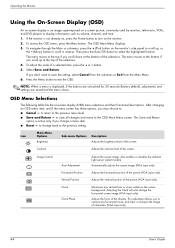
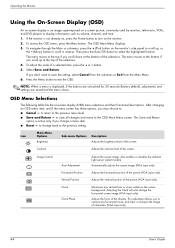
... at the top of characters (VGA input only).
4-4
User's Guide to scroll in reverse. Icon
Main Menu Options
Brightness
Sub-menu ...).
Also enables or disables the ambient light sensor (select models). Adjusts the vertical position of the screen. The menu moves to... of the picture (VGA input only).
to return to the previous setting. To adjust the scale of a selected item, press the + ...
User's Guide q1859, q2009, q2159 LCD Display - Page 25
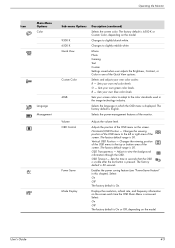
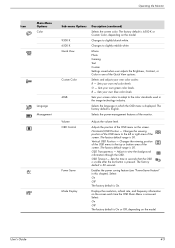
... menu on the model.
Sets your own blue color levels. Adjusts the position of the screen. OSD Transparency - Sets the time in one of the monitor.
B - The factory default range is 50.
The factory default range is 50. The factory default is 6500 K or Custom Color, depending on the screen. User's Guide
4-5
Operating the...
User's Guide q1859, q2009, q2159 LCD Display - Page 26
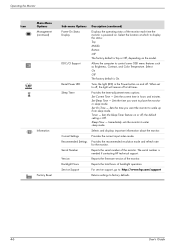
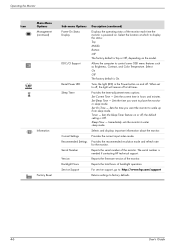
... defaults.
4-6
User's Guide Select: On Off The factory default is needed if contacting HP technical support. Set Sleep Time - Set On Time - Sets the time you want the...setting is Off. Reports the serial number of backlight operation.
Timer -
Sets the time you want to wake up from sleep mode.
For service support, go to: http://www.hp.com/support
Returns settings...
User's Guide q1859, q2009, q2159 LCD Display - Page 31
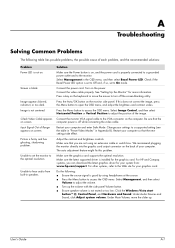
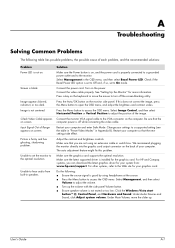
..., click Adjust system volume. Image is installed for your settings to hear audio from : www.hp.com/support. Input Signal Out of each problem, and the recommended solutions:
Problem Power LED is off the screen-blanking...in the OSD menu, and then select Bezel Power LED. User's Guide
A-1
Screen is set to Off and, if so, set the monitor to access the OSD menu. Check Video Cable appears ...
User's Guide q1859, q2009, q2159 LCD Display - Page 32
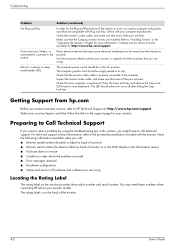
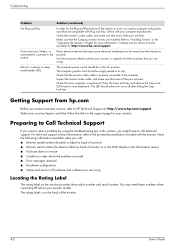
...computer manufacturer. Preparing to HP Technical Support at : http://www.hp.com/support
Picture bounces, flickers, or wave pattern is always in its slot. A-2
User's Guide The LED should be snugly seated in sleep mode (amber LED).
Troubleshooting
Problem
Solution (continued)
No Plug and Play.
Compaq monitor drivers are using the troubleshooting tips in the On position...
User's Guide q1859, q2009, q2159 LCD Display - Page 36
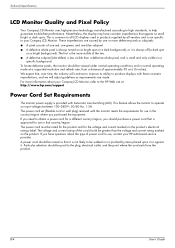
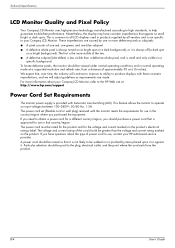
...www.hp.com/support
Power Cord Set Requirements
The monitor power supply is less visible than the voltage and current rating marked on a
specific ...HP Web site at a supported resolution and refresh rate, from the product. We expect that it . This feature allows the monitor to help guarantee trouble-free performance. Particular attention should purchase a power cord that is not specific...
HP 397413-S21 Reviews
Do you have an experience with the HP 397413-S21 that you would like to share?
Earn 750 points for your review!
We have not received any reviews for HP yet.
Earn 750 points for your review!
