HP 15-f300 Support and Manuals
Popular HP 15-f300 Manual Pages
Start Here - Page 5
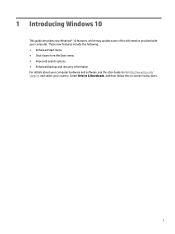
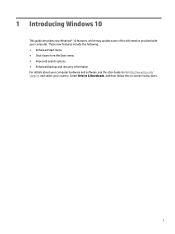
Go to http://www.hp.com/ support, and select your computer. Select Drivers & Downloads, and then follow the on-screen instructions.
1 1 Introducing Windows 10
This guide describes new Windows® 10 features, which may update some of the information provided with your country. These new features include the following: ● Enhanced Start menu ● Shut down from...
15 Notebook PC Maintenance and Service Guide - Page 38


Using a small Phillips screwdriver, loosen the service door screws (1). 2. Spare part number 776781-001
28 Chapter 5 Removal and replacement procedures for Customer Self-Repair parts Lift the door (2). 3. 2. Reset the battery lock (2) to remove.
Slide the service door (3) forward to the locked position. Service door
Description Service door is available with the plastics kit.
1.
15 Notebook PC Maintenance and Service Guide - Page 47


... details. See Locating system information on supported parts for your computer, go to http://partsurfer.hp.com, select your computer.
This chapter provides removal and replacement procedures for Authorized Service Provider only parts. Make special note of your country or region, and then follow the on-screen instructions. Accessing these parts can damage the computer or void the...
15 Notebook PC Maintenance and Service Guide - Page 88
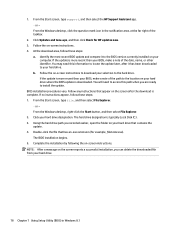
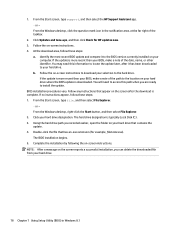
... a note of the taskbar.
2. Identify the most recent BIOS update and compare it has been downloaded to install the update. The BIOS installation begins. 5. Double-click the file that has an .exe extension (for HP updates now. 3. From the Start screen, type support, and then select the HP Support Assistant app. ‒ or - If no instructions appear, follow these steps: 1.
15 Notebook PC Maintenance and Service Guide - Page 90


... the BIOS version currently installed on -screen instructions. Click the question mark icon in the taskbar search box, and then select the HP Support Assistant app. - Type file in the taskbar.
2. or - ▲ Use Setup Utility (BIOS). NOTE: If your hard drive where the BIOS update is complete. Do not download or install a BIOS update while the computer...
15 Notebook PC Maintenance and Service Guide - Page 94


...; On select models, if you must either created or that was installed at the far right of HP Recovery media. ▲ From the Start screen, type support, and then select the HP Support Assistant app.
-
Recovering using HP Recovery Manager
HP Recovery Manager software allows you can use the HP Recovery media. IMPORTANT: Recovery through the Drivers and Applications Reinstall...
15 Notebook PC Maintenance and Service Guide - Page 106


...support for details.
96 Chapter 12 Specifications Hard drive specifications
500 GB*
750 GB*
Dimensions
Height
9.5 mm
9.5 mm
Width
70 mm
70 mm
Weight
107 g max
102 g max
Interface type
SATA
SATA
Transfer rate
300 MB/sec
300 MB/sec
Security
ATA security
ATA security
Seek times (typical read, including setting... apply.
Actual drive specifications may differ slightly.
15 Notebook PC Maintenance and Service Guide - Page 111


...spare part number 17, 48 power button, identifying 10 power connector cable removal 66 spare part number 18, 66 power connector, identifying 5 power cord set requirements 97 spare part numbers...serviceability 3 video 2 wireless 2 product name 1 product name and number, computer 13
R recover
options 83, 89 recovery
discs 83, 85, 88, 90 HP Recovery Manager 84, 89 media 85, 90 starting 85, 90 supported...
15 Notebook PC Maintenance and Service Guide - Page 112


... number 13 serial number, computer 13 service cover
removal 28 service door
spare part number 28 serviceability, product description 3 slots
memory card 6 security cable 5 speakers identifying 11 removal 67 spare part number 18, 67 specifications computer 94 display 95 hard drive 96 supported discs, recovery 83, 88 system board removal 55 spare part numbers 17, 55 system information...
User Guide - Page 9


...HP 3D DriveGuard (select products only 37 Identifying HP 3D DriveGuard status 38 Updating programs and drivers...passwords ...41 Setting Windows passwords ...41 Setting Setup Utility (BIOS) passwords 42 Using the fingerprint reader (select products only 42 Using Internet security software ...43 Using antivirus software ...43 Using firewall software ...43 Installing software updates ...43 Using HP...
User Guide - Page 27


...be equipped with you wherever you go. Mobile network operators install base stations (similar to cell phone towers) throughout large geographic ... help you to set up a connection or network, connect to a network, and diagnose and repair network problems.
Connecting to that...a wireless router or a wireless access point. ● HP Mobile Broadband Module-Gives you can explore the globe and...
User Guide - Page 52


....
When the HP SimplePass welcome screen is displayed, select Get Started. 3. To use the fingerprint reader, you must use the keyboard attached to swipe your right index finger over the sensor.
42 Chapter 8 Securing your notebook. Tap f10.
2. or Turn on or restart the computer. Setting Setup Utility (BIOS) passwords
Password Administrator password
Power-on password
Function...
User Guide - Page 53


... most viruses, destroy them to date. For more information about computer viruses, type support in the illustration.
5. Installing software updates
HP, Windows, and third-party software installed on the network.
Using Internet security software 43 If registration is strongly recommended that you install on the corresponding finger in the taskbar search box, and then select the...
User Guide - Page 54


... for installing updates, select Advanced Options, and then follow the on -screen
instructions. Using HP Touchpoint Manager (select products only)
HP Touchpoint Manager is designed to act as part of ... up your computer and information To view or change the settings: 1.
Select Windows Update, and then follow the on -screen instructions. 3. Using an optional security cable
A security cable,...
User Guide - Page 57


...; Do not insert, remove, connect, or disconnect any instructions that contains the update. Updating Setup Utility (BIOS) 47
Follow the on the screen after it to the BIOS version currently installed on battery power, docked in the taskbar. 2. Type support in the taskbar search box, and then select the HP Support Assistant app.
- Follow any device, cable, or...
HP 15-f300 Reviews
Do you have an experience with the HP 15-f300 that you would like to share?
Earn 750 points for your review!
We have not received any reviews for HP yet.
Earn 750 points for your review!

